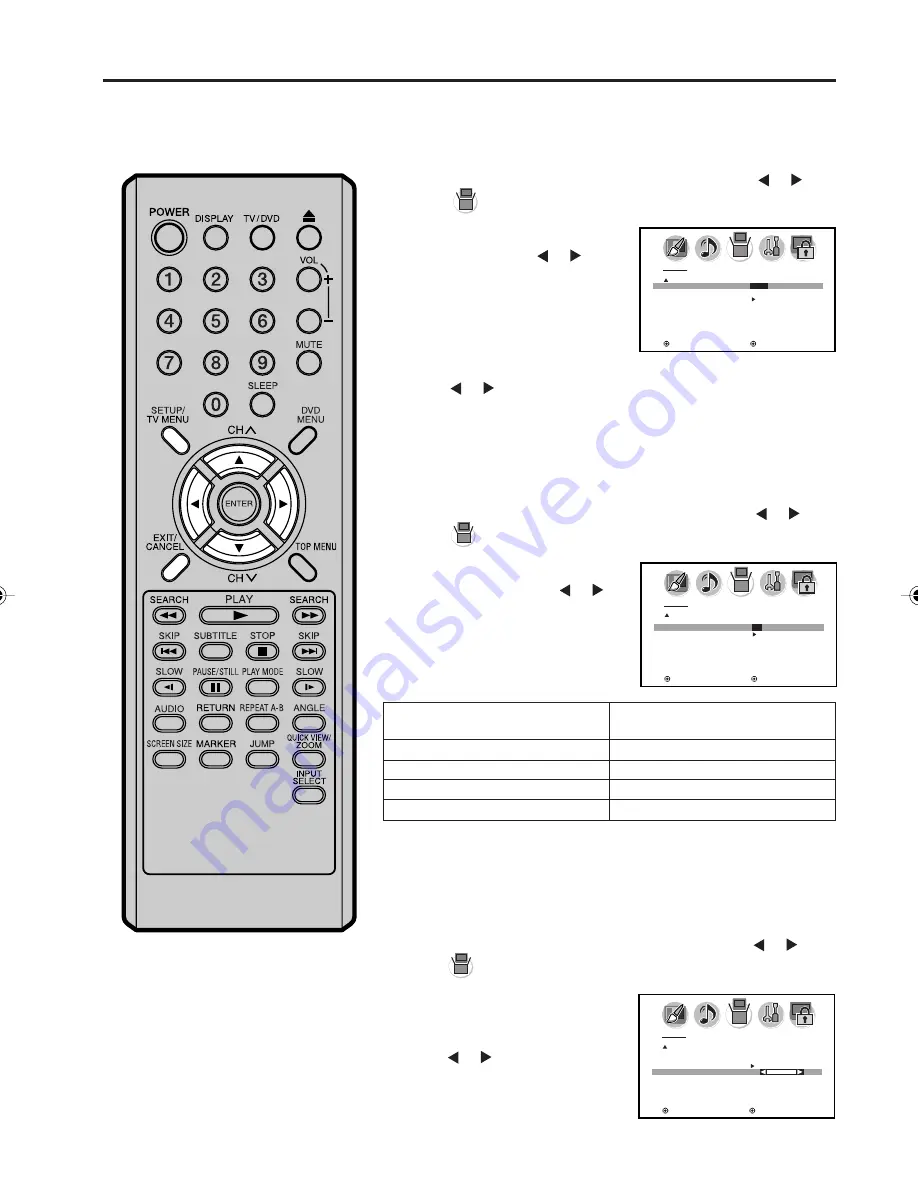
29
Selecting the cinema mode/Using the aspect feature/
Adjusting the back lighting feature
Press
▲
or
▼
to select CINEMA
MODE, then press
or to
select “FILM”.
Press
SETUP/TV MENU
in the TV mode, then press
or to
select
(SETUP) menu.
1
2
To set the CINEMA MODE to FILM
A smoother motion may be obtained by setting the Picture Mode to
Film when you view a DVD.
To set the CINEMA MODE to VIDEO :
Press
or to select “VIDEO” in step 2 above.
NOTE:
If the signal does not include aspect
information, the picture size you
selected on page 26 is displayed.
Using the aspect feature
When the ASPECT feature is set to ON and the unit receives a 480i
signal, the picture size is automatically selected (as described in the
following table).
Press
▲
or
▼
to select
“ASPECT”, then press
or to
select “ON” or “OFF”.
Press
SETUP/TV MENU
in the TV mode, then press
or to
select
(SETUP) menu.
1
2
Aspect ratio of signal source
Automatic aspect size
(When ASPECT is ON)
NATURAL
FULL
CINEMA WIDE
User-set mode
4:3 Normal
16:9 Full
4:3 Letter box
Not defined
SETUP
CINEMA MODE
FILM
ASPECT
ON
/OFF
SIGNAL METER
BACK LIGHTING
16
:SELECT
:ADJUST
Adjusting the back lighting feature
If your unit is in a bright room, the screen image may be difficult to
see. You can use the BACK LIGHTING feature to adjust the screen
brightness for improved picture clarity.
Press
SETUP/TV MENU
in the TV mode, then press
or to
select
(SETUP) menu.
1
SETUP
CINEMA MODE
FILM
/ VIDEO
ASPECT
ON
SIGNAL METER
BACK LIGHTING
16
:SELECT
:ADJUST
Press
▲
or
▼
to select “BACK
LIGHTING”.
2
SETUP
CINEMA MODE
FILM
ASPECT
ON
SIGNAL METER
BACK LIGHTING
16
:SELECT
:ADJUST
Press
or to adjust the
screen brightness.
3
Press
EXIT
to return to the
normal screen.
4
Press
EXIT
to return to the
normal screen.
3
Press
EXIT
to return to the
normal screen.
3
5X10101A[EN] P22-29
3/2/06, 4:03 PM
29
Содержание HDLCDVD325
Страница 67: ...67 MEMO ...
Страница 68: ...J5X10101A SH 06 02 N Printed in Thailand ...






























