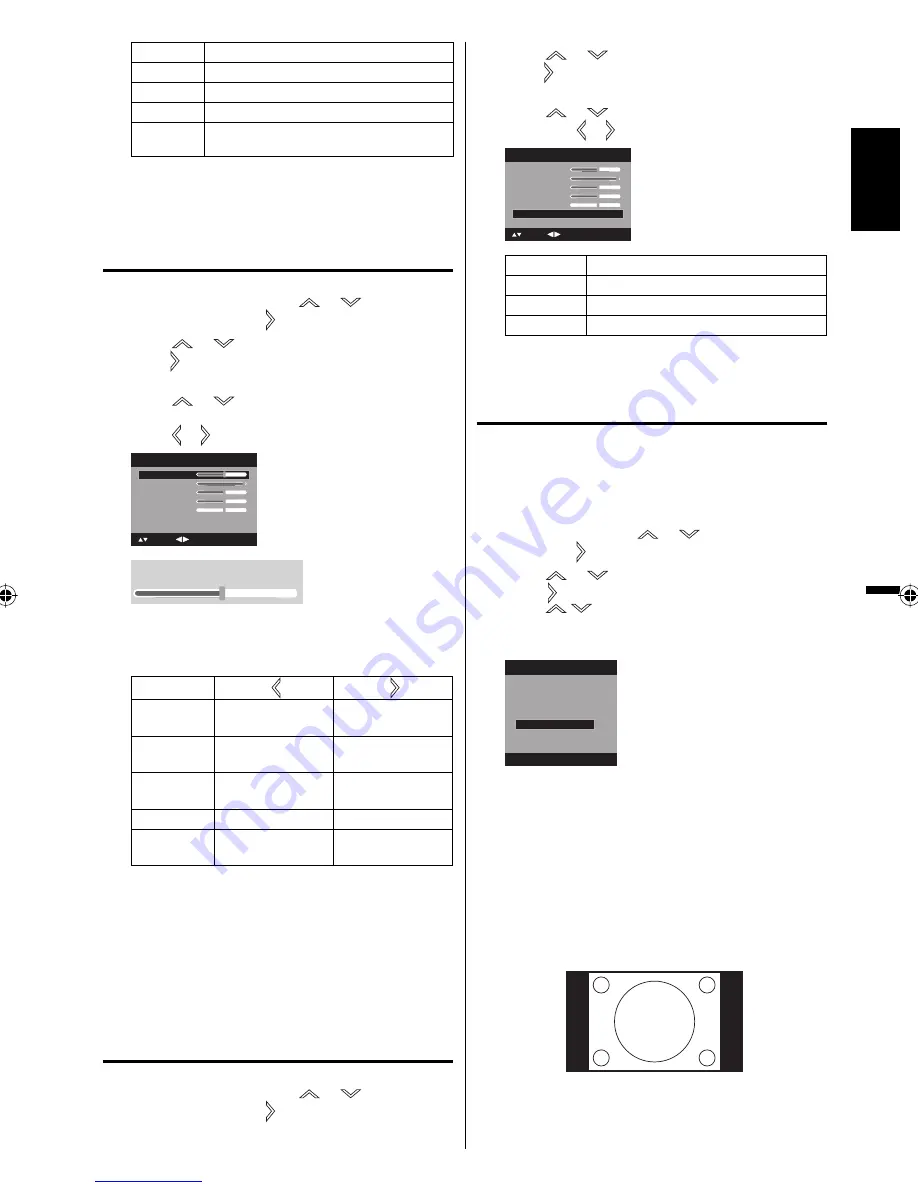
21
ENGLISH
Mode
Picture Quality
Sports
Bright and dynamic picture (factory-set)
Standard
Standard picture quality (factory-set)
Movie
Movie-like picture setting (factory-set)
Memory
Your personal preferences (set by you;
see “Picture control adjustment” below).
4
After your desired setting, press
EXIT
to return to
the normal screen.
Picture control adjustment
1
Press
MENU
. Then press
or
to select
“Picture”, then press or
ENTER
.
2
Press
or
to select “Picture Setting”, then
press or
ENTER
.
The Picture Setting menu will appear.
3
Press
or
to select the item you want to
adjust.
Press or to adjust the setting.
Brightness
Contrast
Sharpness
Color
Tint
Color Temperature
Cool
Picture Setting
25
50
25
25
0
: Adjust
: Select
ENTER:Set
Brightness:25
4
After adjusting, press
ENTER
to return to the
Picture Setting menu. Then continue to adjust the
other items.
Brightness
decrease
brightness
increase
brightness
Contrast
decrease
contrast
increase
contrast
Sharpness
makes picture
softer
makes picture
clearer
Color
be pale color
be brilliant color
Tint
be reddish color be greenish
color
5
After your desired setting, press
EXIT
to return to
the normal screen.
NOTE:
The Contrast default setting is set to maximum at
the factory.
Selecting the color
temperature
1
Press
MENU
. Then press
or
to select
“Picture”, then press or
ENTER
.
•
2
Press
or
to select “Picture Setting”, then
press or
ENTER
.
The Picture Setting menu will appear.
3
Press
or
to select “Color Temperature”,
then press or to change the setting.
Brightness
Contrast
Sharpness
Color
Tint
Picture Setting
25
50
25
25
0
: Adjust
: Select
Color Temperature
Cool
Setting
Picture Quality
Cool
Bluish
Standard
Neutral
Warm
Reddish
4
Press
EXIT
to return to the normal screen.
Setting the picture size
You can view 480i and 480p format programs in a
variety of picture sizes— Natural, Cinema Wide1,
Cinema Wide2, Cinema Wide3 and Full.
Selecting the picture size
1
Press
MENU
. Press
or
to select “Picture”,
then press or
ENTER
.
2
Press
or
to select “Picture Size”, then
press or
ENTER
to display Picture Size menu.
Press
/
or corresponding
Number button
(0
-
4)
to select the desired picture size, as
described below and on the next page.
Picture Size
1.Cinema Wide1
2.Cinema Wide2
3.Cinema Wide3
[0-4]:Select
0.Natural
4.Full
NOTE:
Selectable picture sizes may vary depending on the
input source or broadcast signal.
Picture Size menu also can be displayed by
pressing
ZOOM
on the remote control.
•
•
3
Press
EXIT
to return to the normal screen.
Natural picture size
In some cases, this image will display the size of
standard 4:3 with a black side bar.
34C1121B.indb 21
34C1121B.indb 21
8/5/08 1:26:05 PM
8/5/08 1:26:05 PM
Downloaded from
www.Manualslib.com
manuals search engine





















