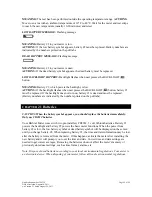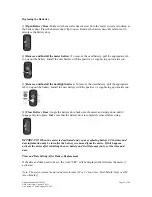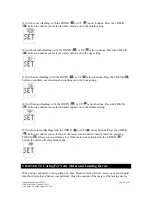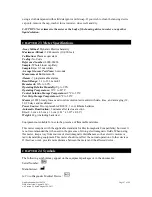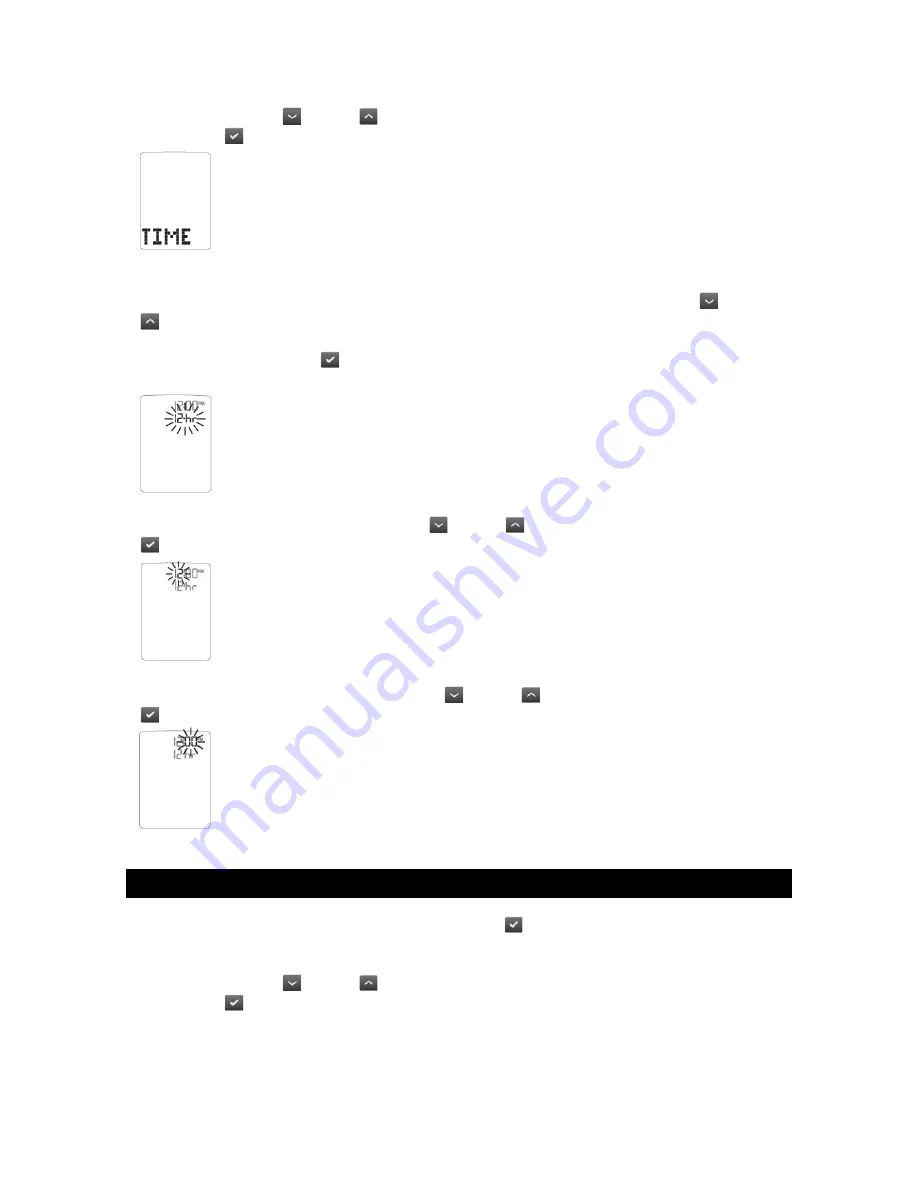
Application number: 184338
Page 33 of 48
Date of revision: August 18, 2011
s-a Version 2.1 dated August 26, 2011
[2] Press the DOWN (
) or UP (
) arrow buttons until the word “TIME” is displayed. Press
the CHECK (
) button to enter and edit the time settings.
[3] You should see a display with the message blinking “12hr” or “24hr”, this means you are
ready to set the meter’s time. Select the 12 or 24 hour clock format with the DOWN (
) or UP
(
) arrow buttons.
The 12 hour clock display option is indicated by a 12hr. The 24 hour clock
display option is indicated by a 24hr. Your selection will be highlighted by the blinking of the
symbol. Press the CHECK (
) button to confirm your selection and continue on to the hour
setting.
[4] Set the hour (flashing) with the DOWN (
) or UP (
) arrow buttons. Press the CHECK
(
) button to confirm your selection and continue on to the minute setting.
[5] Set the minute (flashing) with the DOWN (
) or UP (
) arrow buttons. Press the CHECK
(
) button to confirm and return to the menu.
CHAPTER
14 Setting the Date
[1] When your meter is deactivated, press the CHECK (
) button once to enter menu mode. The
word “MEM” is displayed.
[2] Press the DOWN (
) or UP (
) arrow buttons until the word “DATE” is displayed. Press
the CHECK (
) button to enter and edit the date settings.