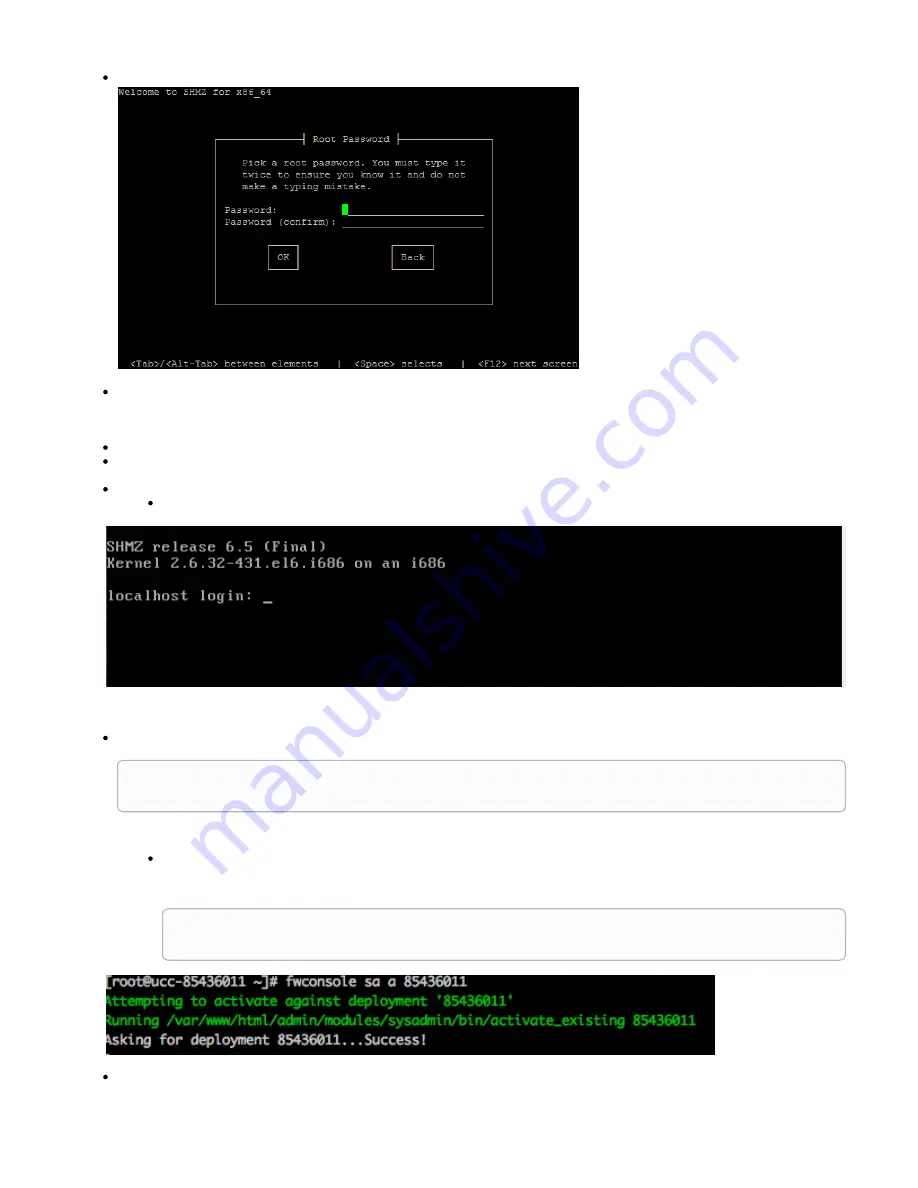
Set your root password
Creation your root password then press the
key on your keyboard to move to the
button, then select <enter> to move to the
TAB
OK
next step.
The installation process will take about 20-40 minutes. Do not power down the system at this time. Allow the process to complete
Near the end, your appliance will reboot itself. Please make sure to remove the USB key otherwise the system will try and boot again
from the USB key
Once complete, a login screen will present itself, as seen below:
Login with your root password that you created in the previous step
The final step is to reactivate the appliance with the
that originally shipped with your system.
deployment ID
To reactivate your appliance type the following on screen:
-> fwconsole sa a <deployment Id>
-> press the <enter> key
Type the following command to verify that your system is completely happy
-> fwconsole sa eol
press the <enter> key
If your system is licensed for PBXact the conversion process will happen in the background when you activate as outlined
below.
replace "<deployment id>" in "fwconsole sa a <deployment id>" with your deployment ID. If you do not know your
deployment ID please refer to your invoice or log into the sangoma portal to find out


























