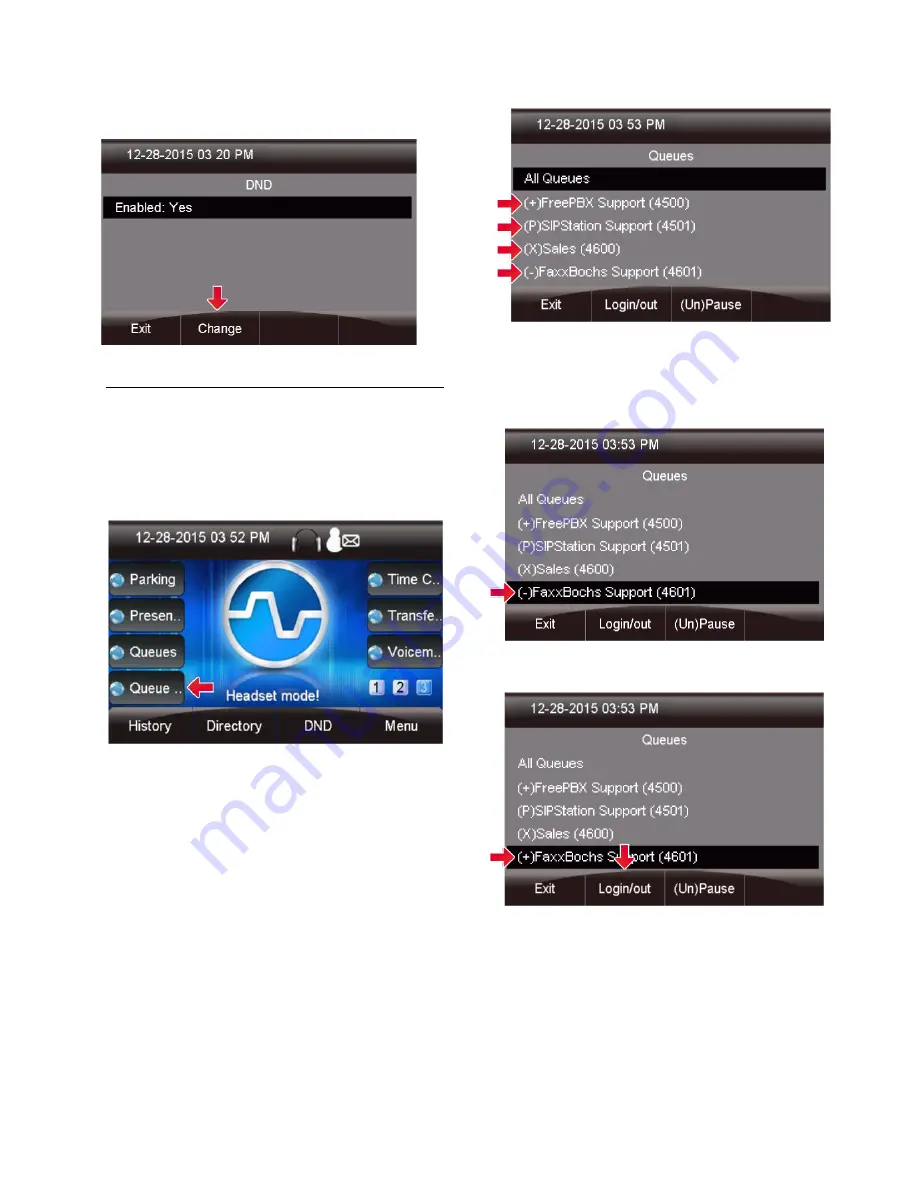
25
Pressing the
Change
button will change
the
Enabled
field to "Yes."
Overview
Pressing the Queue Agents button will show you a list
of queues you can log into and log out of. Only queues
in which you are set up as a dynamic agent will be
displayed. The PBX GUI Queues module is used to
configure static vs. dynamic agents.
For each queue you can see the following options:
(-)
-
Not logged into queue.
(+)
- Logged into queue as a dynamic agent, which
means you can also log out at any time.
(X)
- Logged in as a static agent, which means you
cannot log out.
(P)
- Logged into queue, but paused.
Logging Into a Queue
You will see a”
(-)
" in front of any queue you are
allowed to log into. This means the queue is set up to
allow you to log in as a dynamic agent, but you are not
currently logged in.
Highlighting that queue and pressing
the
Login/out
button will log you in.
Logging Out of a Queue
You will see a "
(+)
" in front of any queue that you can
log out of. This means the queue is set up to allow you
to log in as a dynamic agent, and you are currently






























