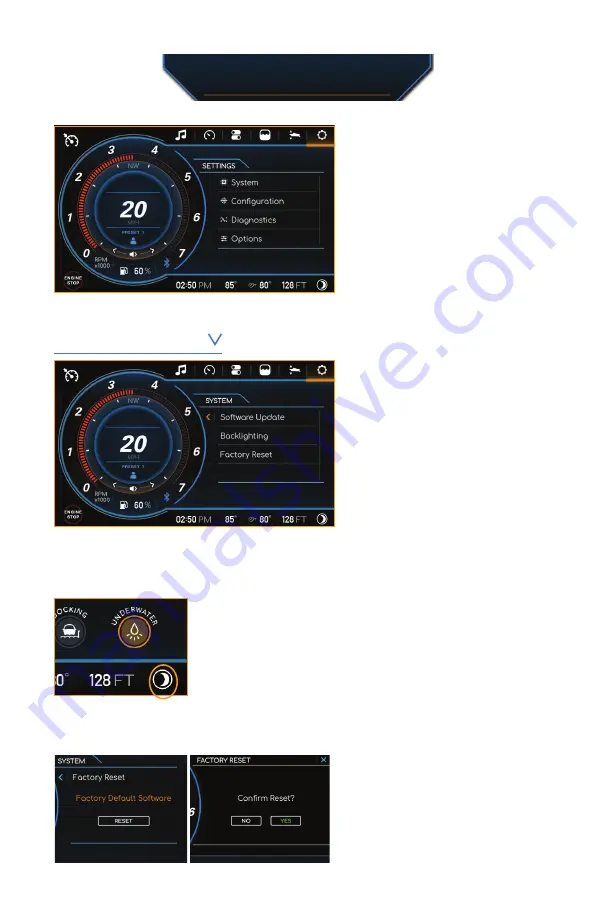
15
Settings
Touch the SETTINGS ICON in the top
right of the display to navigate to the
SYSTEM SETTINGS where the user
can manage
SOFTWARE UPDATES,
BACKLIGHTING,
and preform a
FACTORY RESET.
SOFTWARE
Touch SOFTWARE UPDATE to view the
installed software revisions and update
the system via USB Input Device.
For USB Input Device Updates, verify that
the software update is the only file that
is on the USB Input Device. Insert the USB
device into the USB Port that is found
on the Dash. Once the file is finished
copying to the system, a
UPDATE
button
will appear. Remove the USB device, and
press the
UPDATE
button. The system will reboot to a status bar and animation on the 12 inch screen.
This status bar shows the user the progress of the software update. Once the software update is
complete, the system will reboot into the application
System Settings
BACKLIGHTING
Adjustments to the DAY/NIGHT brightness levels are available in the
BACKLIGHTING
menu. The NIGHT MODE button is found in the lower
right corner of the display.
FACTORY RESET
In the FACTORY RESET menu, tap RESET
and confirm this action to restore your
system to the default settings.
Содержание MyOS 2022
Страница 1: ......
Страница 2: ...2...
Страница 19: ...19 1 Rotary Knob 1 Play Pause 2 Volume Adjustment Knob 3 Track Back 4 Track Forward 2 3 4...
Страница 20: ...MY22_Sanger_Guide_Draft7 Not For Production...




















