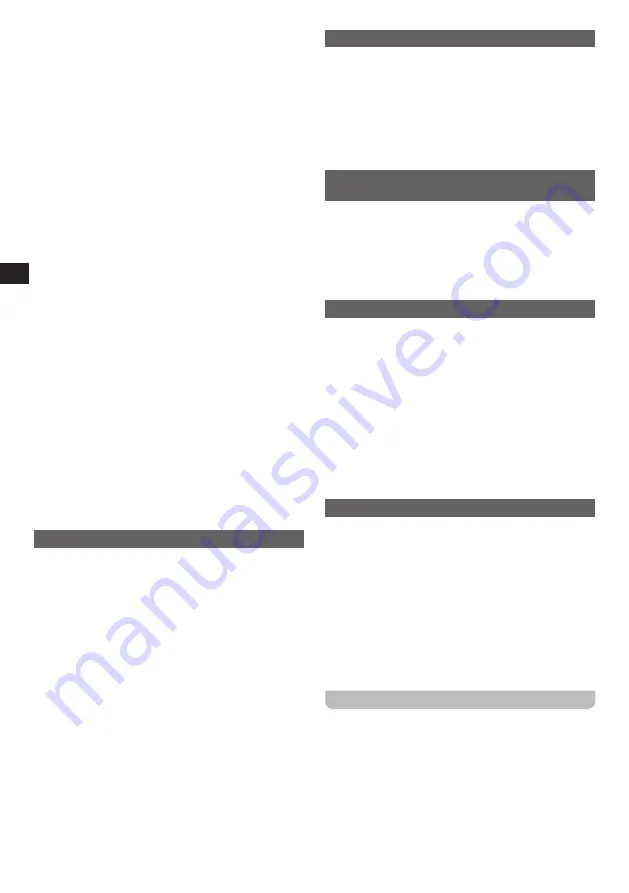
06
GB
4.
The volume control can be adjusted from your Bluetooth
device, or directly from the radio. Use the controls on
your Bluetooth-enabled device or on the radio to play /
pause and navigate tracks.
NOTE:
●
If 2 Bluetooth devices are pairing for the first time, both
will search for your radio, it will show its availability on
both devices. However, if one device links with this unit
first, then the other Bluetooth device will not find it on
the list.
●
If you take your source device out of range, the
connection will be temporarily disconnected to your
radio. Your radio will automatically reconnect if the
source device is brought back in range. Be aware that
during the period of disconnection, no other Bluetooth
device can pair or link with your radio.
●
If “WR-201D” shows in your Bluetooth device list but
your device cannot connect with it, please delete the
item from your list and pair the device with the radio
again following the steps described previously.
●
The effective operation range between the system and
the paired device is approximately 10 meters (30 feet).
Any obstacle between the system and the device can
reduce the operational range.
●
Bluetooth connectivity performance may vary depending
on the connected Bluetooth devices. Please refer to the
Bluetooth capabilities of your device before connecting
to your radio. All features may not be supported on
some paired Bluetooth devices.
●
With some mobile phones, making / receiving
calls, text messages, e-mails or any other activities
unrelated to audio streaming may mute the Bluetooth
audio streaming or even temporarily disconnect
from your device. Such behavior is a function of the
connected device and does not indicate a fault with
your WR-201D.
Playing audio files in Bluetooth mode
When you have successfully connected your radio with
the chosen Bluetooth source device you can start to
play your music using the controls on your connected
Bluetooth device.
1.
Once playing has started, the volume can be adjusted
both on the radio using the
Volume knob
and on the
Bluetooth device using the volume control of the device.
2.
Playback can be controlled both on the radio and on
the Bluetooth device as well. When using the radio’s
controls:
●
Press the
Tuning knob / Play / Pause button
to
start audio playback or to pause / resume playback.
●
Rotate the
Tuning knob
(alternatively, press the
Next track
or
Previous track button
on the remote
control) to go to the next or previous track.
●
Press and hold the
Fast forward
or
Rewind button
on the remote control to fast forward or rewind within
a track and release the button when the desired point
is reached.
NOTE:
Not all player applications or devices may respond to all
of these controls.
Bluetooth display options
If your connected device can provide information from the
track being played, your radio can display the following in
Bluetooth mode:
Device Name, Artist, Title, Album, Date.
Press the
Info / Menu button
to cycle through the various
options.
Please note that the availability of information depends on
the specific media format.
Reconnecting a previously-paired Bluetooth
source device
The radio can memorize up to 8 sets of paired Bluetooth
devices, when the memory exceeds this amount, the
earliest paring device will be overwritten from the device.
If your Bluetooth device already paired with the radio
previously, the unit will memorize your Bluetooth device
and it attempts to reconnect with a Bluetooth device in
memory which is last connected.
The Bluetooth menu
You can enter the Bluetooth menu by pressing and
holding the
Info / Menu button
while the radio is in the
Bluetooth mode.
Rotate the
Tuning knob
to select one of the options, then
press the
Tuning knob
to confirm your choice.
The Bluetooth menu offers the following options:
●
[Forget
Devices]:
Select this option to have the radio
forget all devices it has previously paired with.
●
[System Settings]:
Select this option to go to the
system settings menu and configure the radio (refer
to the chapter “Using the system settings menu” for
details).
Disconnecting your Bluetooth device
Press and hold the
Bluetooth pairing button
for 2-3
seconds until “Bluetooth Pairing” appears on the display
or turn off Bluetooth on your Bluetooth device to disable
the connection.
You can also press the
Mode button
to select any mode
other than Bluetooth mode to disable the connection.
NOTE:
The Auto-Power management function will be activated in
Bluetooth mode. If there is no signal from Bluetooth for a
period of over 15 minutes(except for the mute function),
the radio will automatically switch to standby mode.
Pressing the
Power button
will wake up the unit.
Using the system settings menu
The system settings menu can be used to configure the
radio. Follow these steps to access the system settings:
1.
Turn on the radio using the
Power button
.
2.
Press and hold the
Info / Menu button
to enter the
menu for the current mode.
3.
Rotate the
Tuning knob
to select
[System Settings]
,
then press the
Tuning knob
to enter the
[System
Settings]
menu.



























