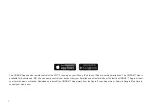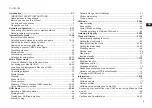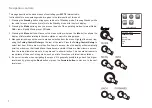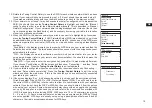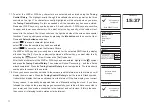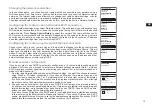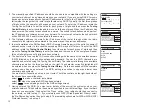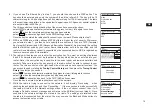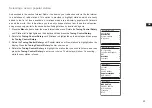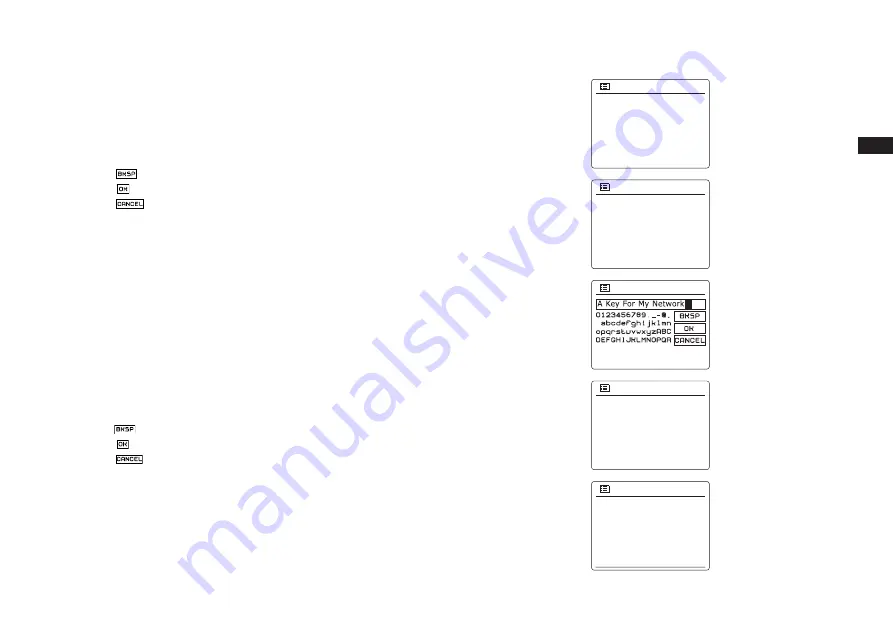
GB
14
8. If you chose ‘Pre-Shared Key’ in step 7, you should then choose the WEP option. The
key should be entered using only the numbers 0-9 and the letters A-F. The key will be 10
characters long for 64-bit encryption and 26 characters long for 128-bit encryption. The radio
will accept lower-case letters a-f as equivalent to upper-case A-F. Spaces or special symbols
are not permitted in WEP keys.
The three controls on the right-hand side of the screen have special functions:
select ‘ ’ to erase a character just entered (long press to clear); Info again to continue
select ‘ ’ when the complete encryption key has been entered
select ‘ ’ to cancel and go back to the SSID settings screen
Once the key is entered the radio should connect to your network. Please skip to step 11.
9. WPA and WPA2 are similar, although WPA2 offers a higher level of security. Whichever
you selected in step 7, you then have to specify the variant used. They are TKIP (Temporal
Key Integrity Protocol) and AES (Advanced Encryption Standard). As previously, the setting
should match that used by your router. Some routers allow both to be specified, and the
router will use whichever variant is supported by the connected device. AES is regarded as
the more secure option if it is available.
10. The radio will then require you to enter the encryption key. This must be a string of between
8 and 63 characters and must be identical to the key which has been entered into your
router. Note – the encryption key is sensitive to the use of upper and lower case letters and
symbols. Take care to enter the key exactly, or the radio will not be able to connect to your
router. The three controls on the right-hand side of the screen have special functions. You
can access these by rotating the
Tuning Control Rotary
and then press the
Tuning Control
Rotary
to select as you needed:
select ‘ ’ to erase a character just entered (long press to clear ); Info again to continue
select ‘ ’ when the complete encryption key has been entered
select ‘ ’ to cancel and go back to the TKIP / AES options screen
Once the key is entered the radio should connect to the network.
11. While the radio is trying to connect to the network, it will display ‘Processing…’ when
checking the encryption key and then ‘Connecting…’. If the connection is made successfully,
the radio will return to the Network settings menu. If the unit cannot connect, then it will
display a ‘Failed to connect’ message and will return to the SSID entry screen (step 6). Once
connected, the network settings are stored in the radio. The settings are retained when
the radio is disconnected from the mains. You may now use the Back and Mode buttons to
access the functions of your radio.
Open
Pre-Shared Key
WPA
WPA2
Authentication
7/9
TKIP
AES
Encryption type
8/9
Key:
9/9
Please wait
Connecting...
Network settings
Network wizard
View settings
Wlan region
Manual settings
Network profile
Network settings
>
>
Содержание WFT-3
Страница 1: ...WFT 3 Revision 4 GB ...