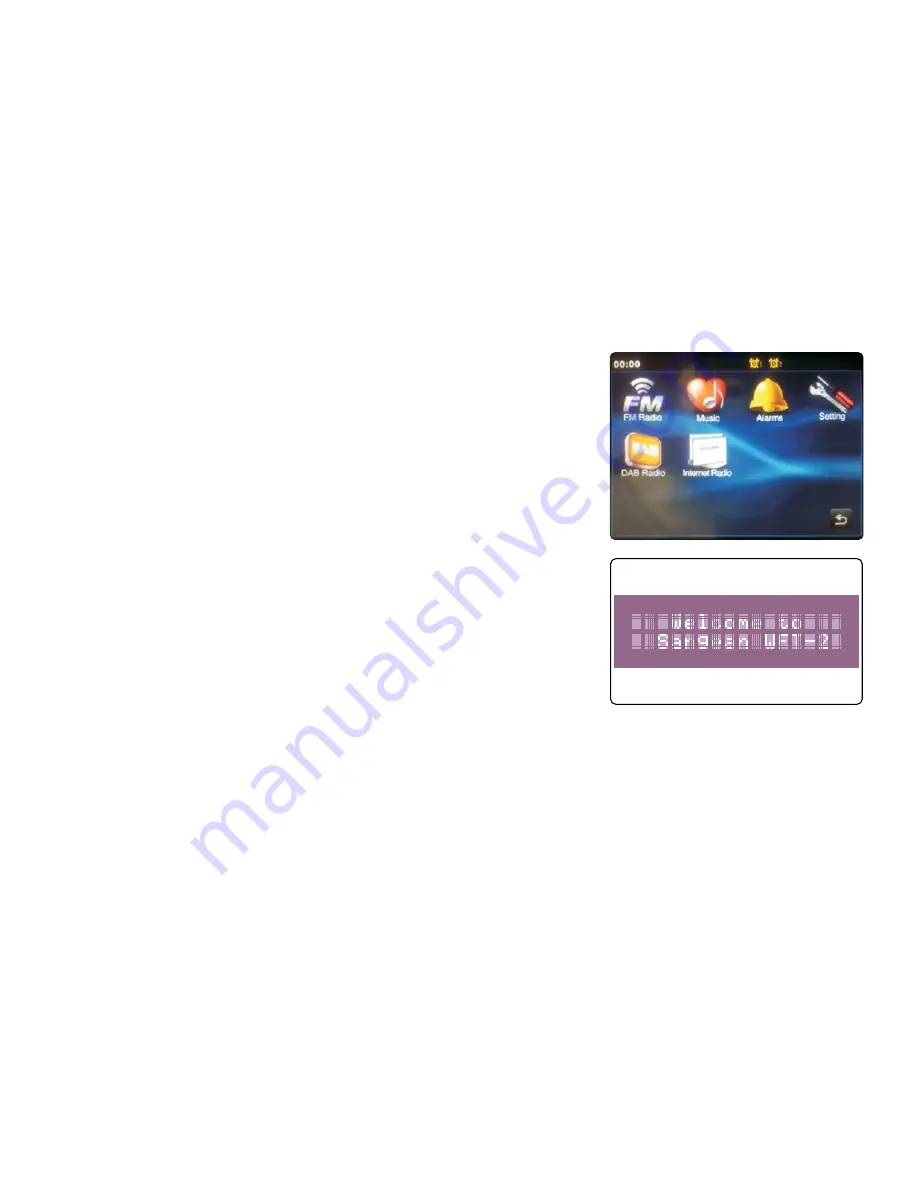
Using the touch screen
The WFT-2D internet radio has a high resolution color display with touch sensitive controls. When
using the internet radio, the display shows only the controls that are needed at each stage of its
operation. To operate the controls simply touch the button area with the tip of a finger for about
half a second until the command has been accepted.
You may find that at first, the internet radio does not always detect that you have touched a
button. If so, try touching with a little more pressure, or for slightly longer. You will soon find the
optimum touch needed to control your internet radio.
VFD display
On the right hand side of the touch screen is a VFD panel which displays some of key message
corresponding to the touch panel.
The panel may be cleaned using a dry cloth. Do not use abrasives, cleaning fluids or solvents.
Содержание WFT-2D
Страница 1: ...GB Version 1 WFT 2D ...









































