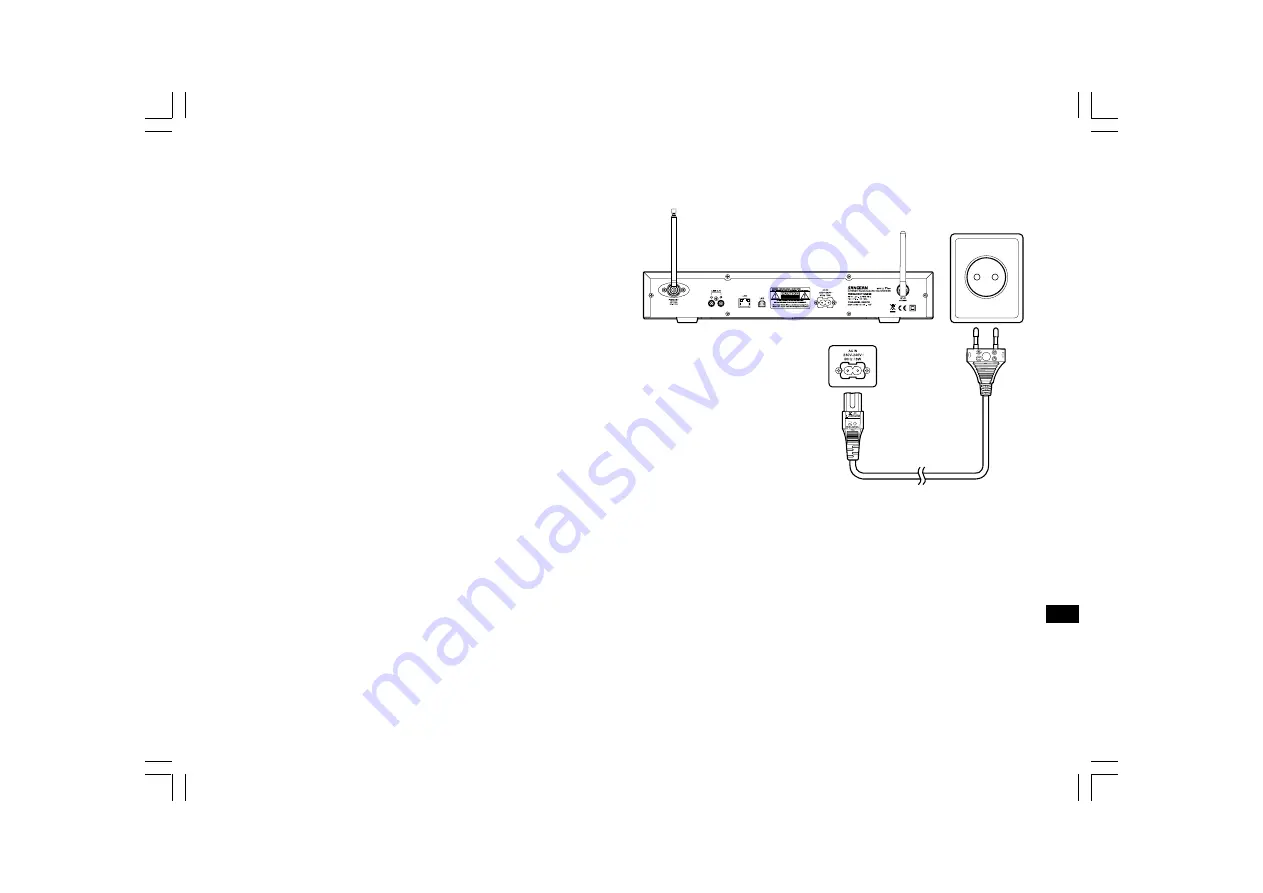
6
GB
Power on the radio
1. Connect the power cable with the radio and plug it in to a live outlet
as shown.
2. Press the STANDBY button to turn on the radio.
Note:
Use only the adapter supplied with the radio. Connecting an
incompatible power supply will cause permanent damage to the radio.

















