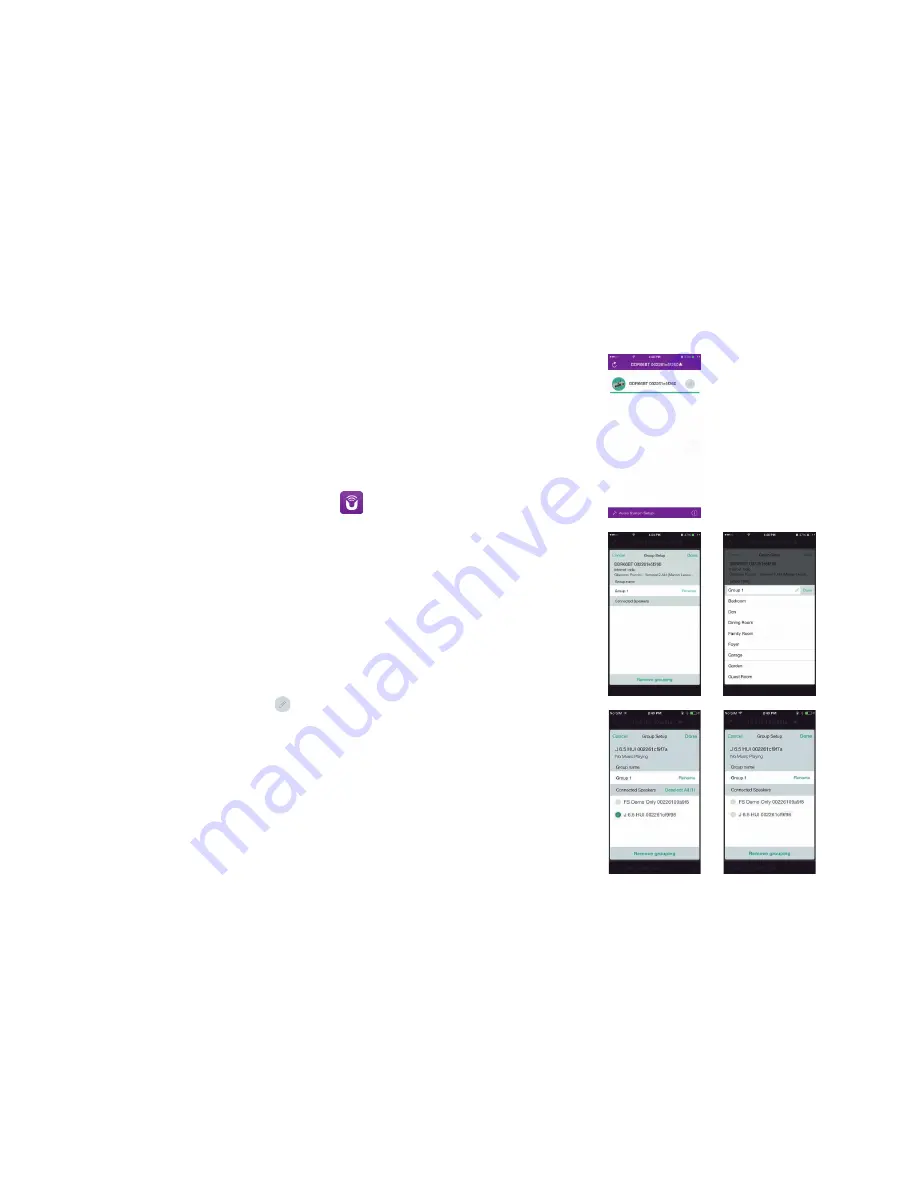
59
Multi-room
This radio is part of Sangean SmartLink multiroom series. This series has ‘Multi-room’ feature
allowing the same music to be played simultaneously through Sangean SmartLink Series (i.e. multi-
room capable devices) with users being able to share music on their home network and also from
Spotify, Internet radio and other music source. In this home network, multi-room capable devices can
be treated as individual or orgnised into synchronized groups. Within each group of audio devices
one device must be the master and all others in the group are clients.
To enjoy music with this feature, you can download UNDOK App on your smartphone/tablet to control
all the audio sources available in your Sangean SmartLink devices everywhere in your home.
1. To use multi-room feature, download
UNDOK
app from
App Store
for your iOS smartphone
or download from
Google Play
for your Android smartphone.
2. Start UNDOK app, making sure your radio and smartphone are connected to the same WiFi
network.
3. All devices which are capable of multi-room grouping but currently not in a group will be
listed on the screen. Tap your radio, for example “DDR-66BT xxxxxxxxxxxx” (the 12 digit
alphanumeric code is the MAC address of your radio) to establish a connection between
UNDOK and your radio. Now you can create a multi-room group where you can play the same
music everywhere or listen to individual tracks in different rooms simultaneously. If no device
shown on the display, tap the ‘Audio System Setup’ on the bottom left corner to help configure
your device to your WiFi network.
4.
To create a group:
Create a group by tapping on the icon next to an audio device. The
App will suggest a default name which you can overwrite as required. Note that the group
name can be up to 32 characters and contain letters, numbers, spaces and most characters
available on a standard qwerty keyboard.
5. When you are happy with the group name, tap the circle at the left hand side of the audio
devices which you would like to add into the group. After finish adding the device, tap Done.
6.
To add or remove devices to/from a group:
Manage the audio devices by check/uncheck
their checkbox and tap Done. After each change in the group structure, the My Home list info
is refreshed.
7.
To ungroup or remove a group:
Tap “Remove grouping”
Содержание WFR-70
Страница 1: ...GB WFR 70 Version 1...
















































