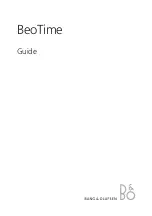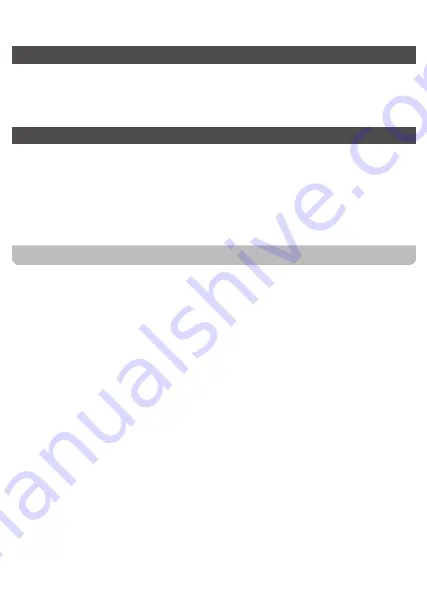
disconnected to your radio. Your radio will automatically reconnect if the
source device is brought back in range. Be aware that during the period of
disconnection, no other Bluetooth device can pair or link with your radio.
● If “RCR-40” shows in your Bluetooth device list but your device cannot connect
with it, please delete the item from your list and pair the device with the radio
again following the steps described previously.
● The effective operation range between the system and the paired device is
approximately 10 meters (30 feet). Any obstacle between the system and the
device can reduce the operational range.
● Bluetooth / NFC connectivity performance may vary depending on the
connected Bluetooth devices. Please refer to the Bluetooth capabilities of your
device before connecting to your radio. All features may not be supported on
some paired Bluetooth devices.
● With some mobile phones, making receiving calls, text messages, e-mails
or any other activities unrelated to audio streaming may mute the Bluetooth
audio streaming or even temporarily disconnect from your device. Such
behavior is a function of the connected device and does not indicate a fault
with your RCR-40.
PlayingaudiofilesinBluetoothmode
When you have successfully connected your radio with the chosen Bluetooth
device you can start to play your music using the controls on your connected
Bluetooth device.
1.
Once playing has started adjust the volume to the required setting using the
Volume control on your radio or on your enabled Bluetooth device.
2.
Use the controls on your device to play pause and navigate tracks. Alternatively,
control the playback using Play / Pause ( ), Next track ( ), Previous track
buttons ( ) on the radio.
3.
Press and hold the Fast-forward or Rewind button to move through the current
track. Release the button when the desired point is reached.
NOTE
Not all player applications or devices may respond to all of these controls.
Playing a previously-paired Bluetooth source device
The RCR-40 can memorize up to 8 paired Bluetooth source devices, when the
memory exceeds this amount, the earliest paring device will be over written from
the device.
If your Bluetooth source device was already paired with the RCR-40 previously,
the unit will memorize your Bluetooth Source device and will attempt to reconnect
with a Bluetooth source device in the memory that was last connected. If the last
connected Bluetooth source device is not available, the RCR-40 will try to connect
to the second last Bluetooth source device.
Deleting Bluetooth paired device memory
1.
Press the Source button as needed to select Bluetooth mode.
2.
To clear the memory of all paired devices, press and hold the Bluetooth pairing
button for more than 5 seconds until you hear a beep and the “CLEARING” will
show on the display.
Disconnecting your Bluetooth device
Press and hold the Bluetooth pairing button for 2 seconds to disconnect with your
Bluetooth device, you will hear a beep.
You can also press the Source button to select any mode other than Bluetooth mode or
turn off Bluetooth on your Bluetooth source device to disable the connection.
If you disconnect the Bluetooth device when you are in Bluetooth mode, the “BT
PAIRING” will show on the display, indicating Bluetooth is available again for pairing.
Pairing and playing your device via NFC
Your radio is equipped with wireless NFC (Near Field Communication) feature, allowing
NFC enabled devices to pair and play the music with your radio. For non-NFC devices,
please refer to the above sections for standard Bluetooth pairing.
1.
Turn on the NFC feature on your device. (
Important:
Please make sure the screen
of your playing device is on and unlocked to allow NFC to work.)
2.
Touch the NFC area of your playing device against the NFC area marked on the top
of your radio.
The unit will enter automatic pairing mode. If you pair the unit for the first time, some
NFC enabled devices will ask permission to link with the radio. Once paired with
a device, “Connecting RCR-40…” or a similar message is shown on your NFC-
enabled device.
3.
Use the controls on your device or on your radio to play / pause and navigate tracks.
Note:
● NFC connectivity performance may vary depending on the connected Bluetooth
device. Please refer to the Bluetooth capabilities of your device before connecting
to your radio. All features may not be supported on some Bluetooth / NFC enabled
devices.
● The location of the NFC detection area is not the same on all devices. When
connecting with other Bluetooth devices via NFC, refer to the User guide of the other
device for more information.
● Some metallic cases or covers for mobile phones may reduce the sensitivity of NFC.
Make sure you remove it, before activating the NFC.
Disconnecting your NFC-enabled device
To disconnect your device, simply touch it again on the top panel of the radio.
(
Important:
Please make sure the screen of your playing device is on and unlocked to
allow NFC to work.)
Setting the time format
The clock display used in standby mode and on the playing mode screens can be set
to 12 or 24 hour format. The selected format is then also used when setting the alarms.
1.
Press and hold the Info / Menu button to enter the menu setting.
2.
Rotate the Tuning control knob until “CLOCK XXH” appears on the display, then
press and release the Tuning control button to enter the setting and the setting of
time format begins to flash.
3.
Rotate the Tuning control knob to select either 12 or 24 hour format. Press and
release the Tuning control button to confirm your choice of clock format. The display
will then revert to the previous menu. If the 12 hour clock format is chosen, the radio
will then use the 12 hour clock for the setting of alarms with a PM indicator.
Setting the date format
1.
Press and hold the Info / Menu button to access the menu setting.
2.
Rotate the Tuning control knob until a date shows on the display. Press and release
the Tuning control button to enter the date format setting.
3.
Rotate the Tuning control knob to select the required date format. Press and release
the Tuning control button to confirm your choice of date format. The display will then
revert to the previous menu.
Setting the clock time and date
Your RCR-40 has two options to set up its clock time:
FM Radio Data System (RDS) and Manual setting.
Manual setting
When choosing the manual setting as the clock time setting of your radio, the Radio
Data System (RDS) function will be disabled.
1.
Press and hold the Info / Menu button to enter the menu setting.
2.
Rotate the Tuning control knob until a clock symbol
appears on the left side of the
display, then press and release the Tuning control button to enter the setting. Rotate
the Tuning control knob until “MANUAL” appears on the display, then press and
release the Tuning control button to select the setting.
3.
Rotate the Tuning control knob until “CLOCK ADJ” appears on the display. Press
and release the Tuning control button to enter the setting.
4.
The hour setting on the display will begin flashing. Rotate the Tuning control
knob to select the desired hour, and press and release the Tuning control button
to confirm the setting. Then rotate the Tuning control knob to select the desired
minute, and press and release the Tuning control button to confirm the setting.
5.
Rotate the Tuning control knob until “DATE ADJ” appears on the display. Press
and release the Tuning control button to enter the setting.
6.
Rotate the Tuning control knob to select the desired year, and press and
release the Tuning control button to confirm the setting. Then rotate the Tuning
control knob to select the desired month, and press and release the Tuning
control button to confirm the setting. Then rotate the Tuning control knob to
select the desired date. Press and release the Tuning control button to confirm
the setting and the radio will beep once.
Radio Data System (RDS)
When you set the clock time using the RDS function, your radio will synchronize
its clock time whenever it tunes to a radio station using RDS with CT signals.
1.
When tuning to a station transmitting RDS data, press and hold the Info / Menu
button to enter the menu setting.
2.
Rotate the Tuning control knob until a clock symbol
appears on the display.
Press and release the Tuning control button to enter the setting.
3.
Rotate the Tuning control knob until “RDS CT” appears on the display. Press
and release the Tuning control button to confirm the setting. The clock time of
the radio will set up automatically according to the RDS data received.
4.
When the action is completed, the RDS icon will appear on the LCD display
indicating the radio time is RDS clock time. The radio clock time will be valid for
2 days each time the radio time is synchronized with RDS CT.
Note:
● If the clock time from your local RDS station is not correct, you should consider
disabling the RDS CT function.
● Please note that at times the RDS signal may broadcast the wrong time, this is
the fault of the radio station, not your radio.
Setting the alarm clock
There are two alarms which can each be set to wake you to AM / FM radio, or
buzzer alarm. The alarms may be set while the unit is off or on. Ensure that the
time is set correctly before setting the alarms.
NOTE
If no buttons are pressed for 10 seconds, the radio will exit the alarm setup.
14
15
16
17
10
11
12
13
1.
Press and hold
any of the Alarm button for more than 5 seconds until the Alarm
1 icon or Alarm 2 icon flashes on the display followed by two beeps. You've now
entered the alarm setting (e.g. Alarm 1 button to enter the alarm 1 setting).
2.
The hour setting of alarm 1, for example, will begin to flash. Rotate the Tuning
control knob to select the required alarm hour, and press and release the
Tuning control button to confirm the setting. Rotate the Tuning control knob
to select the required alarm minute, and press and release the Tuning control
button to confirm the setting.
3.
Then the display will show the frequency options for the alarm.
The alarm options are as follows:
ONCE – the alarm will sound once.
DAILY – the alarm will sound everyday.
WEEKDAY – the alarm will sound only on weekdays.
WEEKEND – the alarm will sound only at weekends.
Rotate the Tuning control knob to choose the desired frequency for the alarm.
Press and release the Tuning control button to confirm the setting.
4.
Rotate the Tuning control knob to choose the desired source for the alarm
(Buzzer, FM or AM). Press and release the Tuning control button to confirm the
setting. If setting alarm to Buzzer proceed to step 5. When selecting the alarm
for FM or AM, rotate the Tuning control knob to choose your required wake-up
station or press and release the desired Preset button (1-5). Then press and
release the Tuning control button to confirm your selection.
5.
Rotate the Tuning control knob to choose the required sound level for the alarm.
Press and release the Tuning control button to confirm the setting.
6.
The alarm has now been set. The Alarm 1 icon (or Alarm 2 icon) will show on
the display.
NOTE
The alarm radio can only be activated when the unit is powered with the
AC adaptor. If not (i.e. your radio is disconnected from an AC adaptor, but
inserted with back up batteries), buzzer alarm (with no Humane Waking
System) will be activated instead.
7.
To view the status of the alarm setting, press and release the Alarm 1 (or
Alarm2) button. To quickly change the OFF / DAILY (for example) status of the
alarm, press and hold the corresponding alarm button (i.e. Alarm 1 or Alarm 2
button) for 2 seconds until you hear a beep, the “OFF” or “DAILY” (for example)
will show on the display.
When the alarm sounds
When the buzzer alarm activates, the alarm will start softly and gradually increase in
level (Humane Wake System).
It will sound for 1 minute and silence for 1 minute in repetition for 60 minutes unless
cancelled. The radio will sound non-stop at the selected time for up to 60 minutes for
other alarm types.
When the radio alarm is activated, the alarm will go off in Humane Waking System. It
will increase its volume from 0 to your set volume.
To deactivate a sounding alarm, press the Standby (main power) button to cancel a
sounding alarm.
Disabling / cancelling alarms
To cancel the alarm setting before the alarm sounds, press and hold the corresponding
alarm button (i.e. alarm 1 or alarm 2 button) until a beep sounds and “OFF” appears on
the display. The alarm indicator will disappear from the screen and the chosen alarm
will now be disabled.
Snooze
1.
When the alarm sounds, press any button other than the Standby (main power)
button will silence the alarm for 5 minutes. “SNOOZE” will appear on the display.
2.
To adjust the silence time for the snooze timer, press and hold the Info / Menu
button to enter the menu setting.
3.
Rotate the Tuning control knob until “SNOOZE X” appears on the display, then press
and release the Tuning control button to enter the setting. Rotate the Tuning control
knob to adjust the silence time from 5, 10, 15 and 20 minutes for the snooze timer.
4.
To cancel the snooze timer while the alarm is suspended, press and release the
Standby (main power) button.
Sleep timer
Your radio can be set to turn off automatically after a preset time has elapsed. The
Sleep Timer setting can be adjusted between 15, 30, 45, 60, 90 or 120 minutes.
1.
Press and hold the Standby (main power) button to enter the Sleep Timer
setting.“SLEEP XX” will show on the display.
2.
Keep pressing the Standby (main power) button and the Sleep Timer options will
start switching on the display. Stop until the required Sleep Timer setting appears on
the display. The setting will be saved and the LCD will return to normal display.
3.
Your radio will switch off automatically after the preset Sleep Timer has elapsed. The
Sleep Timer icon will show on the display indicating an active Sleep Timer.
4.
To cancel the Sleep Timer function before the preset time has elapsed, simply press
and release the Standby (main power) button to turn the unit off manually.
Auto Dimmer
The dimmer sensor is located on the front of the radio which will adjust the intensity of
the display to suit room brightness.
Dimmer control
The brightness of the display may be adjusted.
1.
Press and release the Snooze / Dimmer button repeatedly to adjust the brightness
level of the LCD display. The backlight level will change and you’ll be able to see the
effect of the change.
2.
Stop when the desired backlight level is reached.
Tone control
You can adjust the bass and treble of your radio to enhance the sound while listening.
1.
Press the Standby (main power) button to switch on your radio.
2.
Press and hold the Info / Menu button to enter the menu setting.
3.
Rotate the Tuning control knob until “TONE SET” appears on the display. Press the
Tuning control button to enter the “BASS” setting.
4.
Rotate the Tuning control knob to select your required Bass level. Press the Tuning
control button to enter the “TREBLE” setting.
5.
Rotate the Tuning control knob to select your required Treble level. Press the Tuning
control knob to confirm the setting.
6.
You can also press the Bass up / down button and Treble up / down button on the
Remote control to adjust the bass and treble of the sound.
Loudness
You can compensate the low and high frequency for your radio by adjusting the
Loudness function.
1.
Press and hold the Info / Menu button to enter the menu setting.
2.
Rotate the Tuning control knob until LOUD ON / OFF appears on the display. Press
and release the Tuning control button to enter the setting.
3.
Rotate the Tuning control knob to choose ON to turn on the Loudness function, then
press and release the Tuning control button to confirm the setting.
4.
To turn off the Loudness function, select OFF and press and release the Tuning
control button to confirm the setting.
Mute function
Press the Mu
te button on the remote control of your radio, it will mute the output
from the loudspeakers.
1.
Press the Mute button to mute the sound output.
2.
Press the Mute button again or one of the Volume buttons to un-mute the
sound outp
ut.
Auxiliary input socket
A 3.5mm stereo Auxiliary Input socket is provided on the rear of your radio to
permit an audio signal to be fed into the unit from an external audio device such
as iPod, MP3 or CD player.
1.
Press the Standby (main power) button to switch on your radio.
2.
Repeatedly press and release the Source button until AUX IN is displayed.
3.
Connect an external audio source (for example, iPod, MP3 or CD player) to the
Auxiliary Input socket.
4.
Adjust the volume setting on your iPod, MP3 or CD player to ensure an
adequate signal level from the player, and then use the Volume control on the
radio as needed for comfortable listening.
Headphone socket
A 3.5mm Stereo Headphone output socket located on the rear of your radio is
provided for use with headphones.
Inserting headphones will automatically mute the internal loudspeaker. Please
be aware that the sensitivity of headphones can vary widely. We therefore
recommend setting the volume to a low level before connecting headphones to
the radio.
Excessive sound pressure from earphones and headphones can
cause hearing loss.
To prevent possible hearing damage, do not listen at high volume
levels for long periods.
IMPORTANT
18
19
20
21
Software version / Setting tuning step / FM range setting
Software version
The software version display cannot be altered and is just for your reference.
1.
Turn off the radio.
2.
Press and hold the Source button until you hear a beep and the software
version (e.g. VER XXX) is shown on the display.
Setting tuning step
1.
After the software version is shown on the display, rotate the Tuning control
knob until FM xkHZ or AM xkHZ appears on the display, and press the Tuning
control button to enter FM or AM step setting. The “xkHZ” will flash on the
display.
2.
Rotate the Tuning control knob to select 50 kHz / 100 kHz for FM radio, and 9
kHz / 10 kHz for AM radio. Then press the Tuning control button to confirm the
setting.
The tuning steps for North America are FM: 100 kHz and AM: 10 kHz
The rest of the world is FM: 50 kHz and AM: 9 kHz
NOTE
NOTE
Change in the AM tuning step setting will result in the removal of all AM presets
stored in the radio, this is not the case for your FM tuning steps.
FM range setting
The FM frequency Band tuning range can be different depending on where in the
world you live. It may be necessary to adjust the FM range to allow the radio to
work properly.
1.
After the tuning step setting is completed, rotate the Tuning control knob until
the FM frequency range shows on the display. Then press the Tuning control
button to enter the FM range setting.
2.
Rotate the Tuning control knob to select the desired FM range and press the
Tuning control button to confirm the setting.
The available FM range is as following:
FM: 87.5-108 MHz (North America) (default) Your radio is pre-set with this
tuning range, no adjustments are necessary if you live in North America.
FM: 76-90 MHz (for Japan)
FM: 64-108 MHz (for Eastern European countries and Russia)
FM: 76-108 MHz (for some of China area and European countries)
USB socket for iPhone / Smartphone charging
Your radio has two USB s
ockets which are intended only for charging an iPhone,
smartphone or similar devices. Charge time may vary and in some cases may take
longer to charge than when using the manufacturers charging unit supplied with the
smart phone.
1.
The radio can charge your iPhone, smartphone or similar devices when the radio
is in power on or standby / off mode, in FM / AM radio mode, BT mode or AUX IN
mode.
2.
Connect your smartphone to the USB charging socket on the front of your radio.
3.
Your iPhone or smartphone will begin to charge.
4.
Once your iPhone or smartphone has fully charged remove the USB cable.
NOTE
Charging mobile phones (for example) or other devices may affect the listening
quality when listening to the AM / FM band.
Important:
● The charger may not supply power to some USB devices.
● When not using or after charging, remove the USB cable.
● Do not connect power source to USB port. Otherwise there is a risk of fire. The USB
port is only intended for charging lower voltage device.
● Do not insert a nail, wire, etc. into the USB power supply port. Otherwise a circuit
short may cause smoke and fire.
● Do not connect this USB socket with your PC USB port, as it is highly possible that
it may cause breakdown of the units.
● Never use the USB socket in rainy or moist conditions to prevent moisture from
entering the radio.
System reset
If your radio fails to operate correctly, or some digits on the display are missing or
incomplete carry out the following procedure.
1.
When the radio is in power on or standby / off mode, press and hold the Info / Menu
button until you hear a beep to enter the menu setting.
2.
Rotate the Tuning control knob until “FACTORY” appears on the display.
Press and release the Tuning control button, the “RESET NO” will appear on the
display and “NO” will flash. Rotate the Tuning control knob to select “NO” or “YES”.
If you do not wish to carry out a system reset, select “No” and then press the Tuning
control button. The display will revert back to the previous display.
3.
To select “YES”, press and release the Tuning control button. A full reset will be
performed. All station presets will be erased. Alarms will be cancelled and the sleep
timer settings will be set to their default values.
All the icons will show on the display and the radio will turn off automatically.
In case of malfunction due to electrostatic discharge, reset the product (reconnection
of the power source may be required) to resume normal operation.
4.
You may also elect to unplug your radio for at least 12 hours to reset
your radio.
Specifications
AC Power Adapter
Requirements
DC 9V / 2.5A Center Pin POSITIVE (+)
Frequency Range
FM: 87.5–108 MHz
AM (9k): 522–1710 kHz
AM (10k): 520–1710 kHz
Back-up Battery
2 x 1.5V Size "AA" / UM-3 / R6
Remote control Battery
2 x 1.5V Size "AAA" / UM-4 / R03
Bluetooth
Bluetoothspecification
Bluetooth
®
Ver 5.0
ProfileSupport
A2DP1.2, AVRCP1.5
Bluetooth Audio CODEC
SBC / AAC
Transmitting Power
Class 2 (+4dBm)
Line of sight range
10meters / 30feet
Circuit Features
Loudspeaker
2.5” 8ohm x 2 full range
Output Power
3W + 3W
USB output
USB-L: 5V / 1A; USB-R: 5V / 1A
5V / 2A (When Only One USB Port in Use)
Headphone socket
3.5mm diameter Stereo Output
Auxiliary socket
3.5mm diameter Stereo Input
USB socket
USB type-A charging output
Antenna System
FM Wire antenna / AM Built-in Ferrite Antenna
Bar
Operating temperature range
0°C to +35°C
※
Thebarcodelabelontheproductisdefinedasbelow:
Serial number
Production month
Production year
Product code
Sangean reserves the right to amend the specification without notice.
If at any time in the future you should need to dispose of this product
please note that: Waste electrical products should not be disposed of with
household waste. Please recycle where facilities exist. Check with your
Local Authority or retailer for recycling advice. (Waste Electrical and
Electronic Equipment Directive).