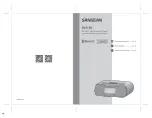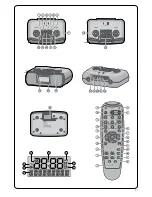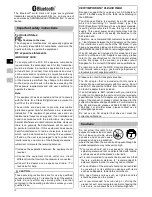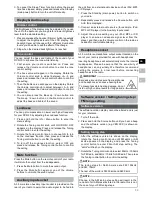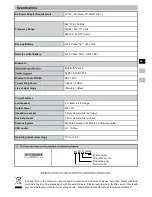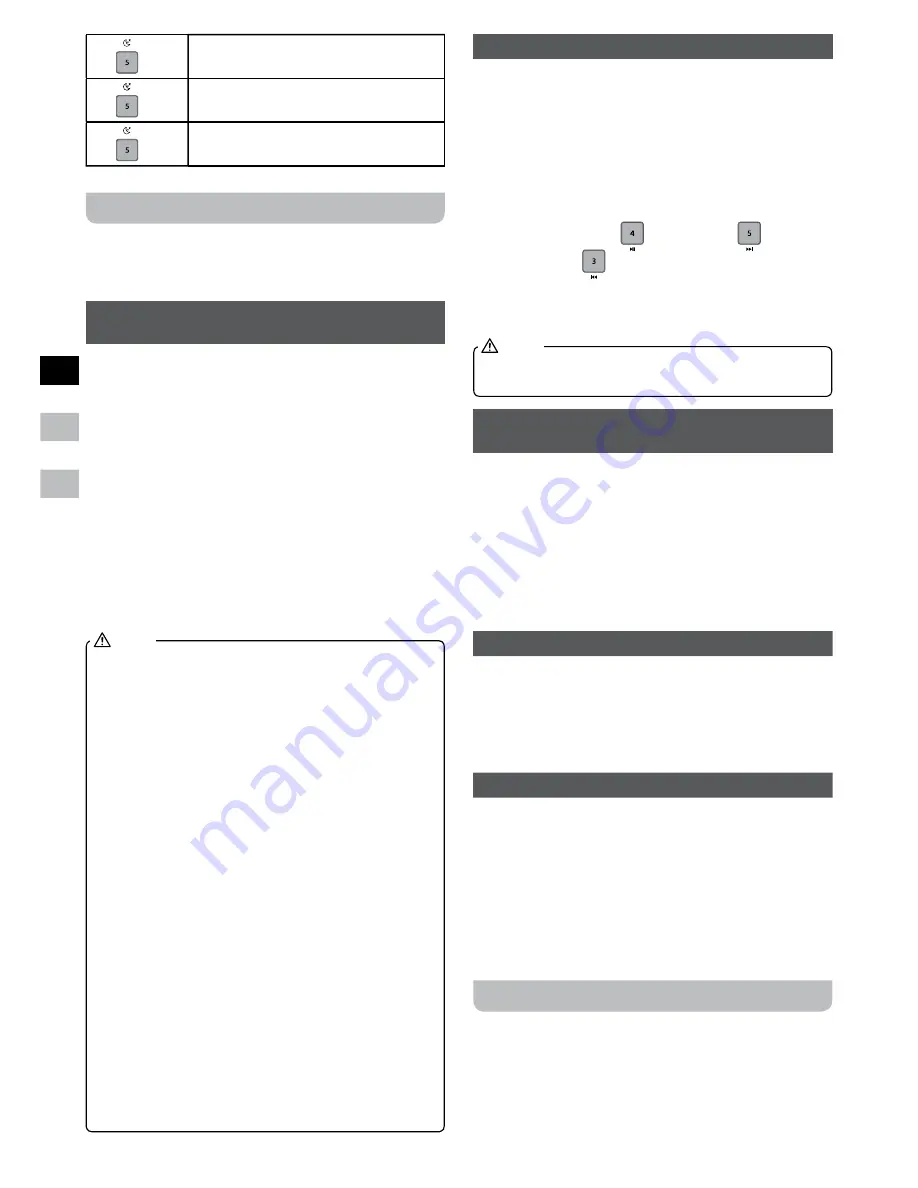
06
GB
F
E
- 3
SOOTHING SOUNDS 3
- 4
SOOTHING SOUNDS 4
- 5
SOOTHING SOUNDS 5
Listening music via Bluetooth streaming
You need to pair your Bluetooth device with your RCR-30
before you can auto-link to play / stream Bluetooth music
through your RCR-30. Paring creates a ‘bond’ so two
devices can recognize each other.
Pairing and playing your Bluetooth device
for the first time
1.
Press the Source button to select Bluetooth (BT)
function. The “BT PAIRING” will show on the display
and “PAIRING” will flash.
2.
Activate Bluetooth on your device according to the
device’s user manual to link to the radio. Locate the
Bluetooth device list and select the device named
‘RCR-30’ (With some Smartphone’s that are equipped
with earlier versions than BT2.1 Bluetooth device, you
may need to input the pass code “0000”).
3.
Once connected, there will be a confirmation tone
sound and the display will change to “BT LINKED”. You
can simply select and play any music from your source
device. The volume control can be adjusted from your
source device, or directly from the radio.
4.
Use the controls on your Bluetooth-enabled device or
on the radio to play / pause and navigate tracks.
1.
If 2 Bluetooth devices are pairing for the first time,
both must search for RCR-30, it will show its
availability on both devices. However, if one device
links with the unit first, then the other Bluetooth
device will not be found on the list.
2.
If you take your source device out of range, the
connection will be temporarily disconnected to your
radio. Your radio will automatically reconnect if the
source device is brought back in range. Be aware
that during the period of disconnection, no other
Bluetooth device can pair or linked with your radio.
3.
If ‘RCR-30’ shows in your Bluetooth device list but
your device cannot connect with it, please delete the
item from your list and pair the device with the radio
again following the steps described previously.
4.
The effective operation range between the system
and the paired device is approximately 10 meters
(30 feet). Any obstacle between the system and the
device can reduce the operational range.
5.
Bluetooth / NFC connectivity performance may vary
depending on the connected Bluetooth devices. Please
refer to the Bluetooth capabilities of your device before
connecting to your radio. All features may not be
supported on some paired Bluetooth devices.
6.
With some mobile phones, making / receiving calls,
text messages, e-mails or any other activities unrelated
to audio streaming may mute the Bluetooth audio
streaming or even temporarily disconnect from your
device. Such behavior is a function of the connected
device and does not indicate a fault with your RCR-30.
NOTE
Playing audio files in Bluetooth mode
When you have successfully connected your radio with
the chosen Bluetooth device you can start to play your
music using the controls on your connected Bluetooth
device.
1.
Once playing has started adjust the volume to the
required setting using the Volume control on your radio
or on your enabled Bluetooth device.
2.
Use the controls on your device to play / pause and
navigate tracks. Alternatively, control the playback
using Play / Pause (
), Next track (
), Previous
track buttons (
) on the radio.
3.
Press and hold the Fast-forward or Rewind button to
move through the current track. Release the button
when the desired point is reached.
Not all player applications or devices may respond to
all of these controls.
NOTE
Playing a previously-paired Bluetooth
source device
The RCR-30 can memorize up to 8 paired Bluetooth source
devices, when the memory exceeds this amount, the
earliest paring device will be over written from the device.
If your Bluetooth source device was already paired
with the RCR-30 previously, the unit will memorize your
Bluetooth Source device and will attempt to reconnect
with a Bluetooth source device in the memory that was
last connected. If the last connected Bluetooth source
device is not available, the RCR-30 will try to connect to
the second to the last Bluetooth source device.
Deleting Bluetooth paired device memory
1.
Press the Source button as needed to select Bluetooth
mode.
2.
To clear the memory of all paired devices, press and
hold the Bluetooth pairing button for more than 5
seconds until you hear a beep and the “CLEARING”
will show on the display.
Disconnecting your Bluetooth device
Press and hold the Bluetooth pairing button for 2 seconds
to disconnect with your Bluetooth device, you will hear a
beep.
You can also press the Source button to select any mode
other than Bluetooth mode or turn off Bluetooth on your
Bluetooth source device to disable the connection.
If you disconnect the Bluetooth device when you are
in Bluetooth mode, the “BT PAIRING” will show on the
display, indicating Bluetooth is available again for pairing.
Pairing and playing your device via NFC
Your radio is equipped with wireless NFC (Near Field
Communication) feature, allowing NFC enabled devices
to pair and play the music with your radio. For non-NFC
devices, please refer to the above sections for standard
Bluetooth pairing. Turn on the NFC feature on your
device. Touch the NFC area of your playing device directly
against the NFC tag marked on top of your radio.