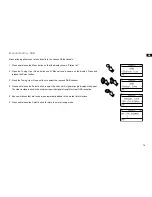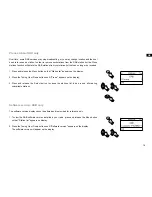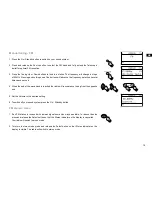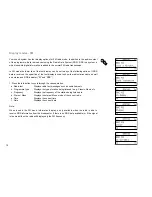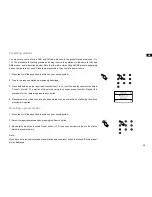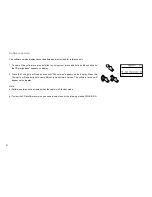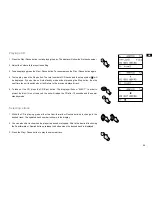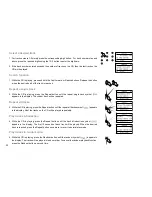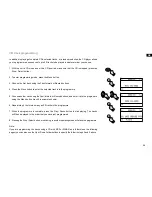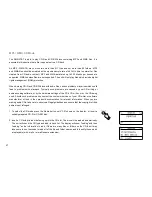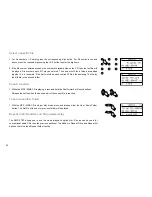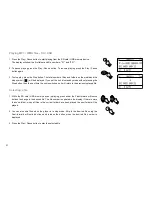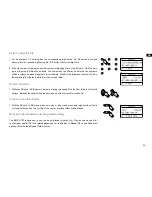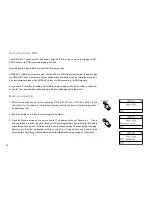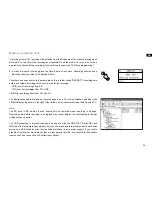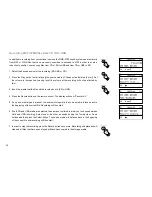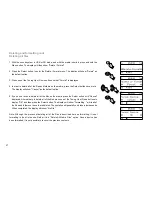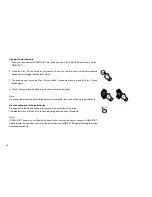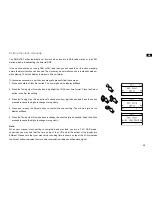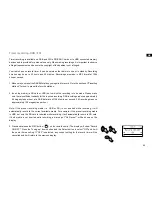27
MP3 / WMA CD Mode
The DMS-37BT is able to play CD-R and CD-RW discs containing MP3 and WMA files. It is
assumed in this section that a file is equivalent to a CD track.
An MP3 / WMA CD may not contain more than 5 files and not more than 99 folders. MP3
and WMA files should be created with an audio sample rate of 44.1kHz (this is normal for files
created from CD audio content). MP3 and WMA data rates up to 320 kilobits per second are
supported. WMA Lossless files are not supported. The unit will not play files which include digital
rights management (DRM) protection.
When burning CD-R and CD-RW discs with audio files, various problems may arise which could
lead to problems with playback. Typically such problems are caused by poor CD writing or
audio encoding software, or by the hardware settings of the PC’s CD writer, or by the CD being
used. Should such problems arise, contact the customer services of your CD writer or software
manufacturer or look in their product documentation for relevant information. When you are
making audio CDs, take care to observe all legal guidelines and ensure that the copyright of third
parties is not infringed.
. To select the CD mode press the Media button until “CD” shows on the display, or insert a
suitably prepared CD-R or CD-RW disc.
2. Insert a CD with printed side facing up into the CD slot. The disc will be loaded automatically.
The unit will check the CD type and load its track list. The display will show “loading” and then
“reading” as the information is read. If there are many files or folders on the CD then it may
take some tens of seconds to read all of the file and folder names and to identify those which
are playable (with .mp3 or .wma filename extension).
Содержание DMS-37BT
Страница 1: ...Revision 2 GB DMS 37BT...