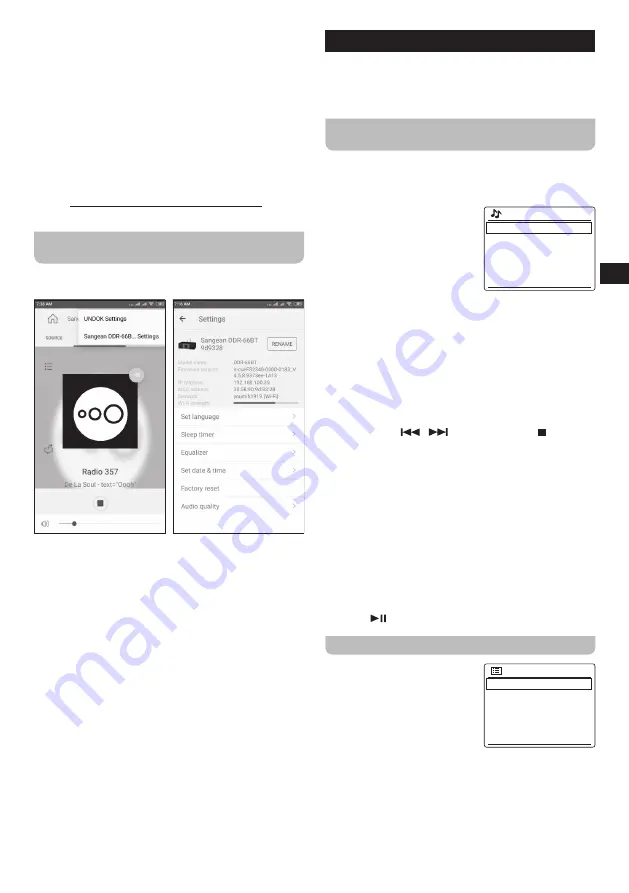
09
GB
Notes:
●
If your DDR-66BT is not connected to your network
before starting the UNDOK app, the app itself can
also be used to connect your radio to the network.
Follow the on-screen instructions to complete
connecting the radio to the network.
●
These instructions and screenshots are based
on the Android version of the UNDOK app for
smartphones. If you are using a different type of
device, the screen layout and / or icons may be
slightly different.
●
If you would run into any connection problems using
the UNDOK app,
visit https://www.frontier-nuvola.net/index for end
user support.
Configuring the radio's settings using the
UNDOK app
Follow these steps to configure the radio's settings using
the UNDOK app:
1.
Start the UNDOK app on your smart device and
connect to the radio as previously described.
2.
Tap the three dots icon in the upper right corner of the
screen and select "Sangean DDR-66B… Settings".
3.
The radio's settings that can be configured using the
UNDOK app now appear on the smart device's screen.
To configure any setting, simply tap it and set it to the
desired value.
Note:
These instructions and screenshots are based on the
Android version of the UNDOK app for smartphones.
If you are using a different type of device, the screen
layout and / or icons may be slightly different.
5. Listening to Internet radio
The DDR-66BT is capable of receiving tens of thousands
of internet stations from around the world when the radio
is connected to the internet via Wi-Fi or an Ethernet
connection.
To listen to Internet radio, follow these
steps
1.
Turn on the radio using the Power button.
2.
Select the Internet radio mode by repeatedly pressing
the RADIO button or using the radio's Main menu.
3.
If the Internet radio mode is
Internet radio
China
Search
Location
Popular
Discover
>
>
>
>
>
being used for the first time,
the Internet station selection
menu is displayed on the
radio's display.
Select one of the options to
tune into an Internet radio
station:
●
[Your country]:
Select this option to tune into
Internet radio stations from your country ("China" in
the image above). After selecting this option, you can
choose to tune into local Internet radio stations or
popular radio stations from your country, or to search
for Internet radio stations from your country based on
a genre or a city.
●
[Search]:
Select this option to search for an Internet
radio station by name. After selecting this option,
use the V /
,
/ Ʌ and SELECT /
buttons to
input the search keyword.
●
[Location]:
Select this option to find and tune into
Internet radio stations by location. Locations from all
around the world can be selected in this submenu.
●
[Popular]:
Select this option to tune into popular
Internet radio stations from around the world.
●
[Discover]:
Select this option to filter Internet radio
stations by origin, genre and language.
4.
After selecting a radio station using one of the options
described above, the radio will tune into and start
playing the selected station.
5.
When listening to an Internet radio station, press the
PLAY /
button to stop / resume playback.
The Internet radio menu
You can open the Internet radio
Internet radio
Last listened
Station list
System settings
Main menu
>
>
>
>
menu by pressing and holding
the INFO / MENU button while
the radio is in the Internet radio
mode.
The Internet radio menu offers
the following options:
●
[Last listened]:
Select this option to view a list of the
last Internet radio stations and Podcasts you've tuned
into previously.
●
[Station list]:
Select this option to go to the internet
station selection menu described in the previous
section.
Содержание DDR-66BT
Страница 1: ...GB Version 1 DDR 66BT...




































