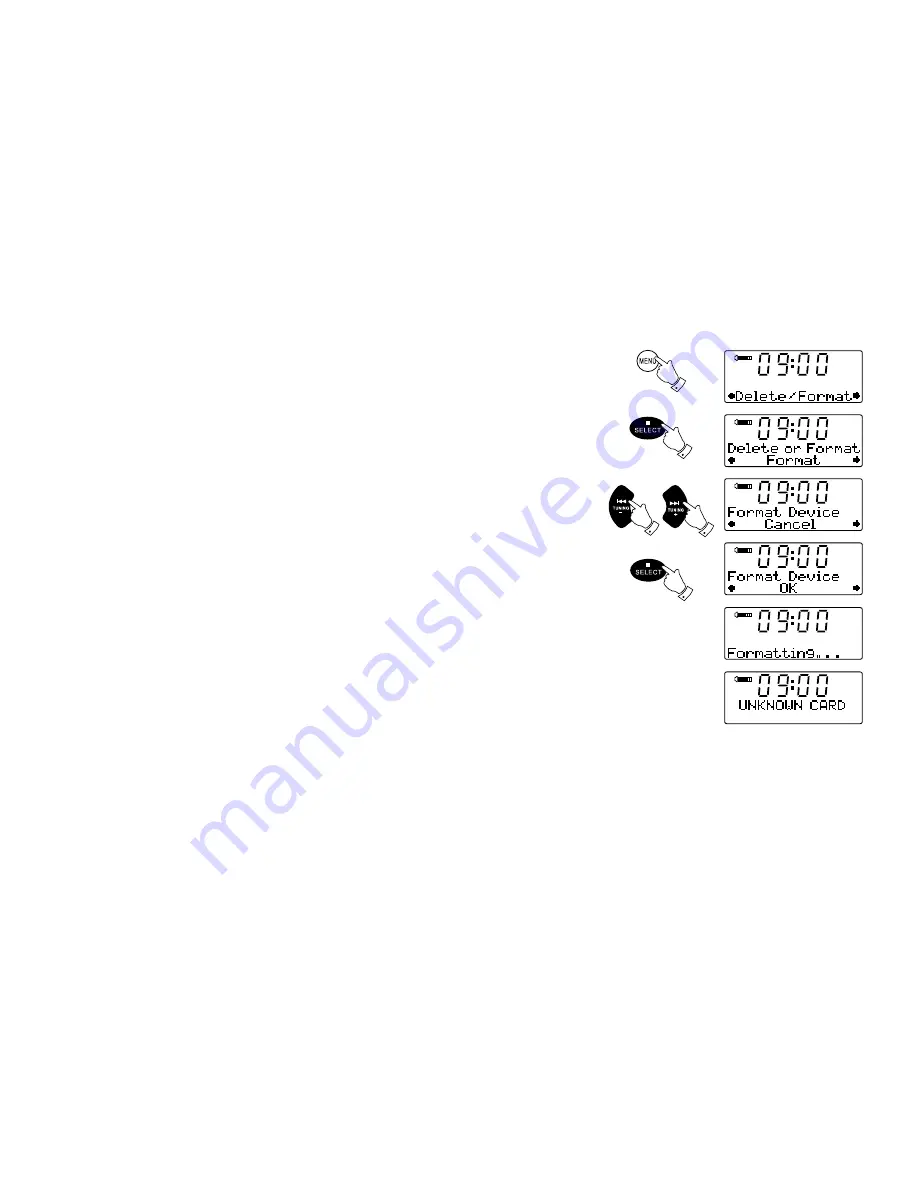
36
1
2
4,5
SD
SD
SD
SD
SD
SD
3,5
3,5
Deleting and formatting cont.
Deleting all files
. With the sound system in USB or SD mode, and with the media inserted, press and hold the
Menu button. The display will then show "Delete / Format".
. Press the Select button to enter the Delete / Format menu. The display will show "Delete" as
the default option.
3. Press one of the Tuning Up or Down buttons so that "Format" is displayed.
4. In order to delete all of the files and folders on the media , press the Select button once more.
The display will show "Cancel" as the default option.
5. If you do not wish to delete all of the files on the media, press the Select button with "Cancel"
displayed.
Alternatively, to delete all of the files press one of the Tuning Up or Down buttons to display
"OK" and then press the Select button. The display will show "Formatting..." while all of the
files and folders on the card are deleted. The operation will generally only take a few seconds.
When completed, the display will show "No File”
Note: Although the process of deleting all of the files is described here as formatting, it is not
formatting in the strict sense. Rather it is a “Delete All Media Files” option. Once a device has
been formatted, it is not possible to recover the previous contents.
Содержание DDR-47BT
Страница 1: ...Version 1 DDR 47BT GB...






























