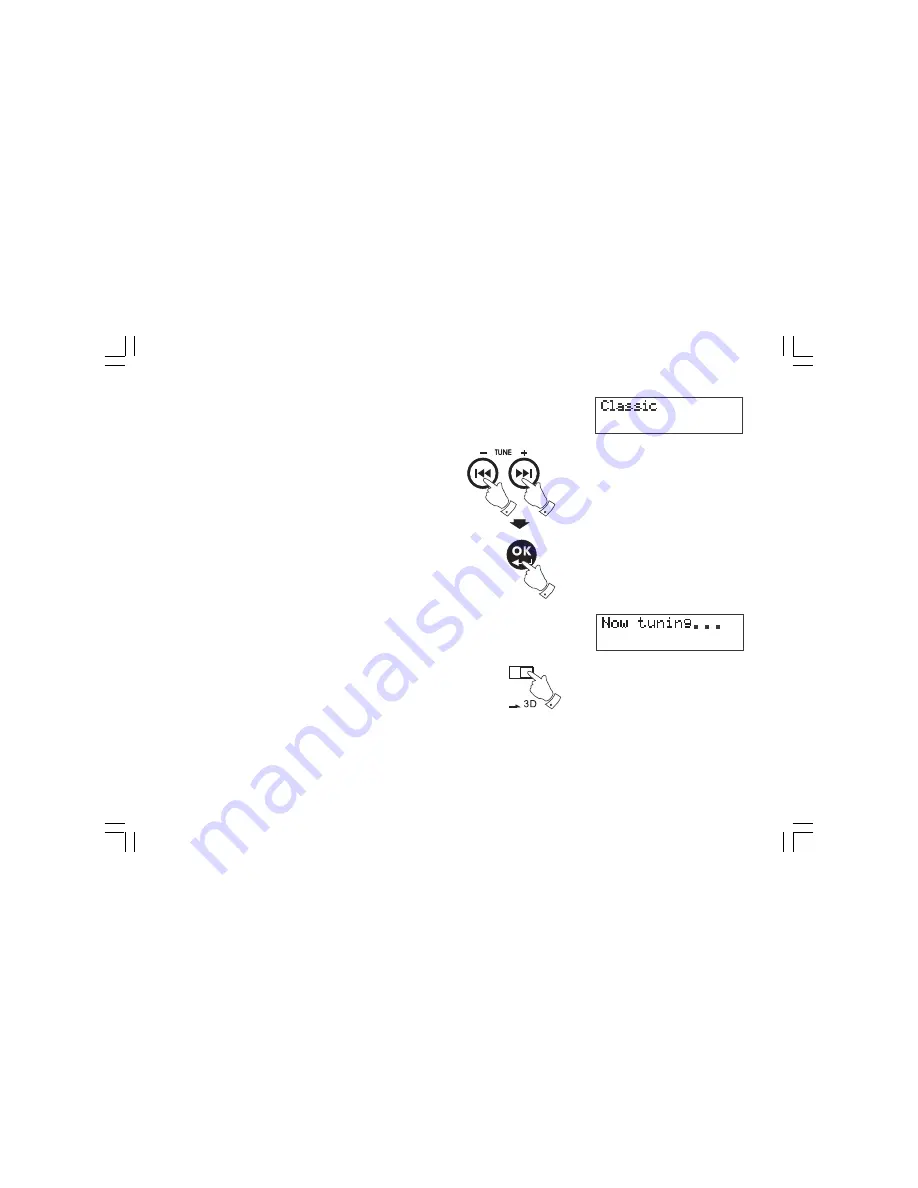
13
Selecting a station – DAB
1. The top line of the display shows the name of the station
currently selected.
2. Press the or Tuning – button to scroll through the list of
available stations. Stop pressing the Tuning buttons when you find
the station you wish to hear.
3. Press OK to select the station. The display may show
“Now tuning ….” While your radio finds the new station.
4. Adjust the Volume control and 3D sound switch to the
required setting.
Note:
If after selecting a station, the display continues to show
“Station not available“, it may be necessary to relocate your radio
to a position giving better reception.
DDR-22_381P101_GB.p65
2006/3/23, ¤W¤È 09:49
14





























