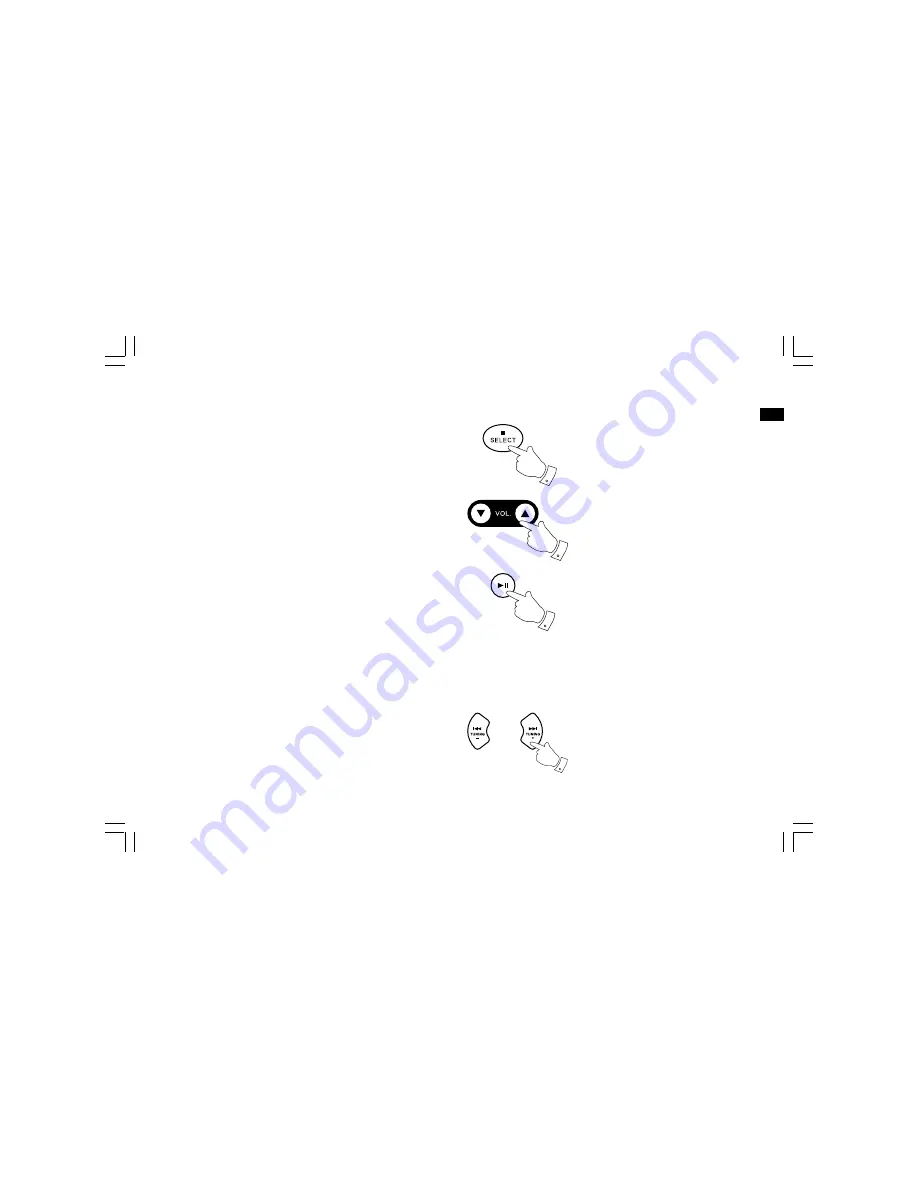
38
GB
Playing a file on your iPod
1. When you have found the required item use the Select button
to start the iPod playing (or the Play/Pause button).
2. Adjust the volume to the required setting using the Volume
control on your radio.
3. To pause playback press the Play/Pause button. To resume
playback press the Play/Pause button again.
4. iPod’s do not have a Stop button (they use the Pause function).
To play an alternative selection, use the iPod menus to make the
selection using the Play/Pause button to stop playing the current
item if needed.
Note:
iPods vary in how they respond to the Play/Pause button
dependent upon the iPod model and software revision.
Play/Pause may pause and resume the current selection, or it may
pause the current selection and then start playing a new selection.
Search function
1. While the iPod is playing, press and hold the Fast-forward or
Rewind buttons.
2. Release the button when the desired part of the item is reached.
2
1
3
1
Содержание DCR-10
Страница 1: ...DCR 10 Version 1 GB...
Страница 7: ...6 GB 16 17 LCD display Remote control sensor Loudspeakers 18 Controls and connections...
Страница 41: ...40 GB Your DCR 10 works with the following models of iPod...
Страница 59: ...58...






























