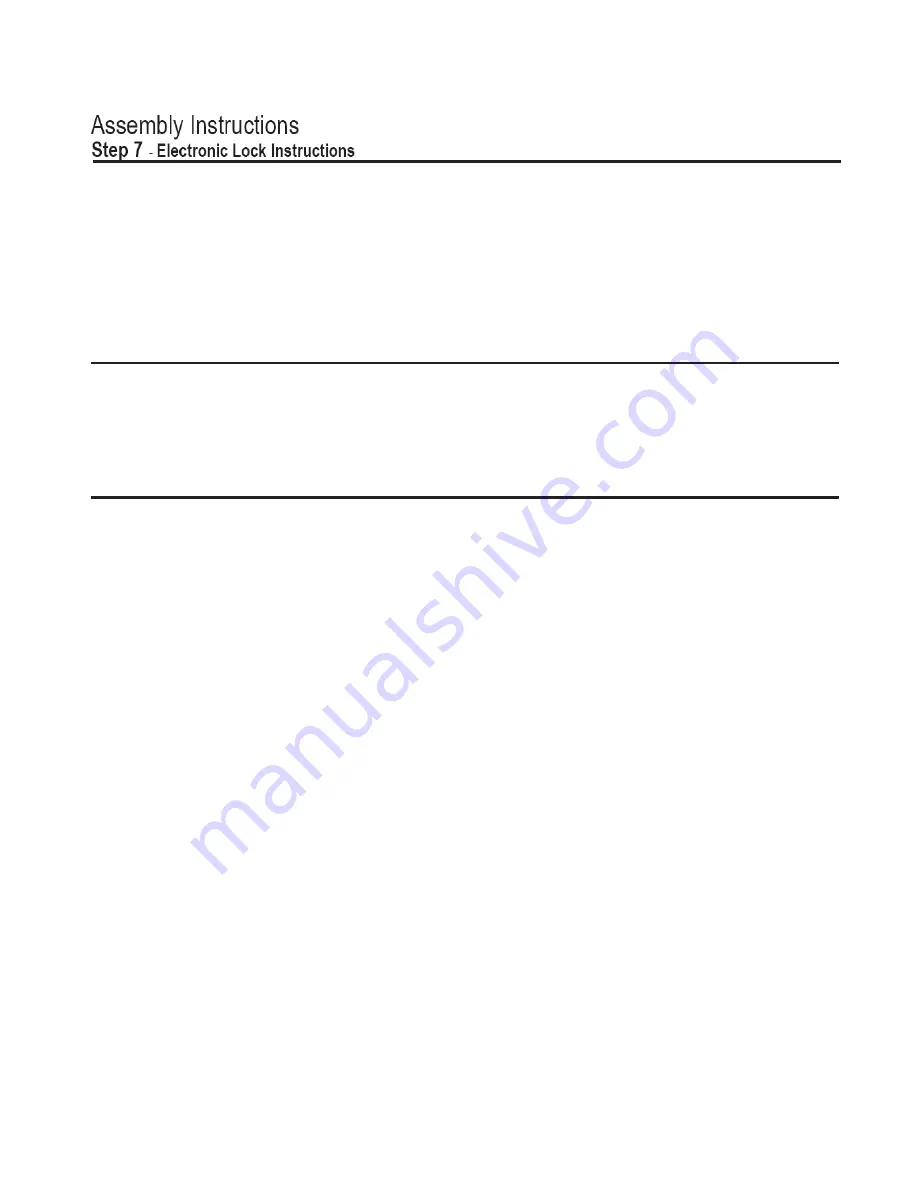
Selecting the Mode of Operation
The Electronic Lock can be programmed to operate in either of two modes of operation:
1)
Standard Operation
Mode - In this mode, both the Personal and Administrator passwords are stored in the system memory until they
are manually changed.
2)
Auto Reset
Mode - In this mode, the Personal password is automatically reset to the default after opening the electronic lock. The
Administrator password does not automatically reset to the default. This mode is ideal for most hotel applications.
Selecting the Mode of Operation:
1) Press
#
key and enter
4 0 9 3 4 0 9 3
.
2) Use the 0 key to switch modes (ON, OFF).
Default Passwords
The system has two passwords: personal and administrator, either can be used to open the door. The factory presets for each are as follows:
- Personal / guest:
1 2 3 4
- Administrator:
1 2 3 4 5 6
THESE ARE COMMONLY USED PERSONAL AND ADMINISTRATOR DEFAULT PASSWORDS. FOR MAXIMUM SECURITY, BOTH PASSWORDS
SHOULD BE IMMEDIATELY CHANGED. FAILURE TO IMMEDIATELY CHANGE BOTH PASSWORDS WILL COMPROMISE THE SECURITY OF THIS
CABINET AND MAY RESULT IN THE THEFT OF ITS CONTENTS.
Lock Procedures
Opening the Door
1) Press
#
key. The display will read “--------”. Enter the password and press
#
key to confirm. Should you wish to conceal the password
as it is entered, press the
*
key once before entering the code. Press the
*
key twice to disable concealment. Once the password is
accepted, the display will read “OPEN”. The lock will stay open for approximately 7 seconds.
NOTE:
An alarm will sound if an incorrect password is tried three times. It will sound for 1 minute or until a correct password is entered.
Changing the Personal Password
Standard Operation Mode
1) Open the door with the personal password (default = 1 2 3 4).
2) While the display reads “OPEN” press the
*
key. The display will read “--------”.
3) Enter the new password and press the
#
key to confirm. The display will read “IN”. If the password has 8 digits, the confirmation will
be done automatically.
Auto Reset Mode
1) Open the door with the guest password (default = 1 2 3 4).
2) Before closing the cabinet, press the reset button inside the door. The display will read “--------”.
3) Enter the new password and press the
#
key to confirm. The display will read “IN”. If the password has 8 digits, the confirmation will
be done automatically.
If the lock program is in Auto Reset Mode, the personal / guest password will automatically be reset to the default code after opening the lock.
FOR MAXIMUM SECURITY WHILE IN AUTO RESET MODE, THE PERSONAL PASSWORD SHOULD BE CHANGED EACH TIME THE
CABINET IS CLOSED WHEN VALUABLES ARE STORED.
Changing the Administrator Password
1) Open the door with the administrator password (default = 1 2 3 4 5 6).
2) While the display reads “OPEN” press the
*
key. The display will read “--------”.
3) Enter the new password and press the
#
key to confirm. The display will read “IN”. If the password has 8 digits, the confirmation will
be done automatically.
Setting the Date and Time
1) Press the
*
key. Enter
8 0 0 8 8 0 0 8
to access the Date and Time function.
2) Enter the year by using the
8
and
0
keys to scroll the numbers up and down. When correct, press the
#
key.
3) Repeat the previous step for the month, day, hour (military time), minute and day of the week successively.
4) When finished, wait several seconds; the flashing of the display will stop and the information will be stored.
Laptop Computer Safe/Security Cabinet - Instruction Manual Page 4
Electronic Coded Lock Instructions
7








