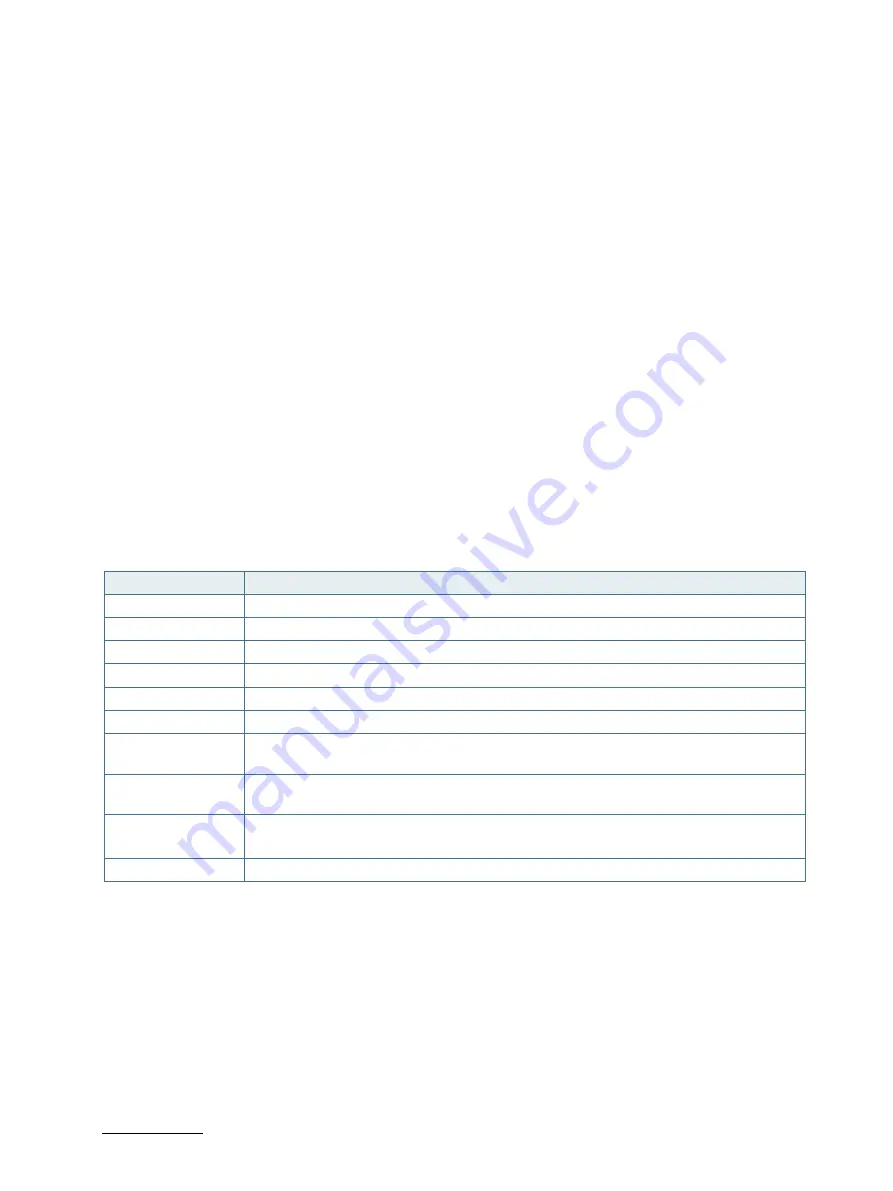
KBox E-420-R1K/V1K - User Guide, Rev. 1.1
// 55
12/
BIOS
12.1.
Starting the uEFI BIOS
The KBox E-420-R1K/V1K is provided with a Kontron-customized, pre-installed and configured version of AMI Aptio®
V uEFI BIOS. AMI BIOS firmware is based on the Unified Extensible Firmware Interface (UEFI) specification and the
AMD Platform Innovation Framework for EFI. This uEFI BIOS provides a variety of new and enhanced functions
specifically tailored to the hardware features of the KBox E-420-R1K/V1K.
The uEFI BIOS comes with a setup program that provides quick and easy access to the individual function settings for
control or modification of the uEFI BIOS configuration. The setup program allows the accessing of various menus that
provide functions or access to sub-menus with more specific functions of their own.
To start the uEFI BIOS setup program, follow the steps below:
1.
Power on the board.
2.
Wait until the first characters appear on the screen (POST messages or splash screen).
3.
Press the <DEL> key.
4.
If the uEFI BIOS is password-protected, a request for password will appear. Enter either the User Password or the
Supervisor Password (see Security menu), press <RETURN>, and proceed with step 5.
5.
A setup menu will appear.
The KBox E-420-R1K/V1K uEFI BIOS setup program uses a hot key-based navigation system. A hot key legend bar is
located on the bottom of the setup screens.
The following table provides information concerning the usage of these hot keys.
Table 18: Hotkeys Table
Signal
Description
<F1>
The <F1> key invokes the General Help window.
<->
The <Minus> key selects the next lower value within a field.
<+>
The <Plus> key selects the next higher value within a field.
<F2>
The <F2> key loads the previous values.
<F3>
The <F3> key loads the standard default values.
<F4>
The <F4> key saves the current settings and exit the uEFI BIOS setup.
<
→
> or <
←
>
The <Left/Right> arrows selects major setup menus on the menu bar. For example: Main,
Advanced, Security, etc.
<
↑
> or <
↓
>
The <Up/Down> arrows selects fields in the current menu. For example: A setup function
or a sub-screen.
<ESC>
The <ESC> key exits a major setup menu and enter the Exit setup menu.
Pressing the <ESC> key in a sub-menu displays the next higher menu level.
<RERURN>
The <RETURN> key executes a command or select a submenu.
















































