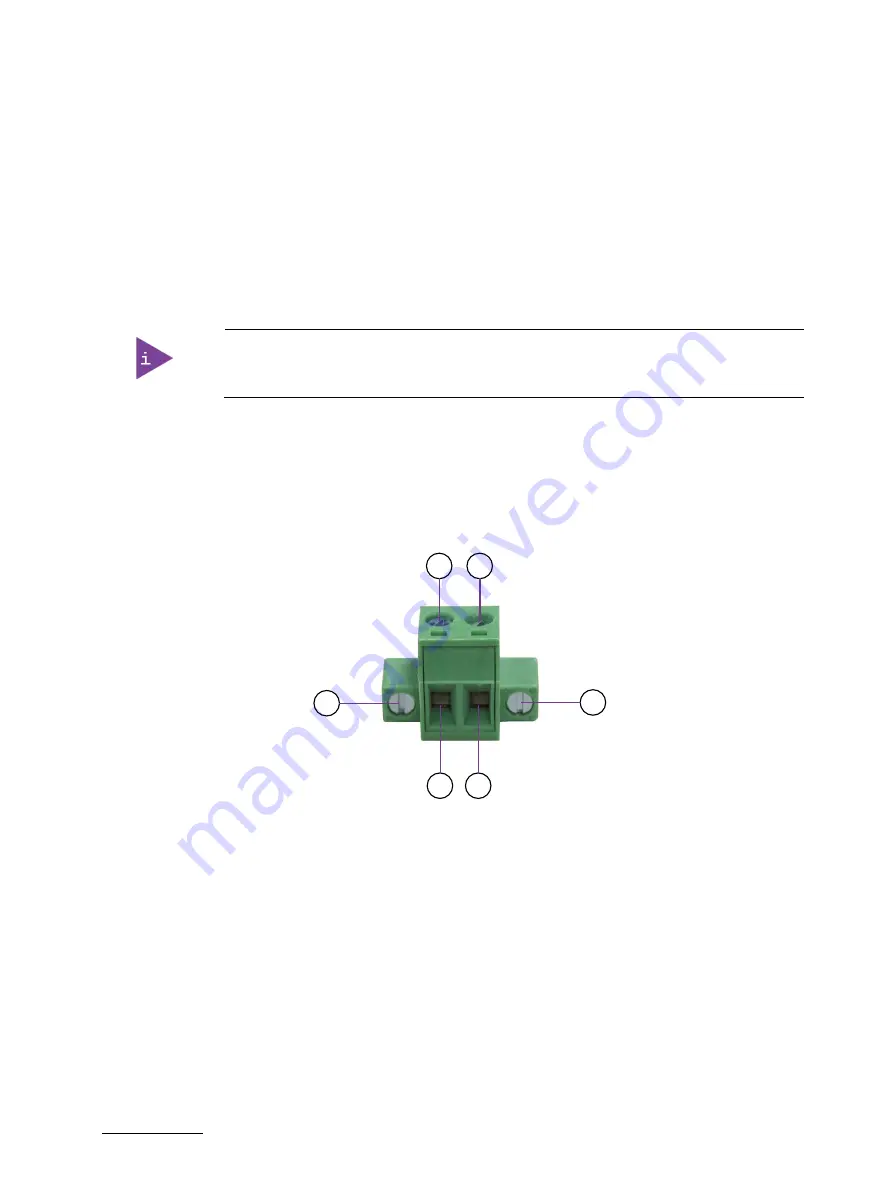
KBox E-420-R1K/V1K - User Guide, Rev. 1.1
// 40
7.2.
DC Power Connection
Depending on the ordered configuration, the KBox E-420-R1K/V1K is connected by a 2-pin Phoenix connector (Figure 3,
pos. 1) via a DC power supply wiring or a DC power input jack (Figure 2, pos. 1) to a DC power source.
For the model with DC jack, the KBox E-420-R1K/V1K is delivered with a power adapter to convert AC voltage into DC
12 V and a power cord to carry AC power to the power adapter.
For the model with 2-pin Phoenix connector, the KBox E-420-R1K/V1K is delivered with a power adapter with a 2-pin
Phoenix power plug terminal (Figure 18) attached as well as a power cord in case you order a power adapter from
Kontron. For DC power connection, users can use the power cord and power adapter to carry AC power from AC
power source and then convert it into DC 24 V.
In case the supplied power adapter and Phoenix plug terminal are separated from each
other per your ordered configuration, the white wire of the adapter carries the positive
(+) end while the black one carries the negative (-) end.
In case of not ordering a power adapter, the KBox E-420-R1K/V1K is delivered with a 2-pin Phoenix power plug
terminal (Figure 18) attached on the system. For DC connection, prepare the connecting wires using the supplied
Phoenix power plug terminal. DC power voltage should be 19 V ~ 36 V.
Figure 18: Phoenix power plug terminal
1 Slotted pan head screw for securing the wire
2 Slotted pan head screw for securing the Phoenix plug terminal to the Phoenix connector
3 Location for inserting the positive (+) input wire
4 Location for inserting the negative (-) input wire
7.2.1.
Cabling
For the pin assignment Phoenix power plug terminal refer to the subsection 11.2 "DC Power Input (Phoenix
Connector)".
1.
Cut the required length two isolated wires ( 1mm2) AWG 18 and strip each end 5 ~ 7 mm.
2.
Twist the striped wire-ends and provide them with ferrules.
3.
Loosen the two slotted pan head screws of the DC plug terminal far enough so that you can insert the end of the
prepared wires.
2
2
3
4
1
1















































