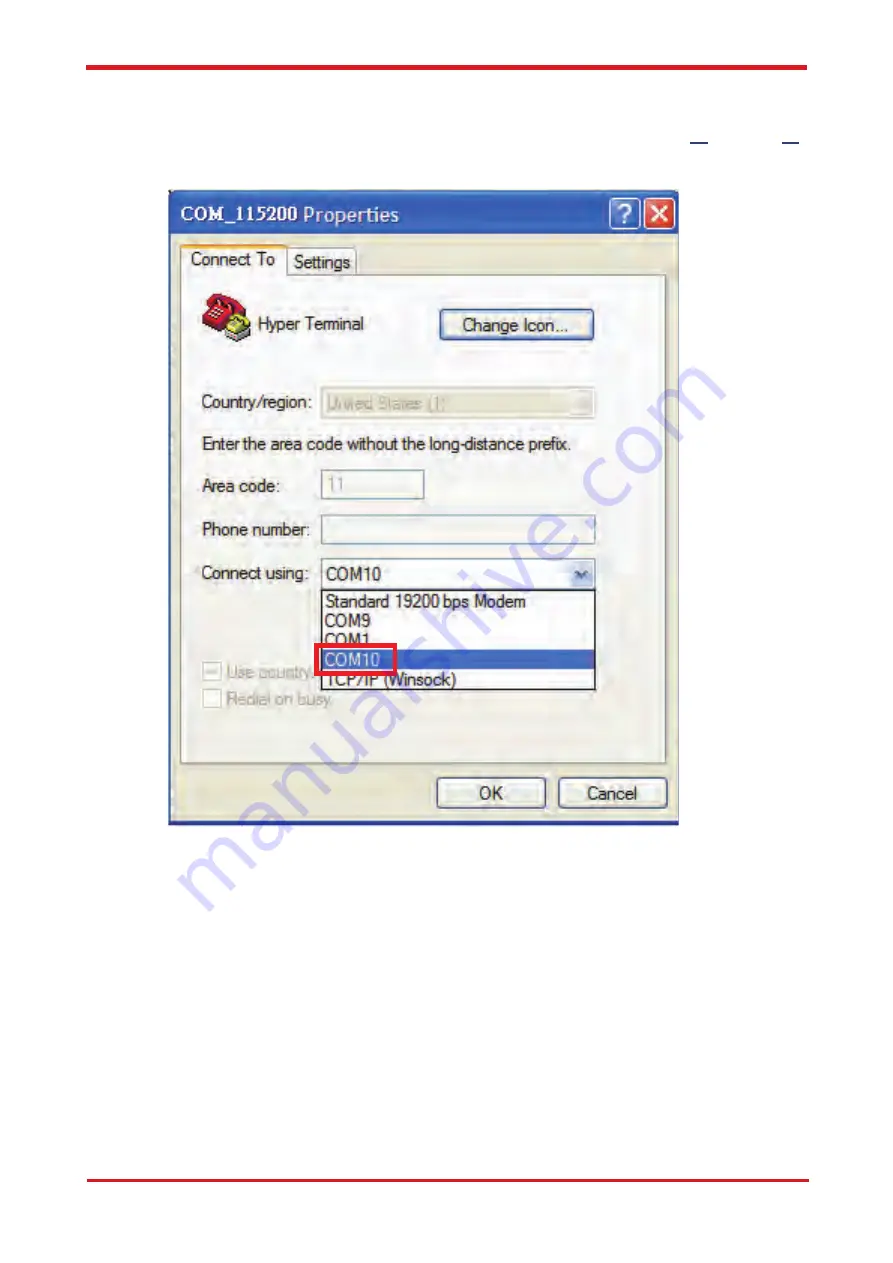
Chapter 3
22
CAREU U1 Vehicle Tracker User Guide
6. In the connection that you have just set up, click
File
|
Properties
. Select
[Connect
To]
tab
.
From
[Connect using]
drop down list, select the correct com port by checking
it up at Windows XP's
[DeviceManager]
as previously mentioned on page
16
and page
20
.
Go there by clicking
Start
|
Control Panel
|
System
|
Hardware
|
Device Manager.
S&T
Confidential
Documents



























