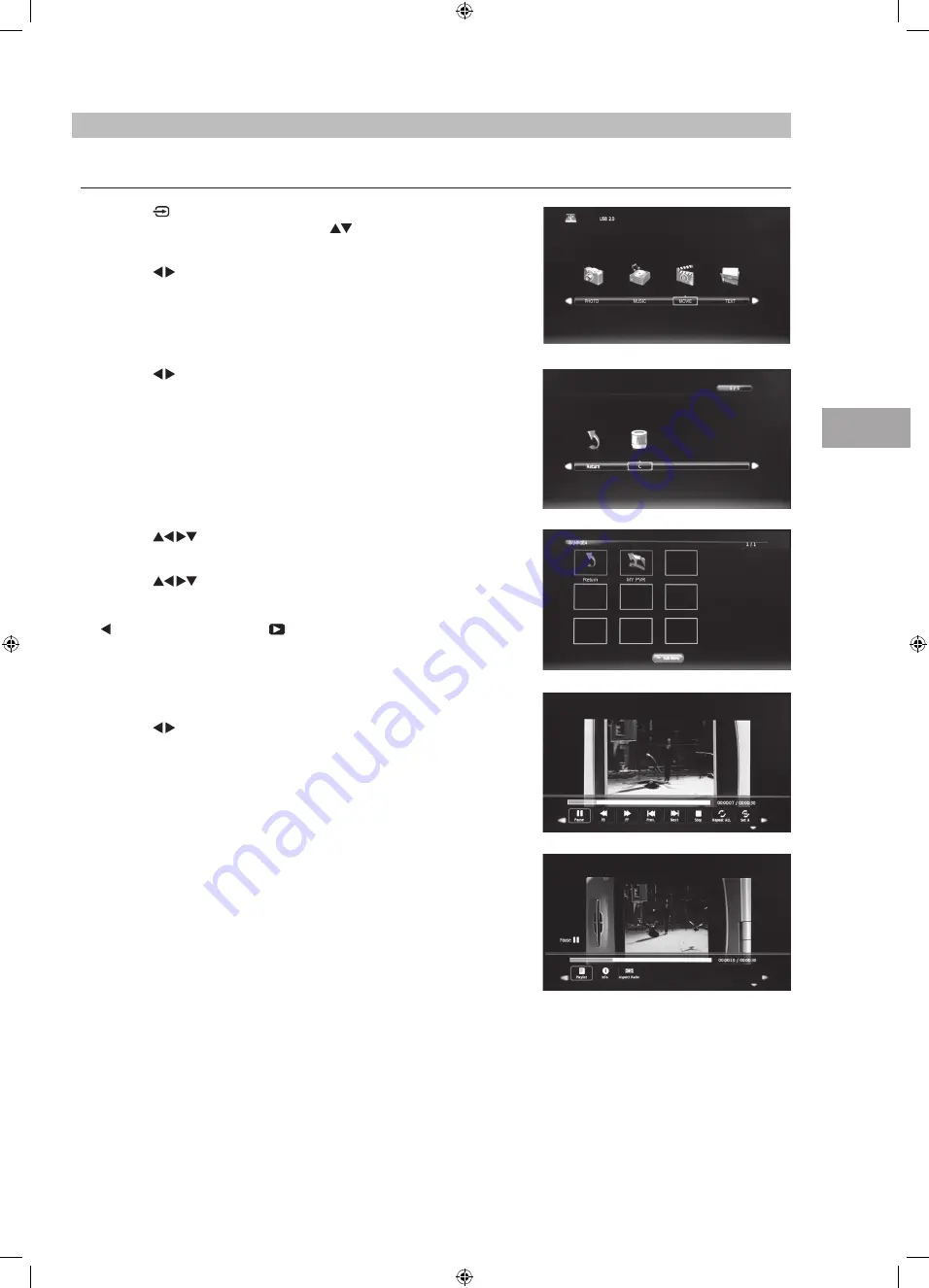
PVR (P
ersonal
Video R
ec
or
der)
53
GB
Play Recorded Programme
You can play a recorded programme from the recorded programme list or from a USB Storage Device.
1. Press the button on the right side panel of the TV or the INPUT button
on the remote control and then press the
buttons to select the USB
mode and then press the OK button.
2. Press the buttons to select MOVIE and then press the OK button.
3. Press the buttons to select your storage device and then press the OK
button.
4. Press the
buttons to select the "MY PVR" folder and then press
the OK button.
5. Press the
buttons to select your recorded programme and then
press the OK button. A tick box will be displayed. If you want to delete
the file, press the RED button to enter the Sub Menu and then press the
button to confirm. Press the PLAY button to view.
6. Press the OK button or the i button to display the function bar.
7. Press the buttons and then press the OK button to select the function:
Pause / FB / FF / Prev. / Next / Stop / Repeat (Repeat All / Repeat Off /
Repeat 1) / Set A / Playlist / Info / Aspect Ratio.
8. Press the EXIT button to return to the previous menu.
S32HEDW13_IB_RC130723_Annie.indd 53
23/7/13 5:08 PM






























