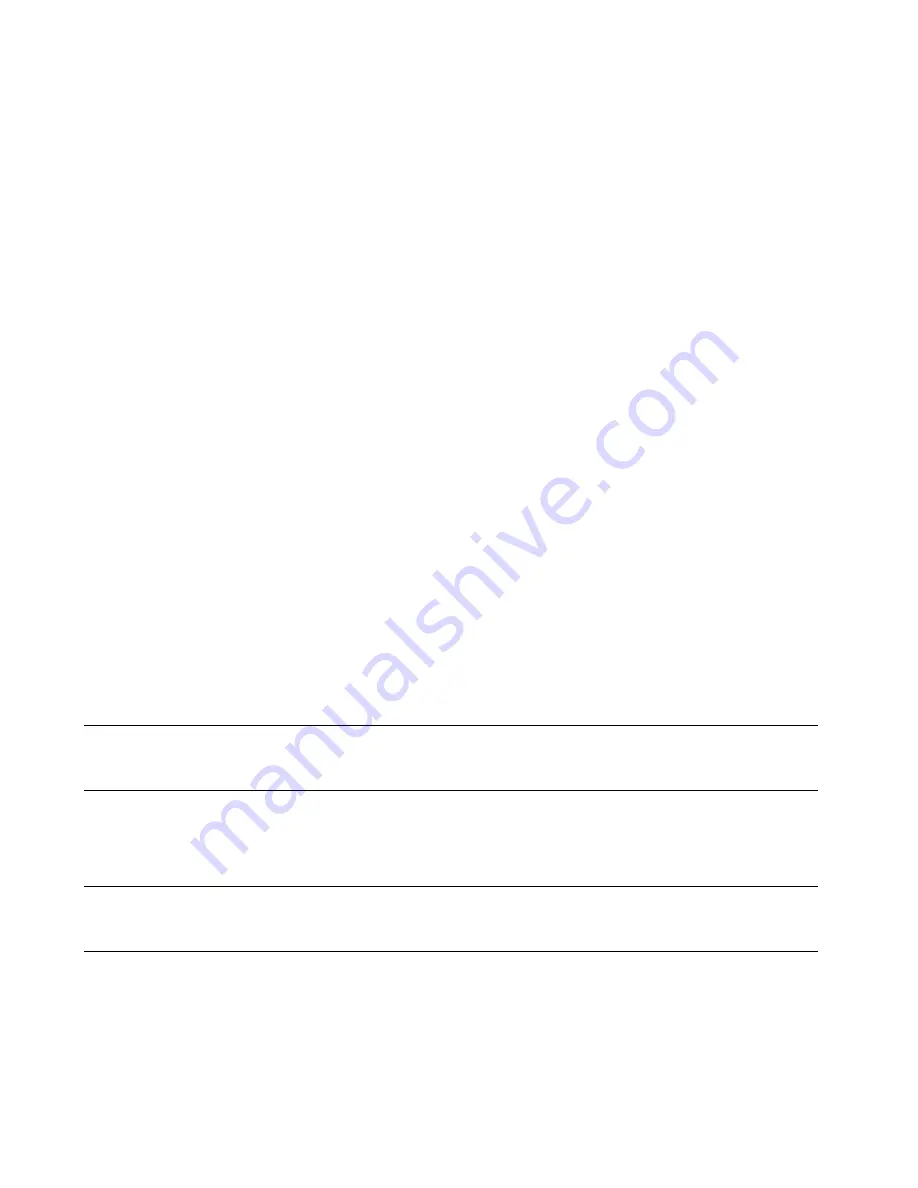
24
View Info about your Sansa Connect
From
Settings,
select
Info
to view the following:
•
Select
About Your Device
to review the series of welcome screens displayed the first time you
powered on your Sansa Connect.
•
Select
Memory
to view your Sansa Connect’s total available memory, and review how much memory
is used, reserved, and free. You can also view the number of songs, photos, Playlists, Mixes, artists, and
albums stored.
•
If you have inserted a microSD card into your Sansa Connect player, select
microSD Card
to view the
card’s available memory and the number of songs and photos stored on it.
•
Select
Software Versions
to view your Sansa Connect’s model number, software versions, and device
ID (serial number.)
•
Select
ZING Service
to view when your Sansa Connect last contacted the ZING service. The ZING
service coordinates information between your Sansa Connect and partners such as Yahoo!, and also
delivers software updates directly to your device over WiFi.
•
Select
Copyrights
to view legal information from the companies that helped create the Sansa Connect.
Changing Music and Mixes Settings
From
Settings,
select
Music & Mixes
to adjust the following settings:
•
Select
Auto-Delete
to enable or disable auto-deletion of songs you “get”. If Auto-Delete is on, older,
lower-rated, and less frequently listened to songs will be deleted automatically to make room for any
new songs you get. If Auto-Delete is off, you will not be able to get new songs once the device is full.
The default value is off.
•
Select
Mixes & Recommendations
to adjust how much memory is reserved for songs in Mixes and
recommended from Friends. The larger this value, the more new content will be added to your Sansa
Connect when connected to WiFi. Reducing this value to 0% will prevent you from making Mixes and
receiving recommendations from Friends. The default value is 10%.
TIP:
If you enjoy recommended music in Mixes or from Friends, increase your
Mixes &
Recommendations
setting to have more fresh music automatically downloaded to your
Sansa Connect.
•
Select
Repeat
to enable or disable song repeat. When Repeat is on, music will play continuously.
•
Select
Shuffle
to enable or disable song shuffle. When Shuffle is on, music will be played in a random
order.
TIP:
You can also change
Repeat
and
Shuffle
settings by selecting
Change Shuffle or Repeat
from
the
Options
menu in
Now Playing.
These settings do not apply to LAUNCHcast radio
playback.












































