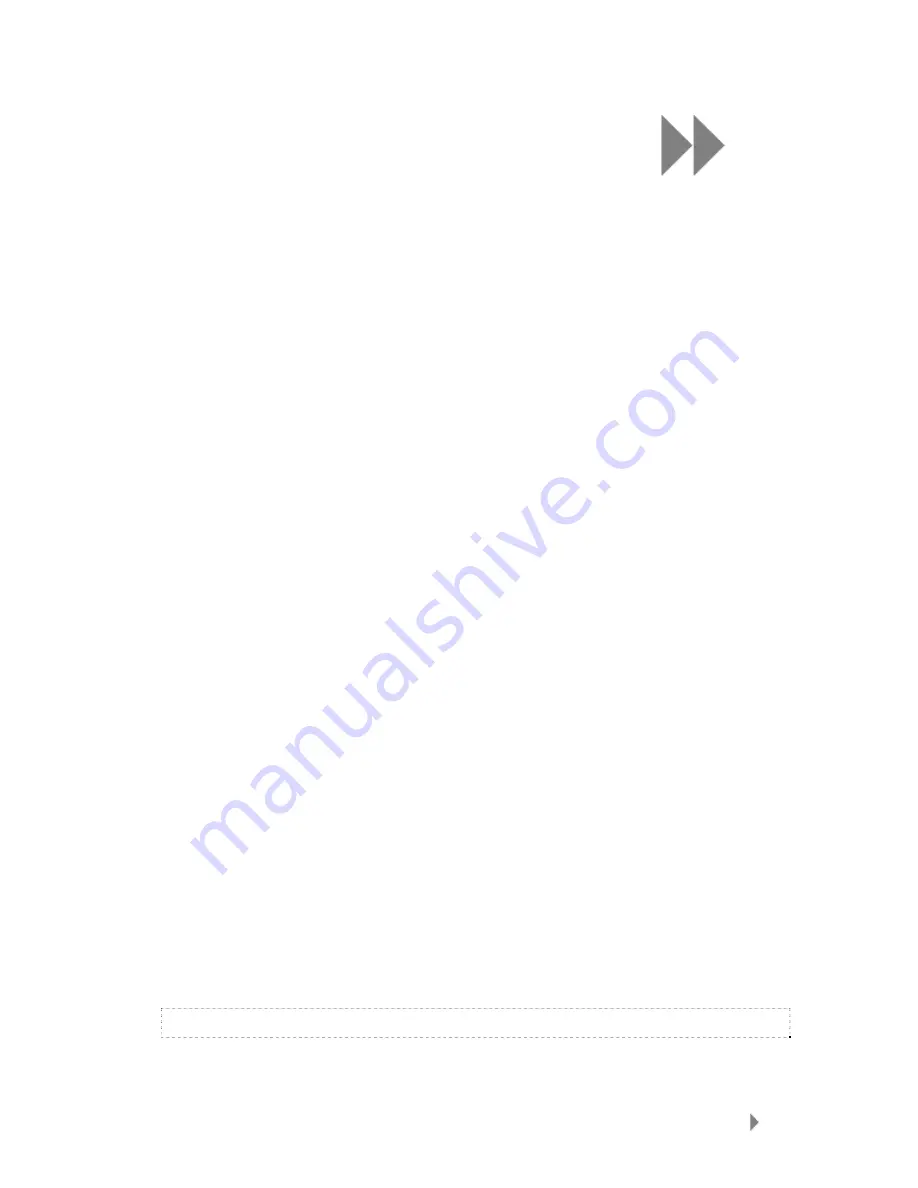
4
Loading Content
15
This chapter shows you how to transfer music files, photos,
and videos from your computer to your Sansa
®
Fuze
TM
player.
Loading Content
Loading Music
You can transfer music from your computer to the player using the drag-and-drop method
or using music management software such as Windows
®
Media Player. Files from
Audible.com require Audible Manager to transfer to your player.
Drag and Drop (Windows)
1.
Connect your Sansa player to your PC.
2.
Open Windows Explorer.
3.
Double-click on your Sansa player.
4.
Double-click
Internal Memory
if you are using WMP 11 or double-click
Media
if
you are using WMP 10.
5.
Drag and drop music files from your computer to the Sansa player’s
MUSIC
folder.
You can also drag and drop files to a microSD™ card inside your player by going to
My Computer
>
Sansa Fuze
>
External uSD Card
. You can only drag and drop
files to the card if you have write permissions for the card.
Drag and Drop (Mac)
1.
Connect your Sansa
player to your MAC computer.
2.
Double-click on the removable disk named
SANSA FUZE
that appears on your
desktop.
3.
Double-click on the
Music
folder.
4.
Drag and drop music files from your computer to the player’s
Music
folder.
NOTE: Remember to eject the removable disk before disconnecting your player.
















































