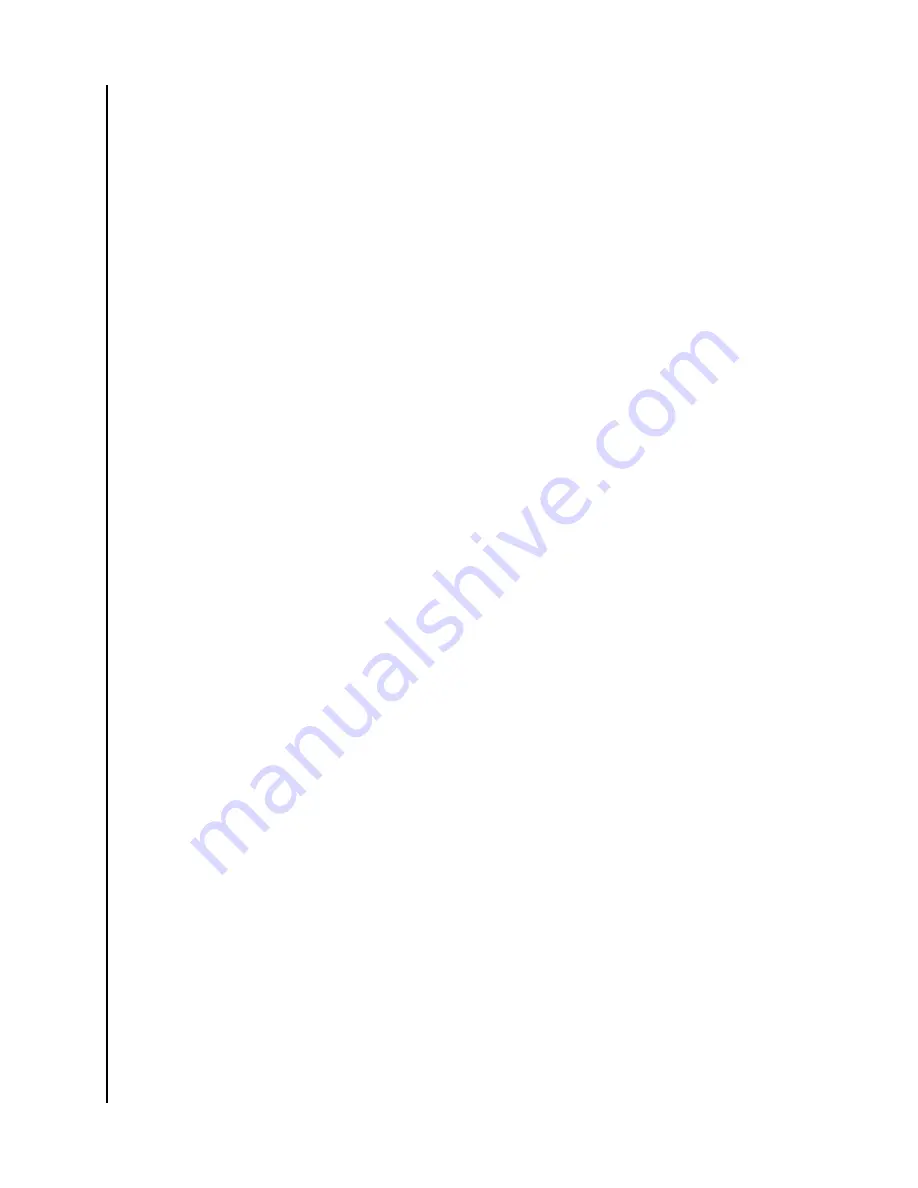
2. Download and install the iXpand Charger app from the applicable app
store.
3. Agree to the End User License Agreement by tapping the
Continue
button.
4. For a complete continuous backup, make sure to always allow location
access for the iXpand Charger application.
5. Allow the iXpand Charger app to
find
the iXpand Wireless Charger.
6. After the charger is found, continue to the next screen.
7. For iOS The Bluetooth Pairing Request pop-up will open. Tap the
Pair
option.
8. The Charger Access Password screen will appear, requesting the password
for the iXpand Wireless Charger.
a. Access the iXpand Charger app from a smartphone already setup and
connected to the iXpand Wireless Charger.
b. Tap the two-line menu icon in the upper left-hand corner.
c. Tap the
Settings
option. This will open the Settings screen.
d. Tap the
Charger Access Password
option. This will display the Charger
Password. Enter this password on the Charger Access Password screen
for the additional device you are connecting to the iXpand Wireless
Charger and select
Join
.
9. If your smartphone is already connected to the same wireless network as
the iXpand Wireless Charger, this setup process will automatically join this
network.
a. If a home network is not available, the iXpand Wireless Charger will
broadcast its own SSID to create a wireless-direct connection with your
smartphone.
10. Connecting to the network may take a few moments. After this begin the
PrivateAccess
™
account setup process if you plan to share your iXpand
Wireless Charger with others and wish to keep your data private. Tap the
Sign Up
button or login if you already have an account.
11. Once the account is setup the Allow Analytics screen will display. Select
either
Allow
or
Don't Allow
.
12. Next, on the Allow access for backup screen tap
Continue
. This will open a
dialog box requesting access to your photos. Select
Ok
to allow access.
13. This will open a dialog box requesting access to your contacts. Select
Ok
to
allow access.
14. This will open a dialog box requesting to send you
notifications.
Select
Ok
to allow
notifications.
15. To complete this process, you will receive a PrivateAccess
™
email to
confirm
your new SanDisk account. Follow the instructions noted on the
email.
16. Congratulations! Your iXpand Wireless Charger and iXpand Charger app
are now ready to use.
Simple To Use
SanDisk
User Manual
7
Содержание iXpand
Страница 1: ...iXpand Wireless Charger User Manual ...























