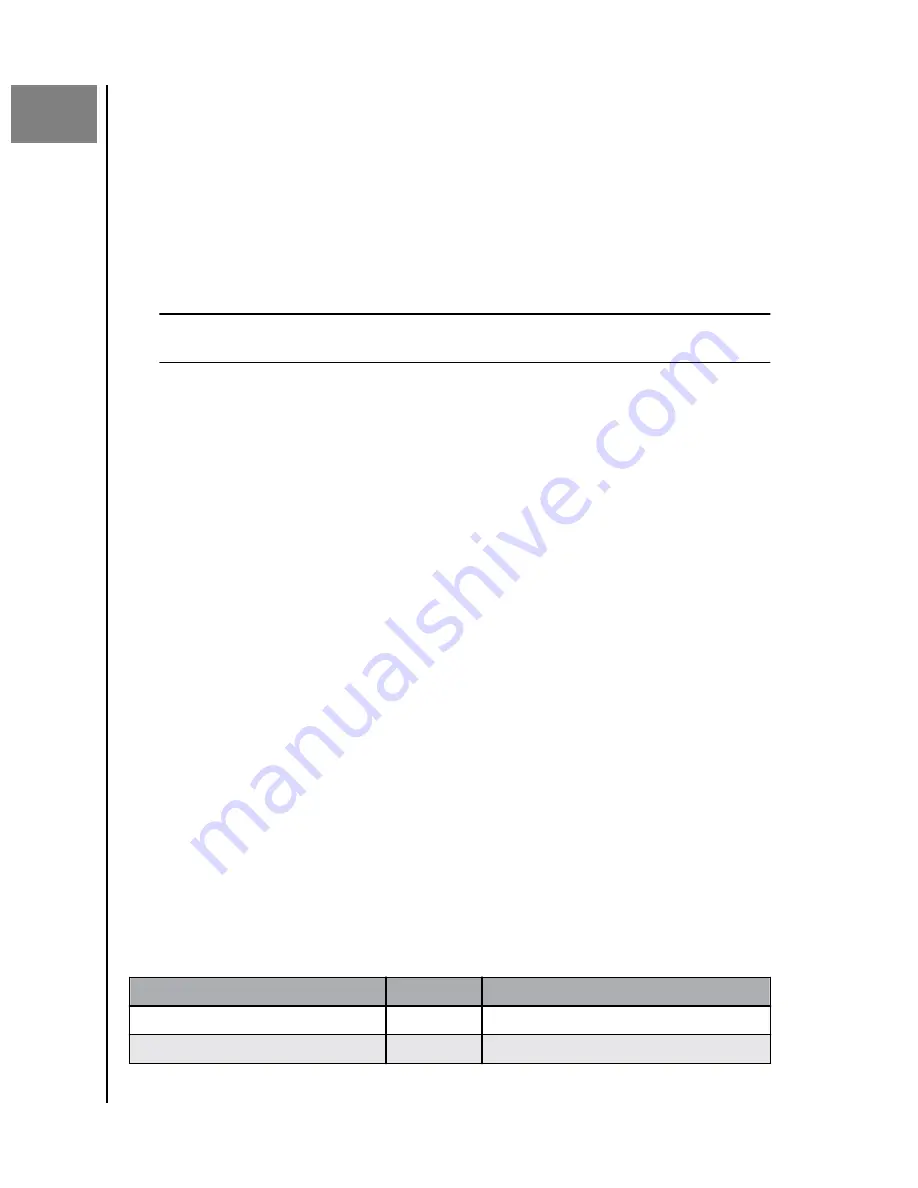
11
Additional Features & Functions
Remove a Device Owner
The removal of a Device Owner can only be done through the Reset Button on
the device – this cannot be done through software. This process does not
delete data and each user still has access to their content.
1.
Press and hold the Reset button for a duration of 30 to 50 seconds.
Warning!
Holding the Reset button for 60 seconds or more will delete all data, all Device
Users and the Device Owner!
2. This function will demote the Device Owner to a Device User.
3. The next new user to go through the software setup process becomes the
device owner.
App Permissions
By default, the ibi mobile app enables access to the following features of your
mobile device:
▪
iOS:
Photos, Notifications, Background App Refresh and Cellular Data.
▪
Android:
Camera, Contacts, Location, Phone, Storage and Notifications.
Important Note:
By default Cellular Data is
not
used for transferring content. The
ibi mobile app uses a Wi-Fi
®
connection for this purpose.
To access these settings, follow these steps:
1.
Access the ibi mobile app.
2. Tap the
More
icon on the right side of the bottom menu bar. Then Tap the
Settings
icon.
3. Under the
APP SETTINGS
section, Tap the option
Manage Settings
.
4. This will open the ibi mobile app permissions section of the operating
system specific to your mobile device. Follow the directions from the
operating system to change these settings.
Power Adapter Compatibility
Use the chart below (Table 11.1) to determine the power requirement and
compatible power adapter for your ibi device. The model located on the
product's barcode label can be used as a reference.
Table 11.1
ibi Device Capacity
Model
Power Adapter Specification
500 GB
H3C
12VDC 1.0A - 12 watt
1/2/4 TB
H2C
12VDC 1.5A - 18 watt
Additional Features & Functions
ibi
User Manual
28




























