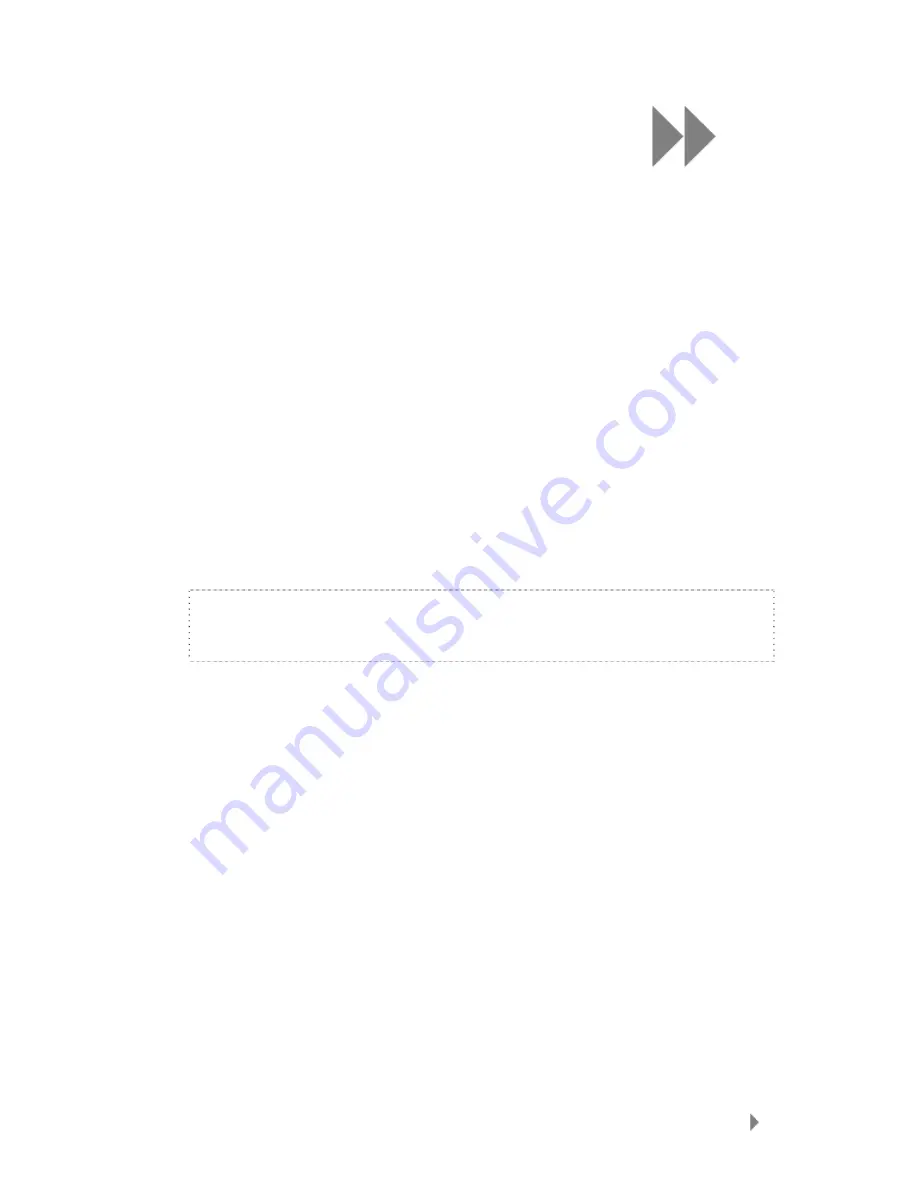
8
Deleting Content
27
This chapter shows you how to delete music, photos,
video, and recordings on Sansa
®
Fuze
TM
player.
Deleting Content
There are two ways to delete content from your Sansa player. You can delete it from the
player directly or using a computer.
To delete files directly from the Sansa player, follow these steps:
1.
In playback mode, press the
Submenu
button.
2.
Select
Delete
.
To delete music files using the computer, follow these steps:
1.
Connect your Sansa to the computer.
2.
Select
Open device to view files using Windows Explorer
on initial
connection.
3.
Locate the folder where your files are stored.
NOTE: Music files are stored in the MUSIC folder. Voice recording files
are stored in RECORDING folders. Photos and Videos are stored at PHOTO
and VIDEOS folders, respectively.
4.
Highlight and delete the desired files.
























