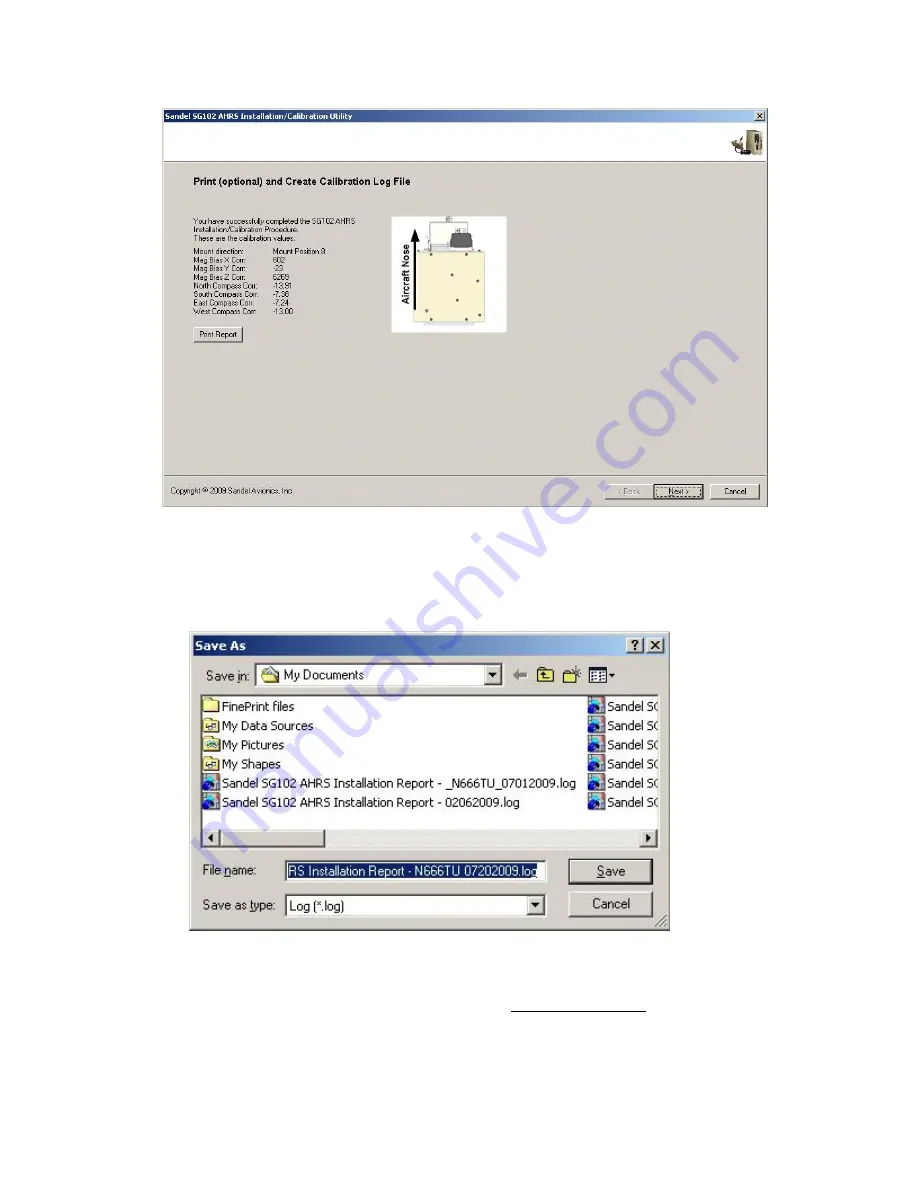
82011-ICUG Rev G
SG102 AHRS Installation/Calibration Utility
19
1)
Click “Print Report” if a printer is available.
2)
Click “Next >” to store the calibration log file and proceed to the Verification
step.
3)
When the “Next >” button is clicked, a file browser appears
4)
Navigate to the location where you would like to store the calibration log file, and
click the “Save” button to store the calibration log.
5)
Clicking “Cancel” will abandon the log file. This is not advised as a permanent
record will not be kept.

















