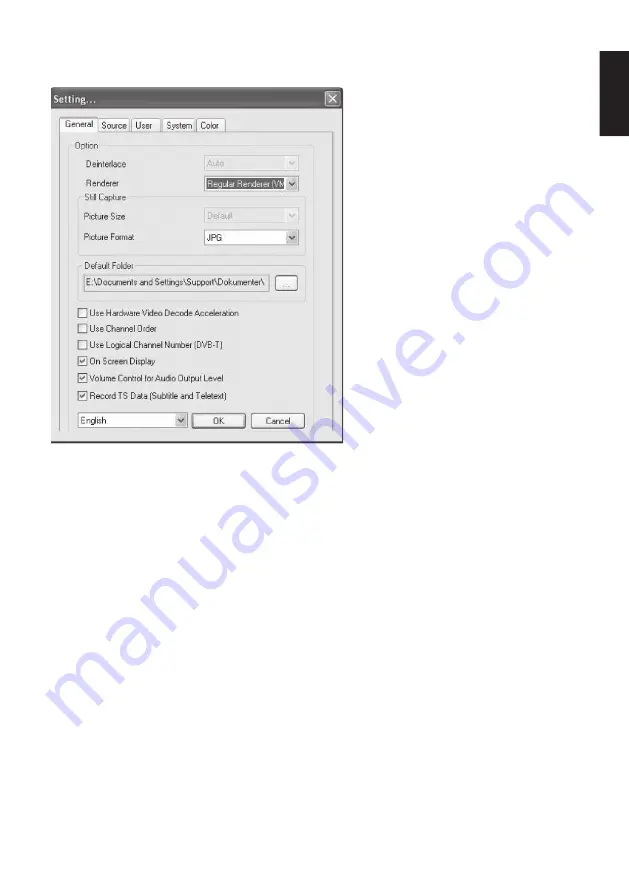
ENGLISH
7
3.2.5 Program setup
In program setup you can change the adapter settings.
Still capture/Picture Size
Here you can select whether the still captures you take are to be saved as jpg or bmp fi les.
NB
: jpg fi les compress the image quality, thus taking up less space on the hard disk; bmp fi les
maintain a higher quality, but take up more room on the hard disk.
Default Folder
Here you can select where the still captures and recordings you make are to be stored.
On Screen Display
Tick or untick the box according to whether or not you want program information displayed directly
on the screen.
Record TS Data (Subtitle and Teletext)
You must activate this function if you want your recordings to have subtitles.
Color
You can set the brightness, contrast, etc. under the Color tab.
3.2.6 Still captures
Still captures can be taken by clicking on the [
Still captures
] button. As soon as the picture has
been taken it will be displayed in the Media library (see section 3.2.9 below). You can bring up the
picture by double-clicking on it in the Media library.
3.2.7 Recording
Programmes can be recorded in two ways. You can choose to simply use the record button.
Click on the button when you want to start recording, and click on stop when you want to stop
recording. If you do not want to start the recording there and then, you can schedule the recording
instead (see section 3.2.3). Both methods require you to have the application open.






















