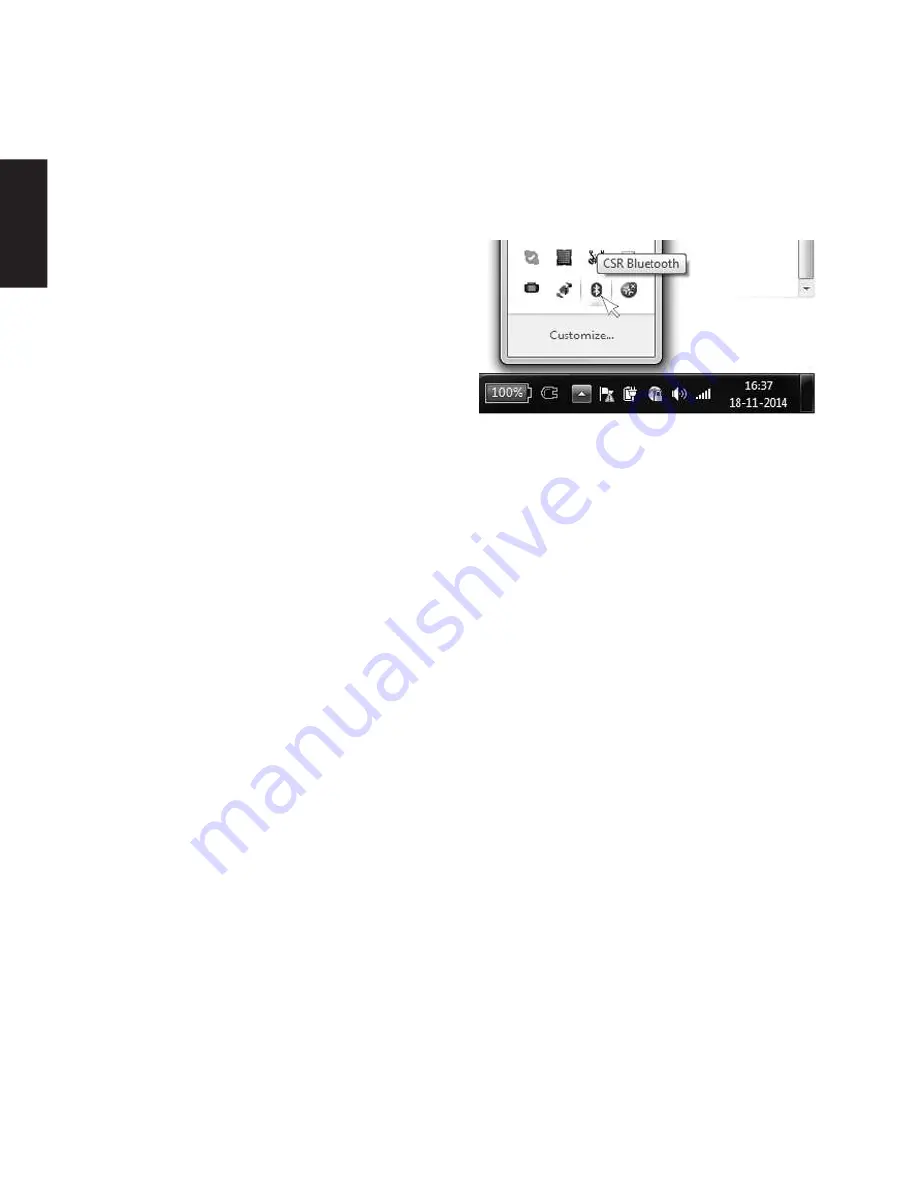
2
1 Introduction
The Sandberg Nano Bluetooth 4.0 Dongle
enables you to create a wireless connection
between your computer and other Bluetooth
devices.
2 Installation
2.1: Installation Windows 10, 8
1) Insert the adapter into a USB port on your
computer.
2) The adapter is now installed and ready for
use.
2.2: Installation Windows 7, Vista, XP
NOTE: Do not connect the adapter yet.
1) Insert the enclosed CD in your computer’s CD
drive. The installation will start automatically.
NB: If the installation does not start
automatically, you can start it manually from
the location “D:\Setup.exe”, where “D”
indicates your CD drive.
2) Select the required installation language and
click “OK”.
3) Click “Next”.
4) Select the field “I accept the terms and
conditions in the licence agreement”. Click
“Next”.
5) Click “Next”, and “Next” again.
6) Click “Install”. The installation starts.
7) Click “Finish”.
8) Insert the adapter into a USB port on your
computer.
The installation is now complete.
3 Using Bluetooth software
Right click the Bluetooth icon in your task bar.
4 Troubleshooting
4.1 My computer cannot find the Bluetooth
dongle
• Try moving the dongle to another USB port.
4.2 I cannot connect to my Bluetooth device
• Check that Bluetooth is activated on the device
you are connecting to, and that this is
configured to be searchable. If necessary, refer
to the instructions for the device to find out
how to do this.
• The maximum range is 25 metres in optimum
conditions. Move any devices to which you
want to connect closer to the dongle.
Please visit the website
http://helpdesk.sandberg.it for assistance, if you
experience any problem using your Sandberg
product.
Have fun with your Sandberg Nano Bluetooth
4.0 Dongle!
ENGLISH









