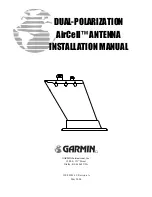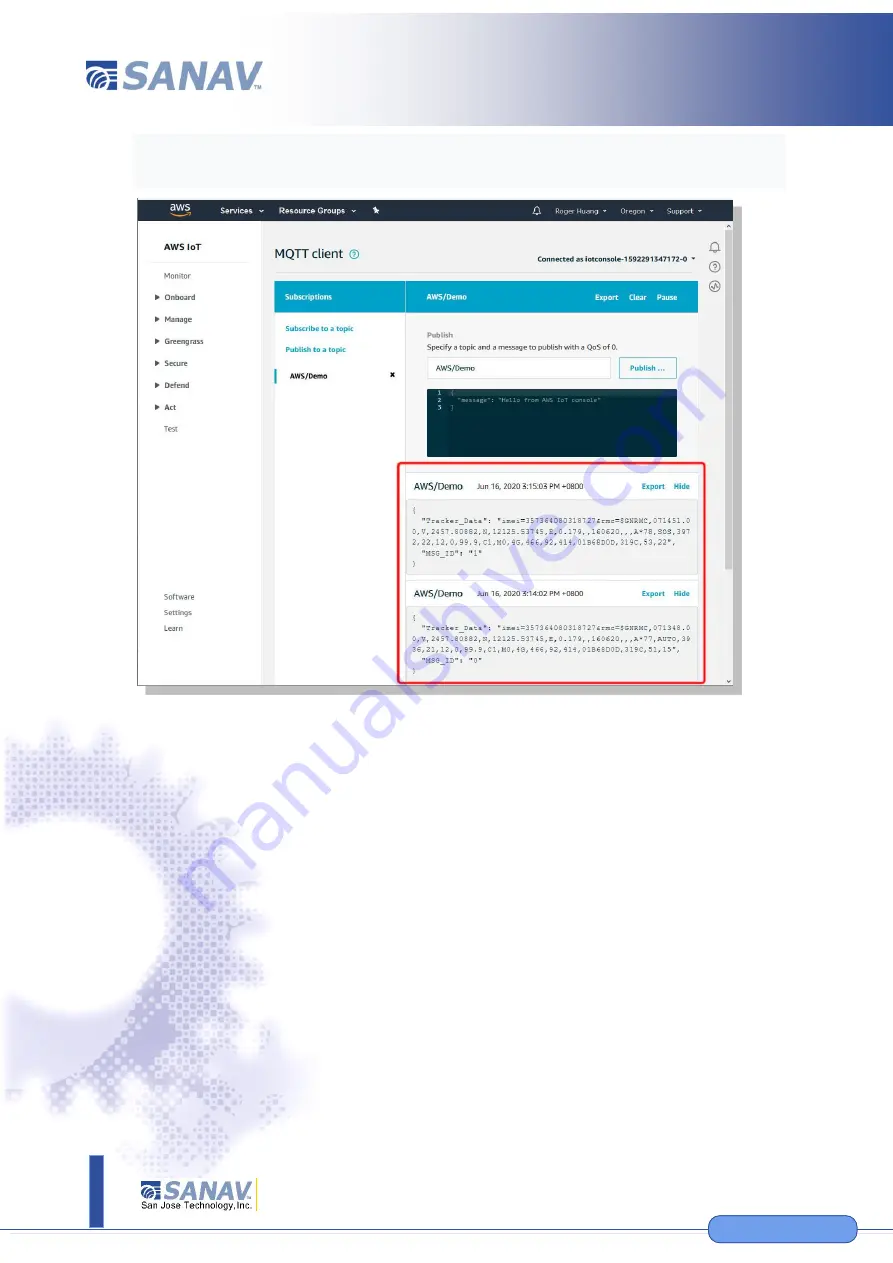
11F., No.2, Sec. 4, Jhongyang Rd., Tucheng Dist., New Taipei City 236, Taiwan (R.O.C.)
Tel: 886-2-22694456
|
Fax: 886-2-22694451
|
15
www.etek.com.tw
©
S
an
J
os
eT
ec
h
n
olo
gy
,I
nc
.
A
ll
spe
cif
ic
at
io
n
s
su
bje
ct
to
c
h
an
g
e
w
ith
ou
t n
oti
ce
.
www.sanav.com
www.sanav.com
17.
After subscribing, you should be able to see the data uploaded by the
MU201S3 in the message bar below: