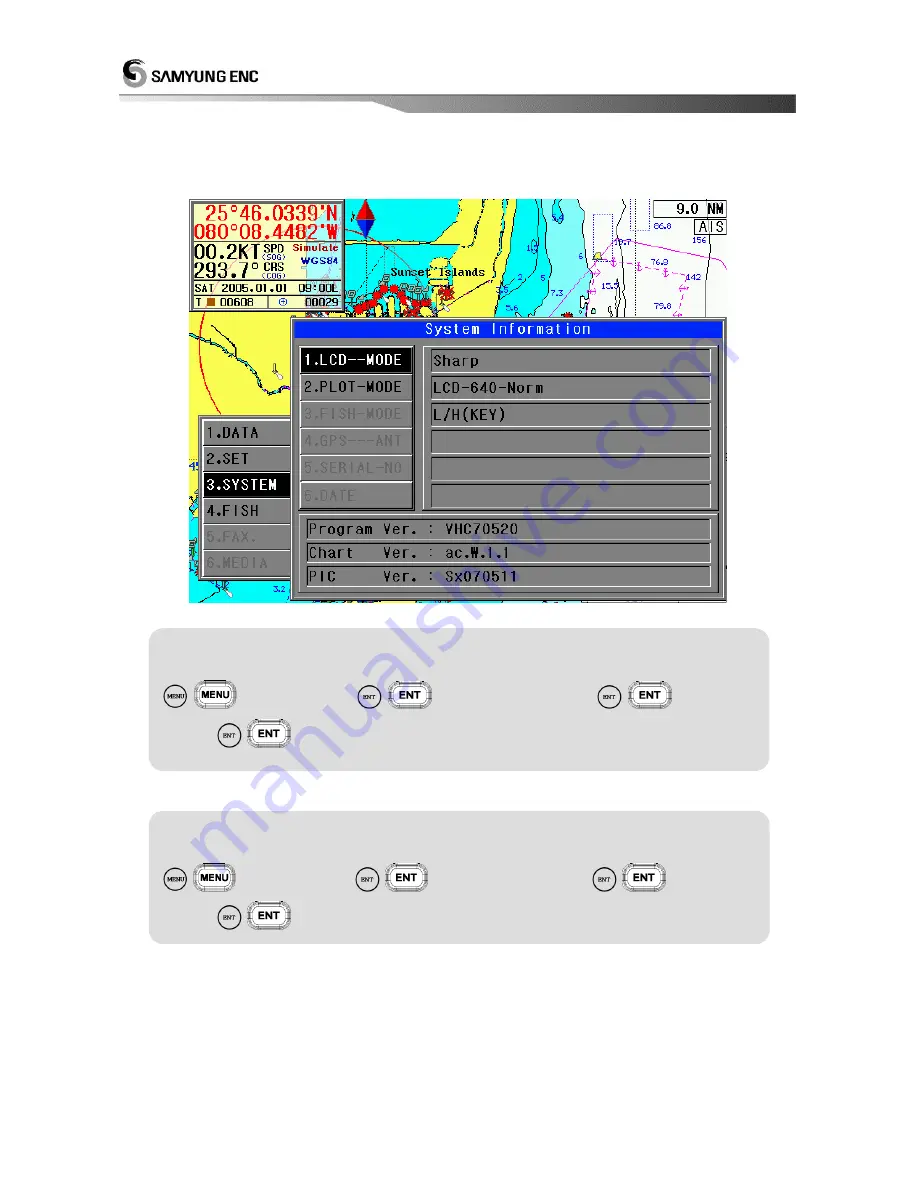
104
3.5 SYSTEM INFO
Users can identify the system information such as LCD, Plotter Model, Program, Chart, Pic version,etc.
LCD-MODE SET UP
- LCD mode should be Sharp.
(
)
[3.SYSTEM]
(
)
[5.SYSTEM INFO.]
(
)
[1.LCD-
MODE]
(
) (PRESS Enter key to select
『
Sharp/PVI-1/PVI-5
』
one by one.)
PLOT-MODE SET UP
- Plot mode should be selected to use Samyung SAS-7 Autopilot.
(
)
[3.SYSTEM]
(
)
[5.SYSTEM INFO.]
(
)
[2.PLOT-
MODE]
(
) (Press Enter Key to change
『
Norm/AutoPilot
』
Mode)
Содержание NAVIS 5100
Страница 3: ...3 Appendix Appendix Installation Drawing 126...
Страница 5: ...5 This chapter provides an overview of the GLOBAL POSITIONING SYSTEM GPS 1 GPS PLOTTER...
Страница 15: ...15 3 Power ON OFF Power ON Press Power OFF Press and hold approximately 2 sec...
Страница 18: ...18 GPS Plotter Display...
Страница 22: ...22 Fish finder Combo Display Fish finder Display...
Страница 100: ...100 AIS DATA DISPLAY SET 3 SYSTEM 4 SYSTEM SET 3 AIS SET 2 DISPLAY SET Choose Mark you want Check...
Страница 115: ...115 4 7 A SCOPE SET A scope on or off A Scope Set Press 4 Fish 7 A Scope Set Select ON OFF and Press...
Страница 118: ...118 5 Weather Fax...
Страница 126: ...126 This Chapter describes the appendix related to the operation of the unit Appendix Installation Drawings Appendix...
















































