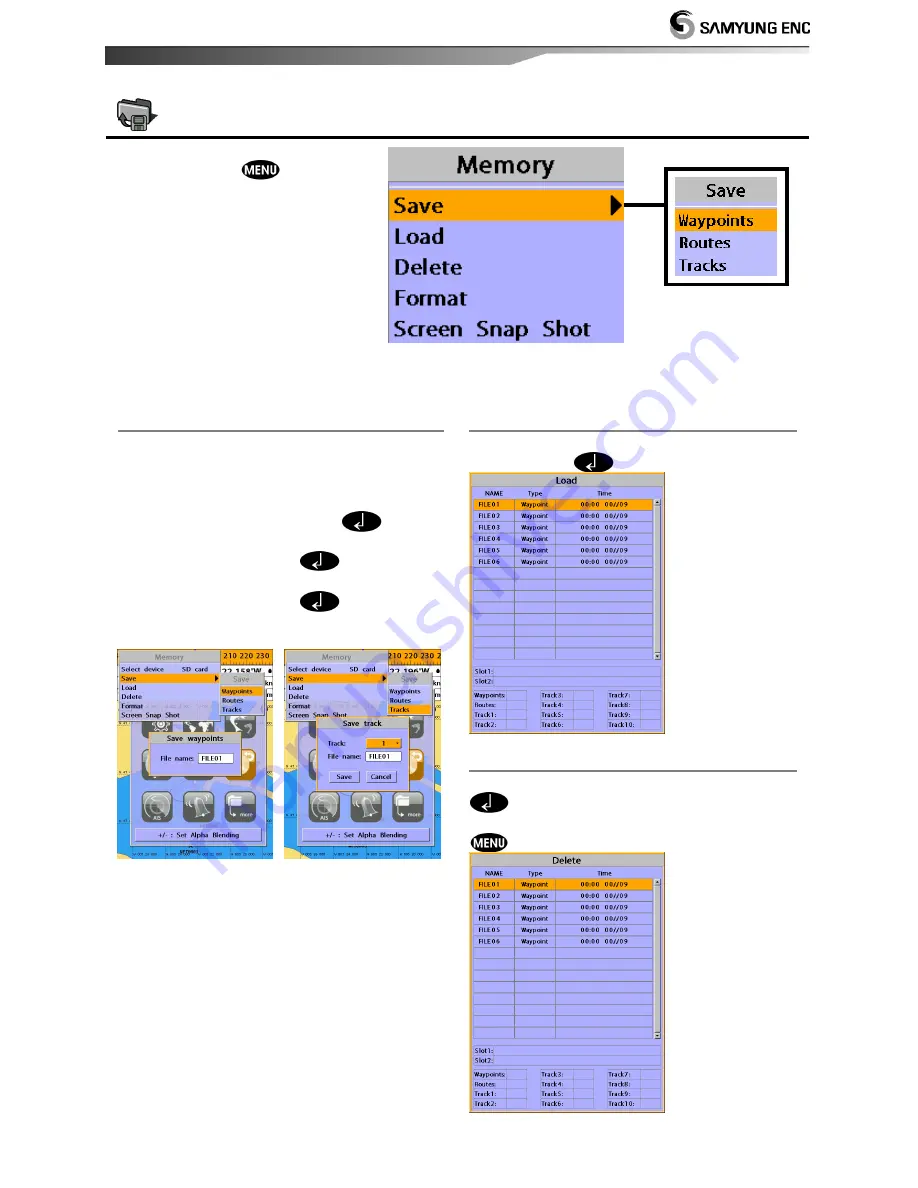
Installation and Operation Manual
53
4-6 Memory Settings
To go to the memory settings:
1 Press and hold
.
2 Select the
Memory
icon.
A user card is an option SD card which you need to purchase additionally.
Before you use a user card it must be formatted. Note that formatting a user card erases all
saved data.
4-6-1 Save
Select a data type you want to save in the
user card then the data will be saved in the
user card automatically.
1 If you select waypoint for saving data,
enter the file name and press
.
2 If you select routes for saving data, enter
the file name and press
.
3 If you select tracks for saving data, enter
the file name and press
.
[Waypoints] [Tracks]
4-6-2 Load
Select a data you want to road into the load
list then press
.
4-6-3 Delete
Select a data you want to delete then press
.
Also, you can sort the file by name. Press
and select
sort by name
.
Содержание N560
Страница 1: ......
Страница 2: ...Installation and Operation Manual 2...
Страница 67: ...Installation and Operation Manual 67...
Страница 68: ...Installation and Operation Manual 68...






























