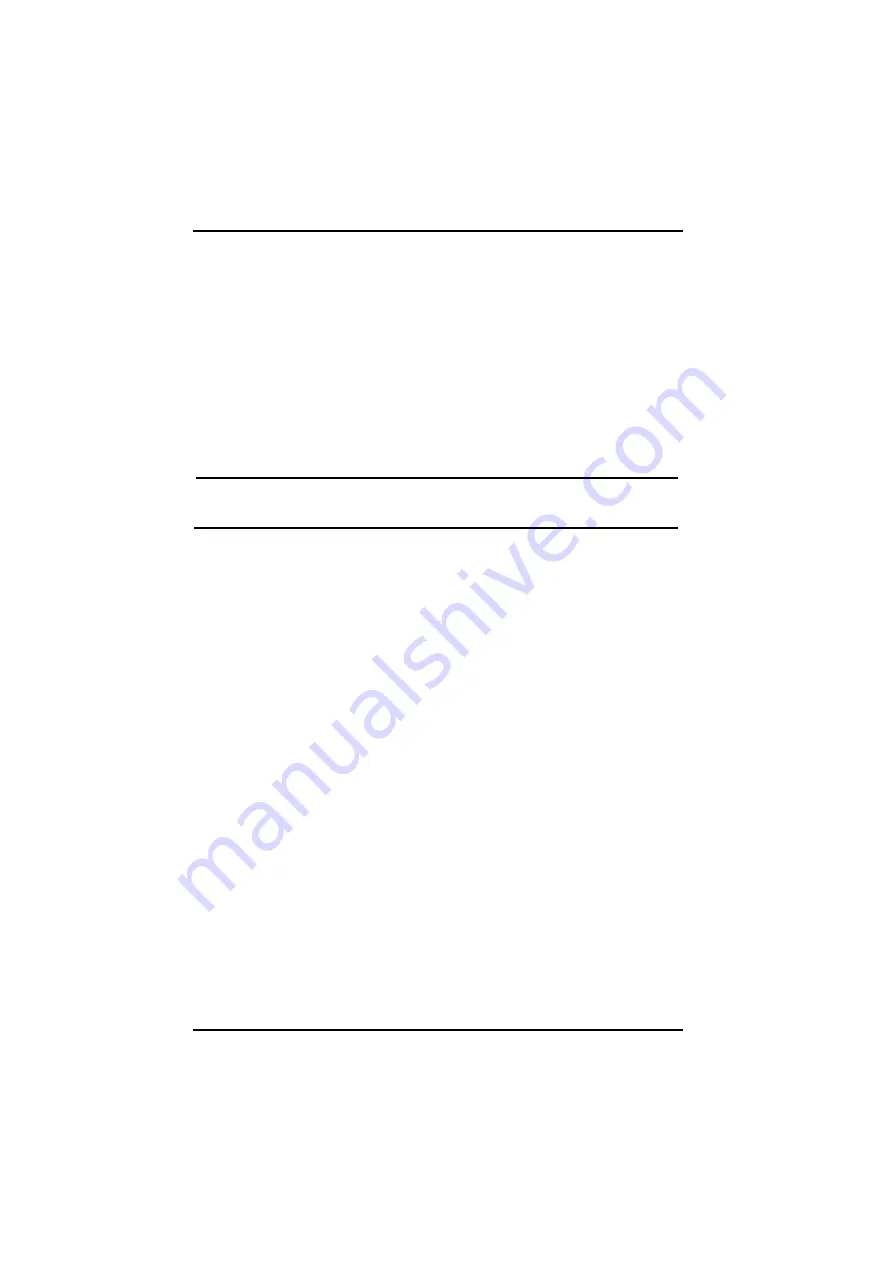
Chapter 3 - Power Management
Battery Charging
When you use the AC adapter to connect your Tablet PC to a power
outlet, the internal battery will automatically begin to recharge. While the
battery is charging, the Battery Charge icon on the Indicator panel will be
active. When the battery is fully charged, the Battery Charge icon will
turn off.
If your Tablet PC is turned off, a fully discharged battery will take about
2.5 hours recharge to 80%. If your Tablet PC is turned on and is not in
suspend mode, it twill take about 6 hours to recharge the battery. Refer
to the following table:
Note:
A fully charged Li-Ion battery can run
the Tablet PC for approximately 6.0 hours.
30
Содержание RuggedBook SR820s
Страница 8: ...C Ch ha ap pt te er r 1 1 I In nt tr ro od du uc ct ti io on n...
Страница 22: ...C Ch ha ap pt te er r 2 2 G Ge et tt ti in ng g S St ta ar rt te ed d...
Страница 25: ...Chapter 2 Getting Started 18 Please see the Hotkey Table section at Page 22...
Страница 33: ...C Ch ha ap pt te er r 3 3 P Po ow we er r M Ma an na ag ge em me en nt t...
Страница 40: ...C Ch ha ap pt te er r 4 4 S Sy ys st te em m S So of ft tw wa ar re e...
Страница 44: ...37 6 Continue recovery step like below graphics...
Страница 59: ...A Ap pp pe en nd di ix x S St ta at te em me en nt ts s...
















































