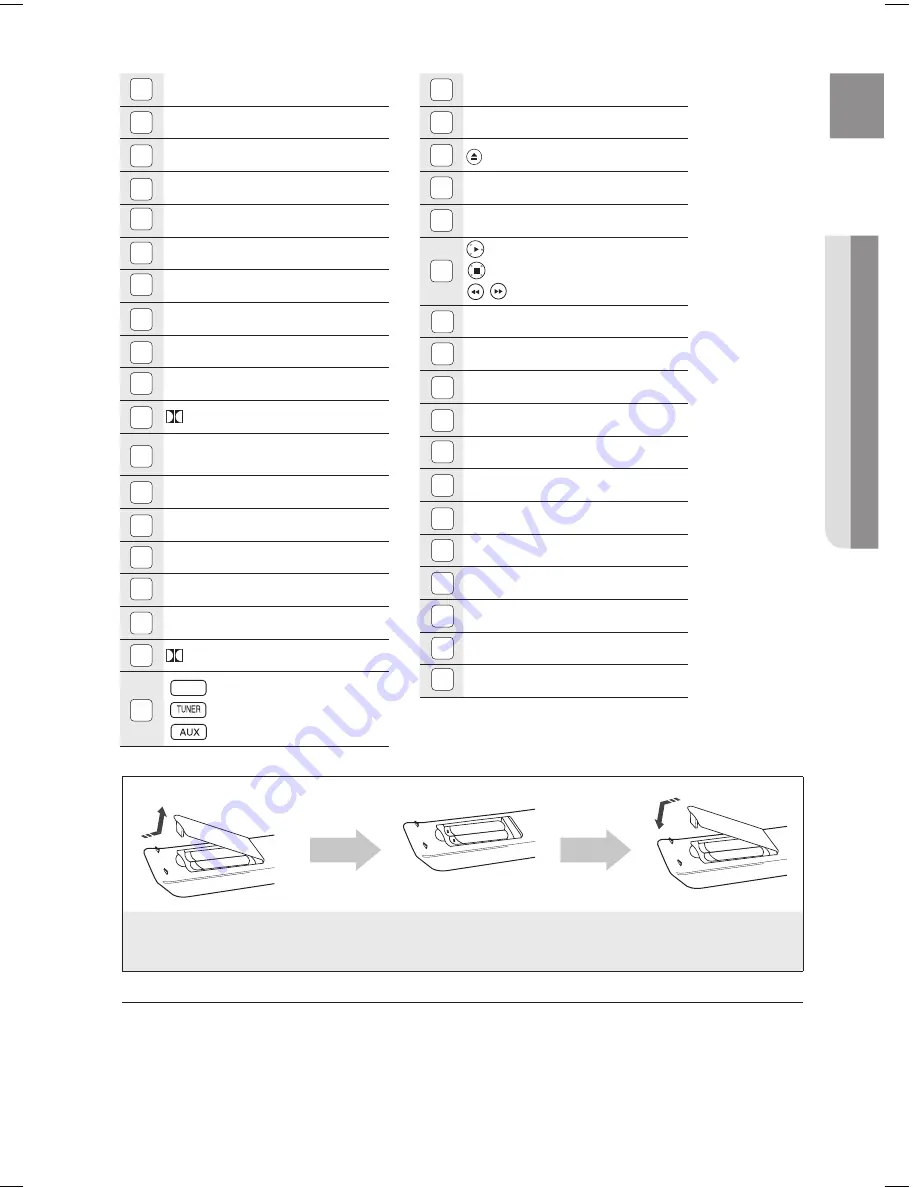
15
E
Ng
●
r
EMOTE
CONT
r
OL
0
PORt button
1
DISC SKIP, tV/VIDEO button
OPEN/CLOSE button
3
CANCEL button
PAUSE button
5
PLAY button
StOP button
SEARCH buttons
tUNING/CH button
MUTE button
REtURN button
Cursor/ENtER button
SUBtItLE button
EXIt button
INFO button
SOUND EDIt button
REPEAt button
DSP/EQ button
LOGO button
DIMMER button
DVD RECEIVER button
tV button
POWER button
Number (0~9) buttons
REMAIN button
StEP button
tuning Preset/CD Skip buttons
VOLUME button
MENU button
AUDIO button
PL II MODE button
TUNER MEMORY, SD(Standard
Definition)/HD(High Definition) button
ZOOM button
P.BASS button
SLEEP button
ASC button
SLOW, MO/ST button
PL II EFFECt button
DVD
DVD button
DVD
tUNER button
DVD
AUX button
3
35
3
33
3
31
30
1
1
1
15
1
13
1
11
10
5
3
1
Insert Remote batteries
1. Remove the battery
cover in the direction
of the arrow.
. Insert two 1.5V AAA batteries, paying
attention to the correct polarities
(+ and –).
3. Replace the battery
cover.
Follow these precautions to avoid leaking or cracking cells:
Place batteries in the remote control so they match the polarity : (+) to (+) and (–) to (–).
Use the correct type of batteries. Batteries that look similar may differ in voltage.
Always replace both batteries at the same time.
Do not expose the batteries to heat or a flame.
M
`
`
`
`
3
1
Ht-Z510_XAA_0124.indd 15
2008-01-24 �� 6:36:41
Содержание Z510 - HT Home Theater System
Страница 1: ......
















































