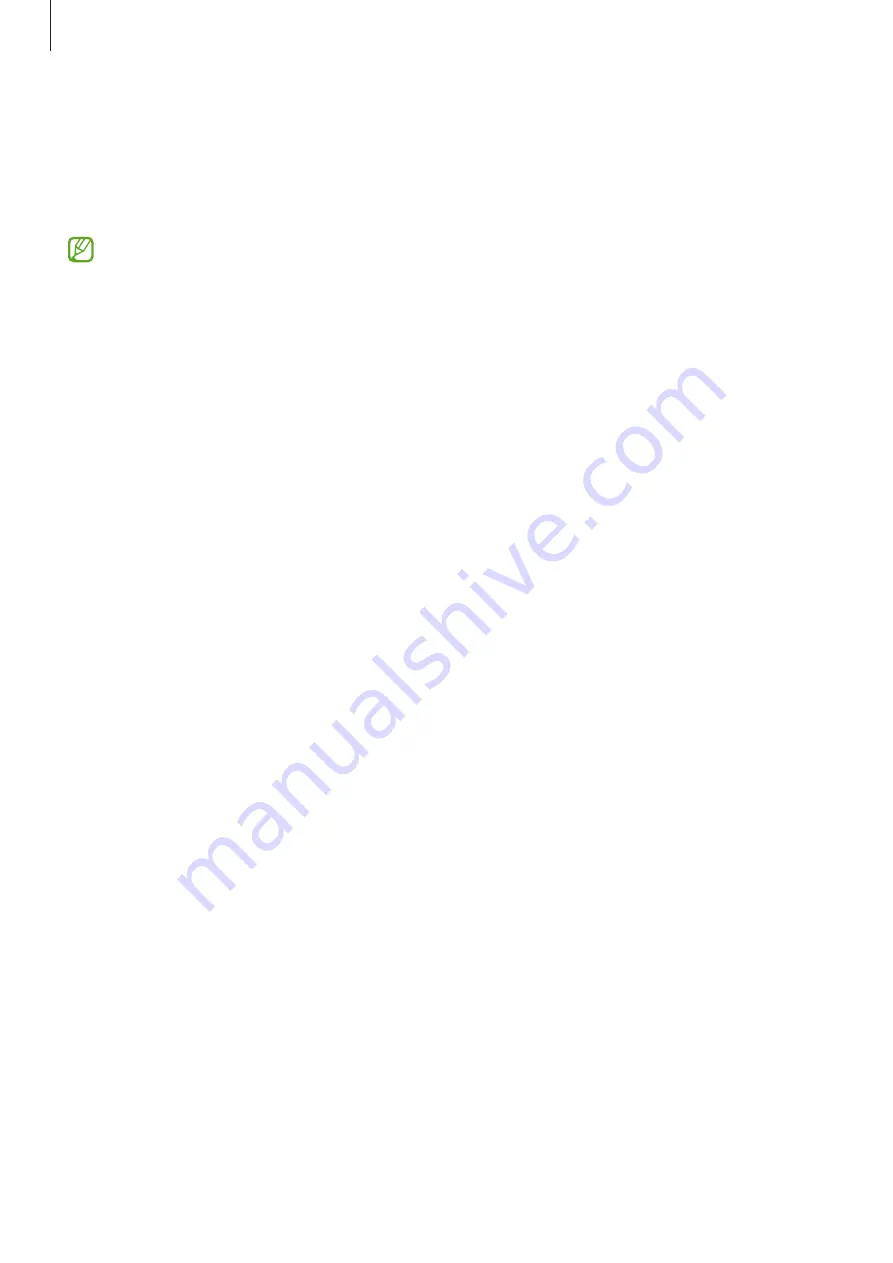
Appendix
162
You can magnify wherever you want on the screen using the magnifier window. To move the
magnifier, drag the edge of the magnifier frame.
To explore the screen, drag two fingers across the magnified screen.
To adjust zoom ratio, pinch two fingers on the magnified screen or spread them apart.
•
Keyboards and the navigation bar on the screen cannot be magnified.
•
When this feature is activated, the performance of some apps may be affected.
Using the magnifier
Use the camera as a magnifying glass to magnify objects.
Launch the
Settings
app, tap
Accessibility
→
Visibility enhancements
→
Magnifier
→
Magnifier shortcut
, and then tap the switch to activate it. Then tick the actions to use to
start using this feature directly. When you perform the action, the camera will work like a
magnifying glass.
Changing the size and colour of the pointer
Enlarge the pointer when using an external mouse or touchpad. You can also change the
colour of the pointer.
Launch the
Settings
app, tap
Accessibility
→
Visibility enhancements
→
Pointer size and
colour
.
Changing font
Change the font size and style.
Launch the
Settings
app and tap
Accessibility
→
Visibility enhancements
→
Font size and
style
.
Changing screen zoom
Make the items on the screen larger or smaller.
Launch the
Settings
app and tap
Accessibility
→
Visibility enhancements
→
Screen zoom
.
Содержание Z Flip4 5G
Страница 1: ...www samsung com ca USER MANUAL English CA 01 2023 Rev 2 0 SM F721W...
Страница 5: ...5 Getting started...
Страница 147: ...147 Usage notices...
Страница 155: ...155 Appendix...






























