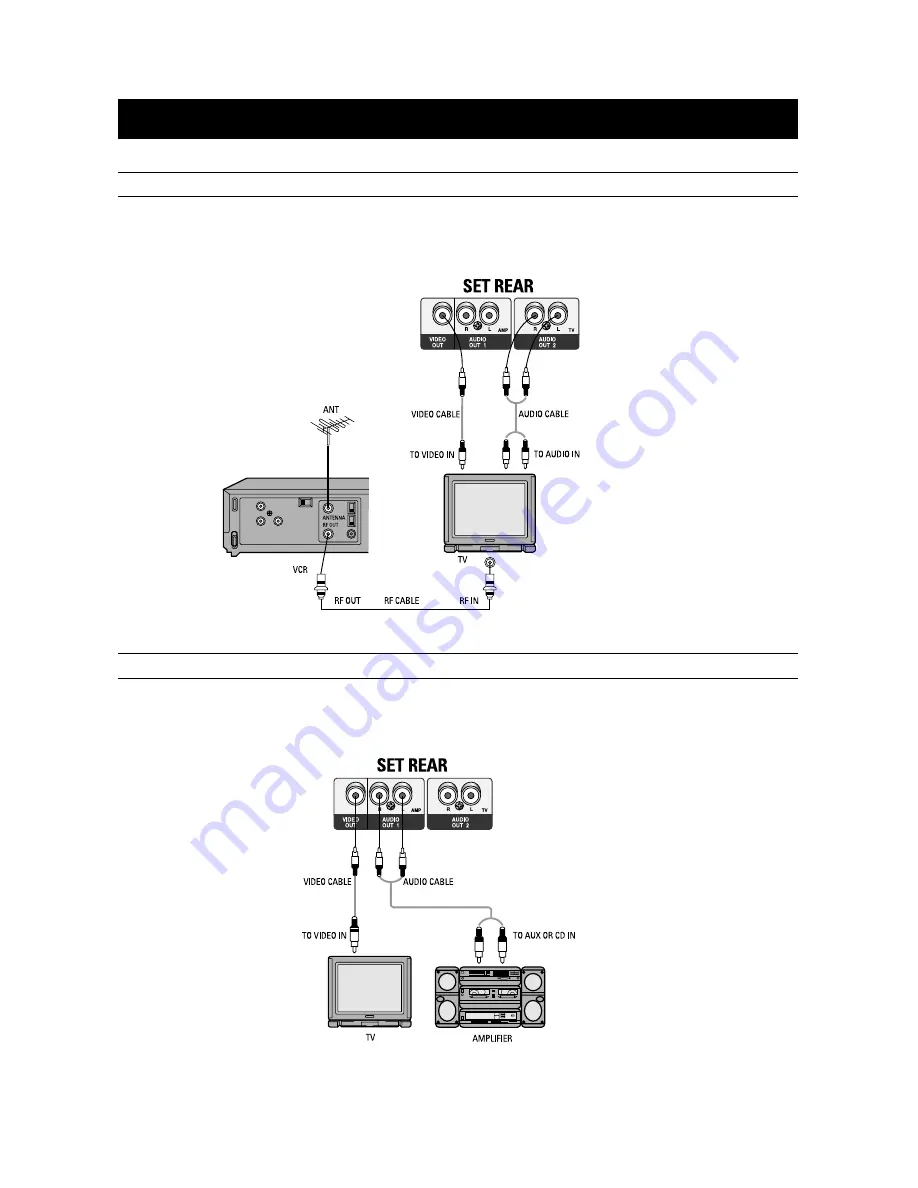
99
SYSTEM CONNECTIONS
1. Connect AUDIO OUT2 jack of the VCD and CDP to AUDIO IN jack of the TV.
2. Connect VIDEO OUT jack of the VCD and CDP to VIDEO IN jack of the TV.
1. Connect VIDEO OUT jack of the VCD and CDP to VIDEO IN jack of the TV.
2. Connect AUDIO OUT1 jack of the VCD and CDP to the AUX or CD INPUT jacks of the AMPLIFIER.
VCD AND CDP + TV
VCD AND CDP + TV + AMPLIFIER










































