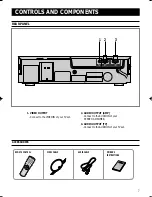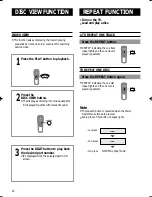17
SEARCHING FUNCTIONS
HIGH SPEED SEARCH
•
This function is used to searching disc for desired location.
Press and hold down the Search button
during the play.
•
Hold down the Previous/Next button on the front panel
more than one second.
•
When the pressed button is released, it returns to the normal play.
Press the Previous/Next( , ) buttons.
•
Press the Previous/Next( , ) button on the front
panel repeatedly within one second.
•
When the Previous/Next button is pressed, it quickly
advances to the Previous/Next Track.
•
When the " " button is pressed, it returns to the begin-
ning of the currently playing track. If pressed again, it
returns to the previous track.
•
Picture moves to the beginning of the next track
whenever " " button is pressed.
•
When the Previous or Next button is pressed while play-
ing a disc such as a movie disc, it quickly advances 5
minutes in the forward/reverse direction.
NOTE
In case of high speed search
•
When searching a CD disc, the volume is lowered and it
advances in high speed.
•
If the search does not operate properly due to the noise,
release the button momentarily and press it again.
•
When the search for a VIDEO-CD is released, mosaic
screen might appear or the screen might advance slower
than the audio for a short period of time.
•
If you choose ‘SCAN’ in the middle of playing back your MP3
disc, SOUND is not played.
To play normally
SKIP
•
Turn on the TV.
•
Load and play the disc.
SET
Next
Previous
Next
Previous
NEXT
PREV
Z-100ME/10ME 5/12/03 10:48 Page 17