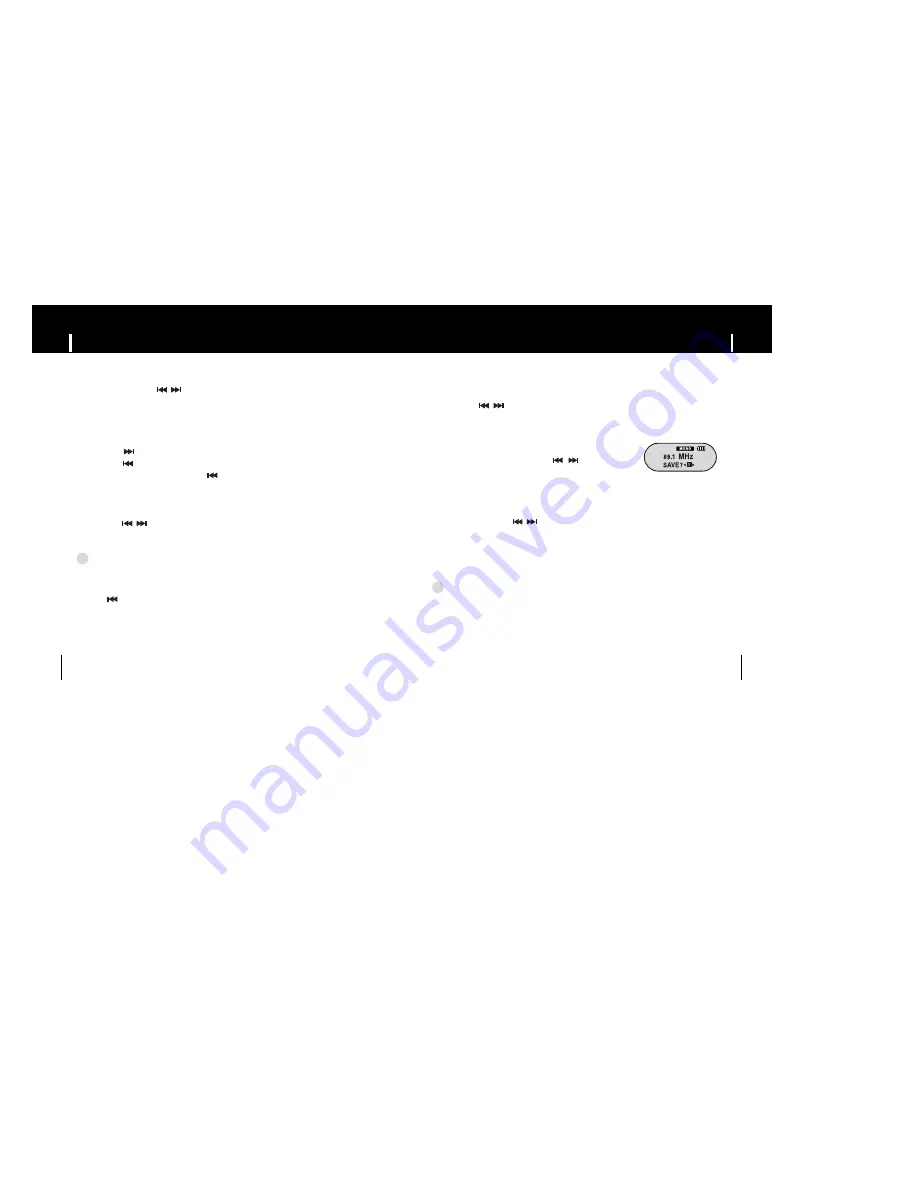
27
Listening to FM Radio
Searching for Music/Voice Files
26
N
N
N
N
o
o
o
o
tt
tt
e
e
e
e
- To exit from FM mode, press and hold “M” key.
- Mono or Stereo is automatically selected.
- To save frequencies automatically, select [Settings]
➔
[FM Radio]
➔
[Auto Preset].
✍
I
Manual Search for a Frequency
Press and hold the “M” key. If the menu appears, select FM Radio.
●
Press the , button briefly to to search manually for the frequency you want.
I
Automatic Search for a Frequency
●
Press and hold the , button to search for and stop at
frequencies with reception.
I
Manual Storage of a Frequency
●
Press the A
↔
B button after moving to the frequency
to save.
●
For the frequency by using the , button, and
then press the A
↔
B button.
●
Press and hold the
,
button during playback to search for the part you
want to listen to.
●
Release the button to resume play normally.
I
To Search for Specific Parts During Play
●
Press the
button briefly during playback to play the next track.
●
Press the
button briefly within 5 seconds after playback starts to move to and
play the previous track. Press the
button briefly after 5 seconds to play the
current track from the beginning.
I
To Change Tracks During Play
●
Press the
,
button in stop/pause mode to move to the previous/next track.
I
To Change Tracks when Stopped
N
N
N
N
o
o
o
o
tt
tt
e
e
e
e
- VBR(Variable Bit Rate) file: A file that constantly changes the compression rate according to the
type of sounds, such as their pitch, in the file.
- When playing a VBR file, you cannot move to and play the previous track even if you press
the
within 5 seconds after playback starts.
- Files that were downloaded in MP2 or MP1 and had their file extension changed to MP3
may not play.
- You can change the search speed and skip interval by selecting [Settings]
➔
[System]
➔
[Search Speed], [Skip Interval].
✍
Содержание YPF1X - YEPP 512 MB Digital Player
Страница 1: ...AH68 01755B Rev 0 0 ...



























