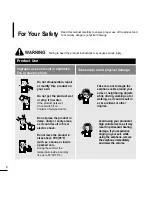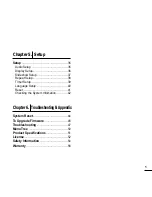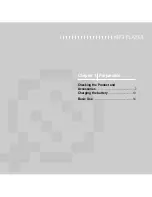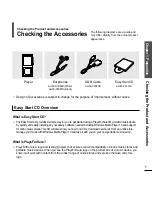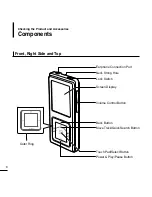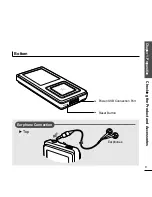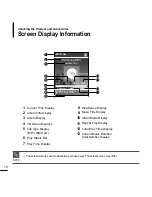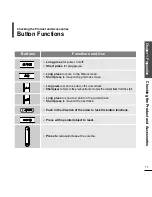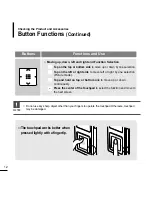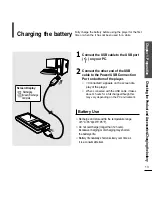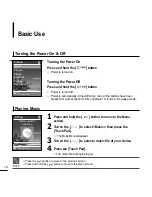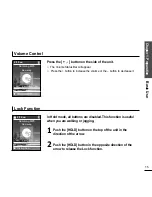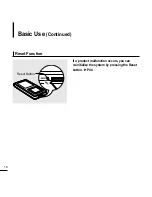Содержание YP-Z5
Страница 1: ......
Страница 6: ...Chapter 1 Preparation Checking the Product and Accessories 7 Charging the battery 13 Basic Use 14...
Страница 17: ...Chapter 2 Connecting to a PC Connecting to a PC 18 Transferring Music to your Player 19...
Страница 53: ...Memo...
Страница 60: ......