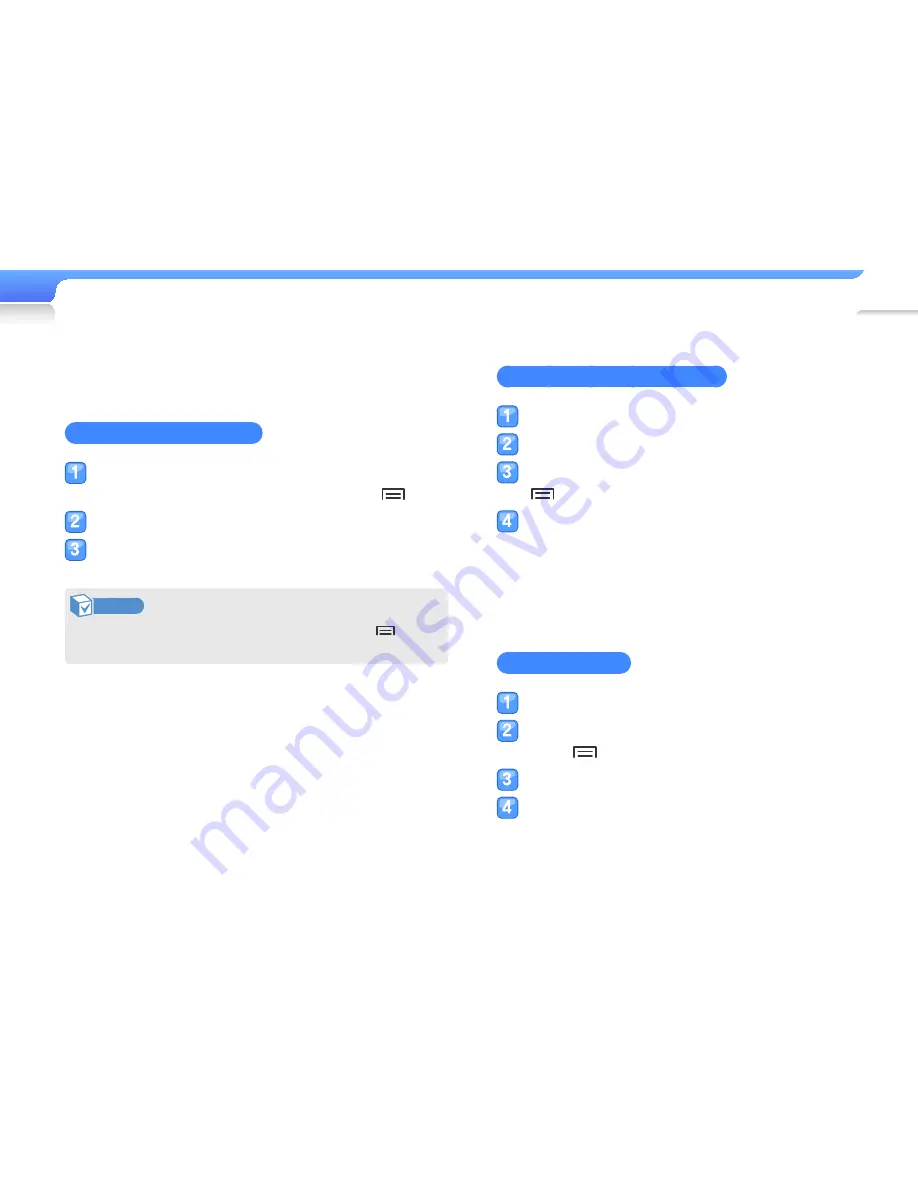
Play video and music >
Music
29
Create your own playlists
You can create your own playlist by adding music files you want.
There are 5 default playlists.
Add music files to a playlist
From the music category list, select a file you
want to add to a playlist, and then press
.
Select <Add to playlist>.
Select a playlist to add the file to.
Note
To add the currently playing file to a playlist, press
and
then select <Add to playlist>.
Delete music files from a playlist
From the music category list, select <Playlists>.
Select a playlist that has a file you want to delete.
Select a file you want to delete, and then press
.
Select <Remove from playlist>.
■
To delete all files, select <Clear playlist>.
■
Files deleted from a playlist are not deleted from the
player.
Rename a playlist
From the music category list, select <Playlists>.
Select a playlist you want to rename, and then
press
.
Select <Rename>.
Change the name of the playlist.
For entering text, see page 17.
















































