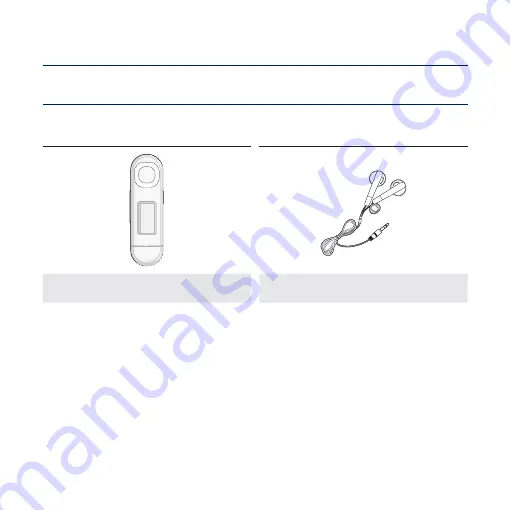
the basics
_ 9
the basics
WHAT’S INCLUDED
Your new MP3 player comes with these accessories. If you’re missing any of these
items, please contact a Samsung Customer Service Centre near you.
Player
Earphones
The accessories in your box may look slightly different than these shown.

















