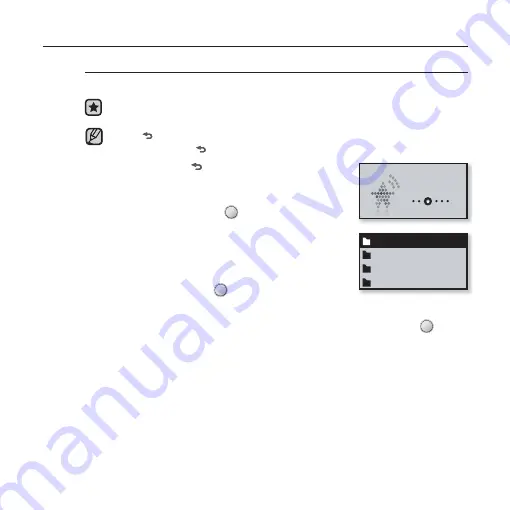
more than music
_ 63
USING DATACASTS (Continued)
Viewing Datacasts
You can enjoy the transferred music fi les in <Datacasts> on your player.
Before you start -
Transfer a desired channel post to the player using
<Media Studio>. See pages 60~62.
Tap [
] to move to the previous screen.
Press and hold [
] to move to the main menu screen.
1. Press and hold
[
]
to move to the main menu
screen.
2. Tap the
[Left, Right] button
to select
<Datacasts>
and tap
[
]
.
The <Datacasts> list appears.
If there is no datacast found, you will see a <No fi le>
message on the screen.
3.
Tap the
[Up, Down] button
to select a desired
channel list and tap
[
]
.
The music fi les appear.
4.
Tap the
[Up, Down] button
to select a desired fi le and tap
[
]
.
The selected music fi le will begin playing.
NOTE
Datacasts
My Channel 1
My Channel 2
My Channel 3
My Channel 4
Содержание YP-U4JQB
Страница 85: ...REV 0 0 ...






























