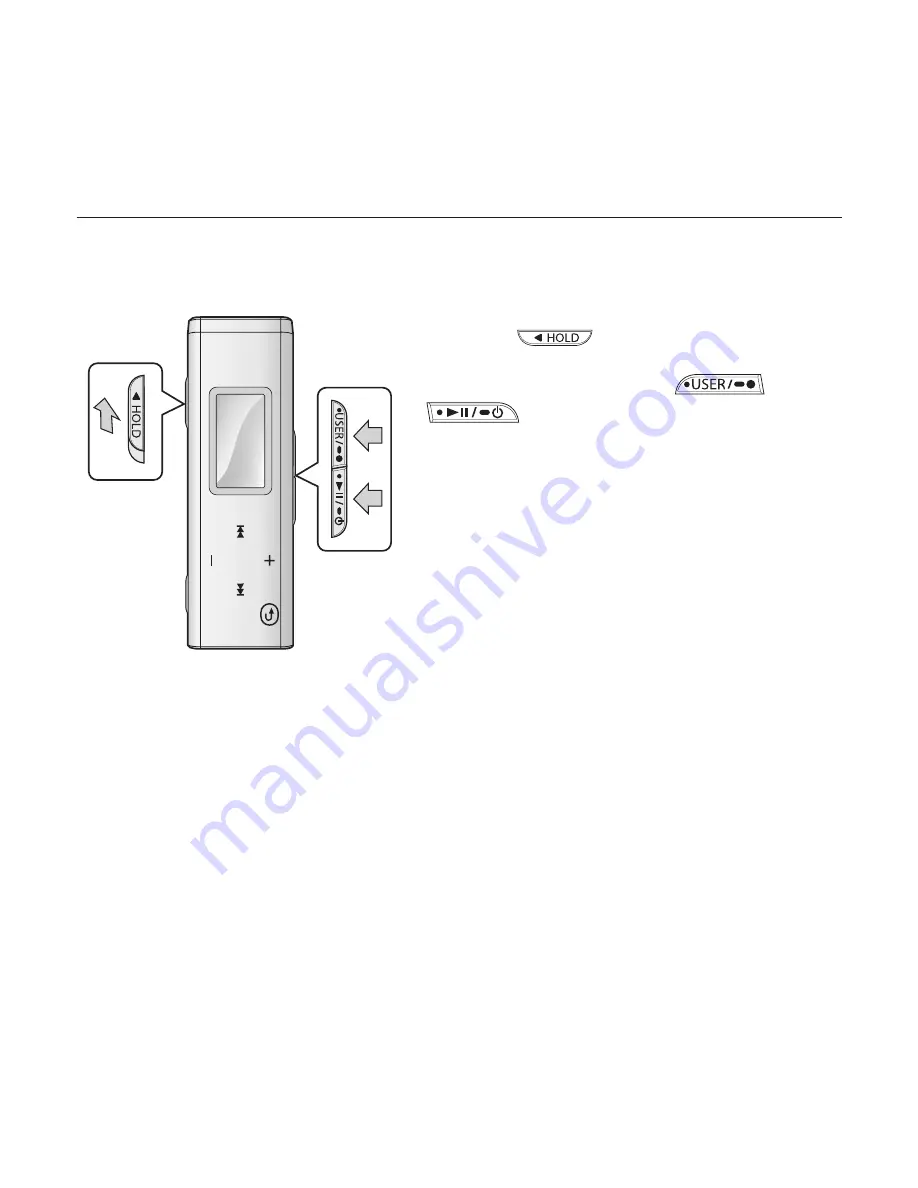
the basics
_ 25
RESETTING THE SYSTEM
If your mp3 player won’t turn on, won’t play music, or isn’t recognized by your
computer when you connect it, you may have to reset the system.
Push the
switch
in the direction of
the arrow.
Press and brie
fl
y hold the
and
buttons
at the same time to
reset the system.
The system will be initialized.
Your settings and
fi
les will not be affected.
2
1
Содержание YP-U3JAW
Страница 1: ...MP3 Player user manual YP U3 ...
Страница 59: ...REV 0 0 ...






























