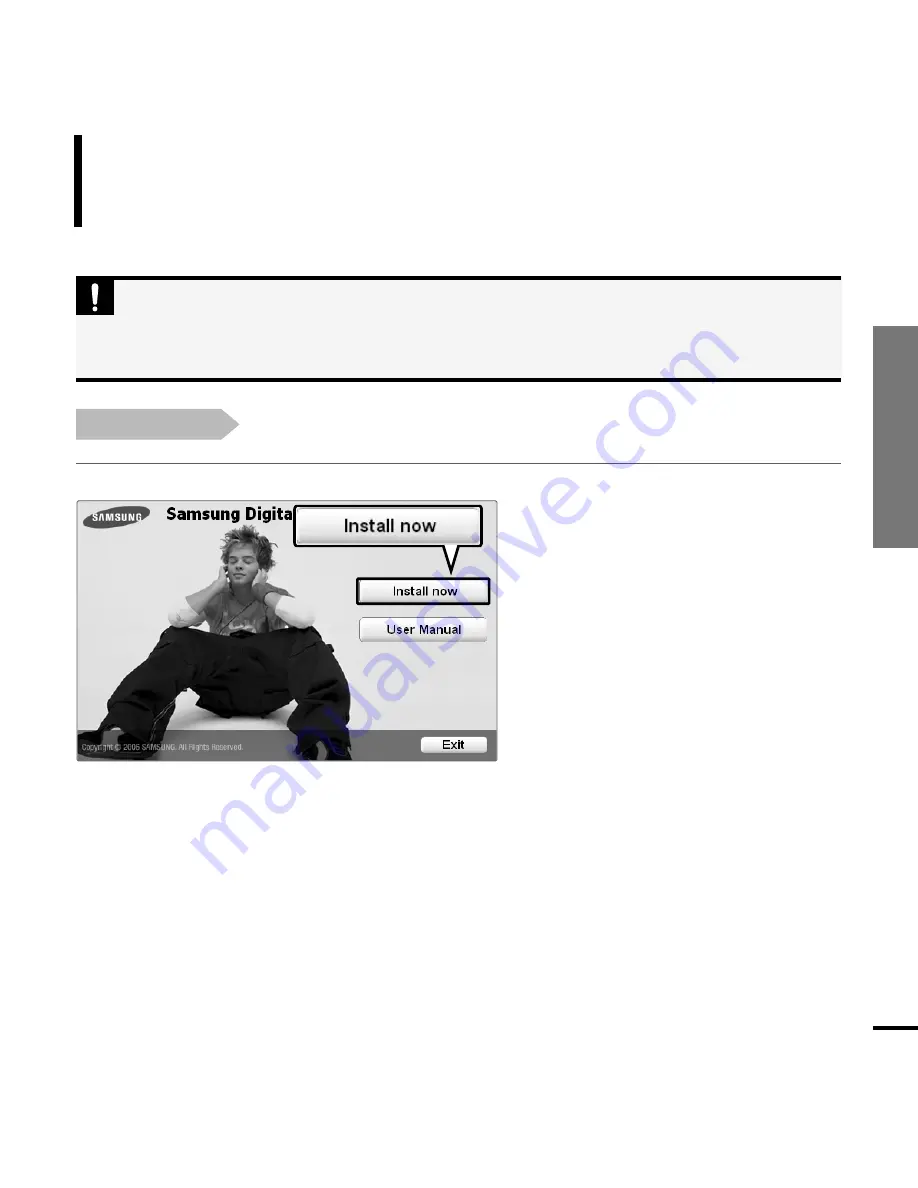
Chapter 2. Importing Music Files
19
Transferring Music Files/Installing Media Studio
Installing Media Studio
Use Media Studio to transfer music files from
your PC to the player.
Importing Music Files
Before you start!
Insert the installation CD provided with the player into the CD-ROM drive.
If Media Studio is not installed automatically
■
Install the program on PCs running Windows 2000 or Windows XP after logging on with the
Administrator account. Please refer to the PC user manual on how to log on with the Administrator
account.
CAUTION
1
Click <Install now>.
Содержание YP-U2RQ
Страница 1: ...YP U2R ...
Страница 24: ...24 Adding Files Folders in Media Studio with Autoscan Importing Music Files 3 ...
Страница 58: ...Chapter 5 Troubleshooting System Reset 59 Troubleshooting 60 ...
Страница 63: ...Chapter 6 Appendix Menu Tree 64 Manual USB Driver Installation 65 Product Specifications 68 License 69 ...
Страница 73: ...REV 0 0 ...






























