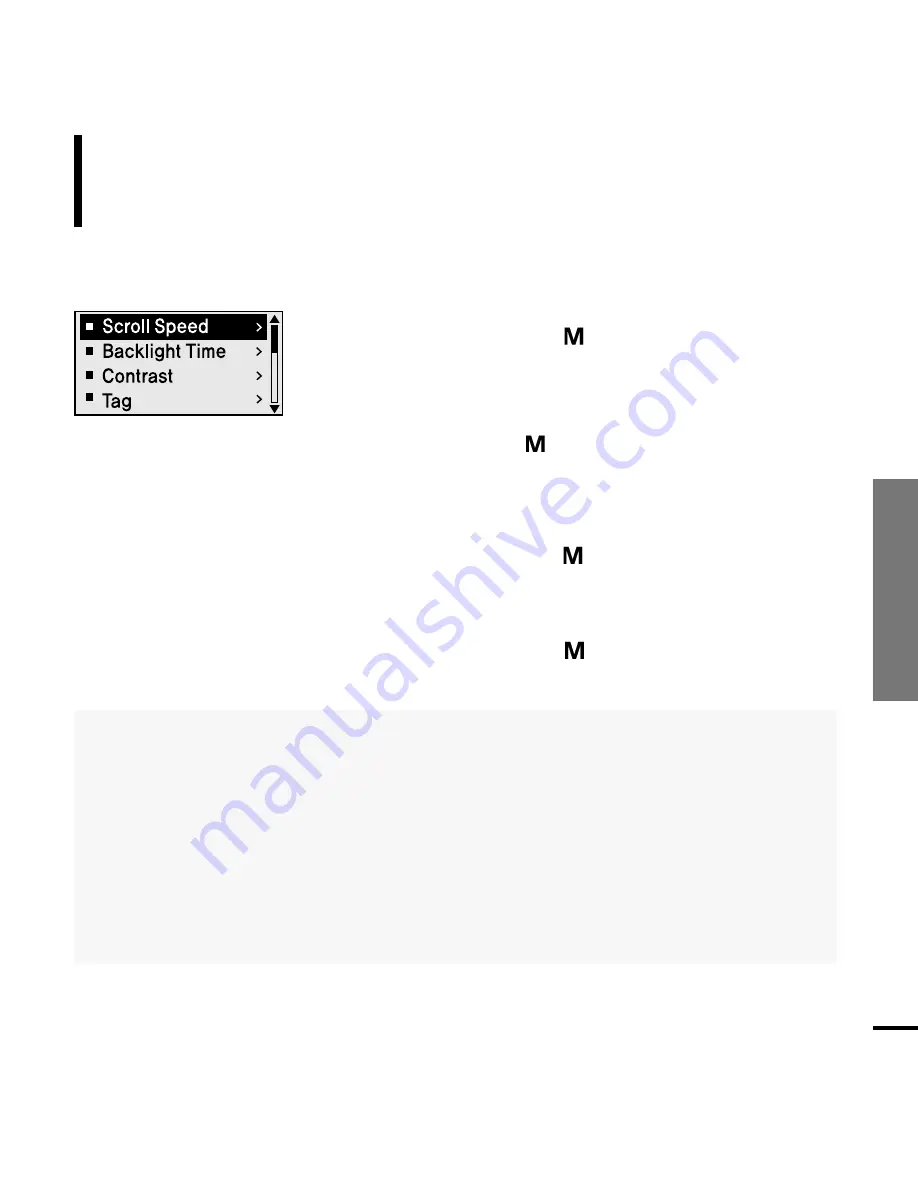
Chapter 4. Settings
53
Setting T
ime/
Setting the display
1
Press and hold the [
] button to move to the
menu screen.
2
Press the [ + , - ] button to select <Settings> and
then press the [
] button.
■
The Settings menu appears.
3
Press the [ + , - ] button to select the <Display>
and then press the [
] button.
■
The Display menu appears.
4
Use the [ + , - ] and [
] buttons to set necessary
functions.
Settings
Setting the Display
You can set functions related to scrolling, backlight and other
screen display.
■
<Scroll Speed> : Sets the scroll speed to adjust the speed of the track title movement. Select from
<Slow> <Normal> and <Fast>.
■
<Backlight Time> : Sets to automatically turn off the backlight after there is no button operation
during the preset time. Select either <05 Sec> <15 Sec> <30 Sec> <60 Sec> or <Always On>.
■
<Contrast> : Adjusts the brightness of the screen display window. Select from 00 to 10.
■
<Tag> : View track information for music files with the ID3 Tag. Select either <On> or <Off>.
■
<Display Time> : Check the time in the desired format during music playback. Select either
<Play Time> <Remain Time> or <Total Time>.
■
<LED Effect> : Select LED backlight effect. Select either <Off> <Button> (turns on when a button
is pressed) <Random> or <Always on>.
Содержание YP-U2Q
Страница 1: ...YP U2R ...
Страница 24: ...24 Adding Files Folders in Media Studio with Autoscan Importing Music Files 3 ...
Страница 58: ...Chapter 5 Troubleshooting System Reset 59 Troubleshooting 60 ...
Страница 63: ...Chapter 6 Appendix Menu Tree 64 Manual USB Driver Installation 65 Product Specifications 68 License 69 ...
Страница 73: ...REV 0 0 ...
















































