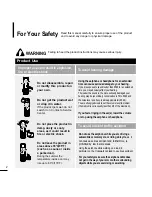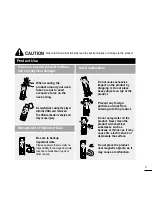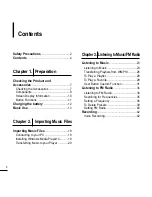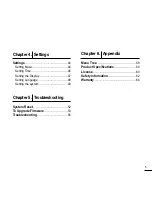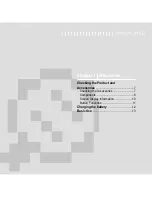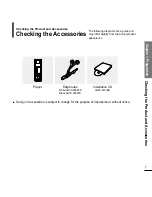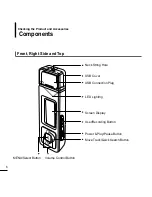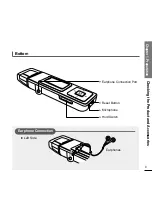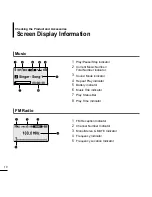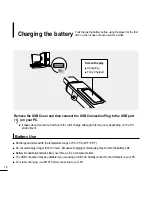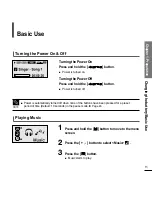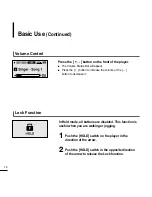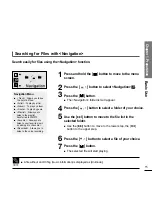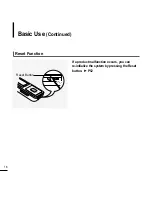Отзывы:
Нет отзывов
Похожие инструкции для YP-U2JQB/XAA

YUR.BEAT MEDIAX -
Бренд: YURAKU Страницы: 2

XP-EV515
Бренд: Aiwa Страницы: 2

NB500MG1F - Blu-Ray Disc Player
Бренд: Magnavox Страницы: 52

HD7225
Бренд: Harman Kardon Страницы: 12

SA-14S1
Бренд: Marantz Страницы: 40

POCKET ROCKER
Бренд: auna multimedia Страницы: 10

CDP-462
Бренд: Omnitronic Страницы: 53

MVD2016BLK
Бренд: Memorex Страницы: 2

CDA 500
Бренд: Stello Страницы: 12

MBP5210
Бренд: Magnavox Страницы: 68

CVACC-E634
Бренд: Chinavision Страницы: 8

260S Mediamaster
Бренд: Nokia Страницы: 39

The Dream Player MC
Бренд: PRICOM Design Страницы: 24

Lyra RD2201
Бренд: RCA Страницы: 40

SonicStage v2.0
Бренд: Sony Страницы: 2

Pressman TCS-60DV
Бренд: Sony Страницы: 2

Pressman TCS-60DV
Бренд: Sony Страницы: 2

Pressman TCS-100DV
Бренд: Sony Страницы: 2