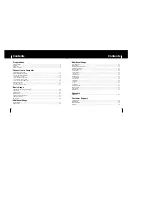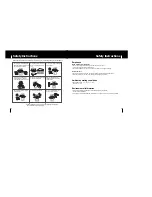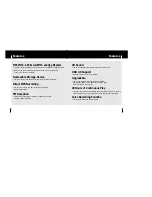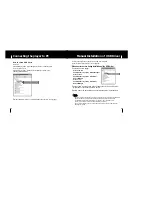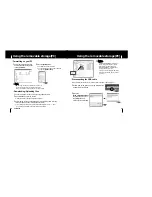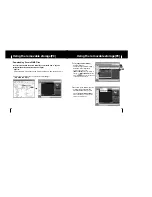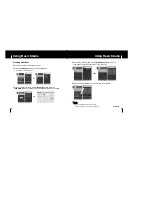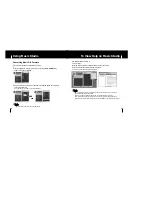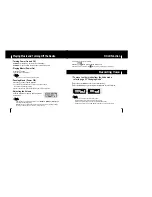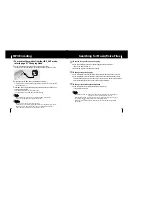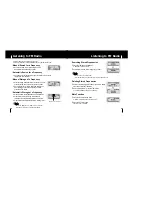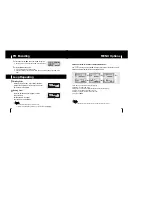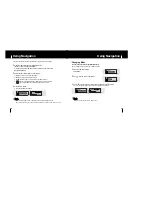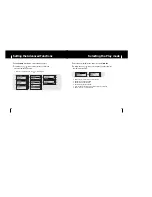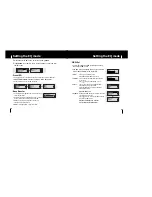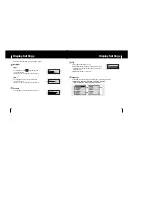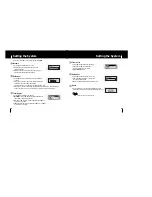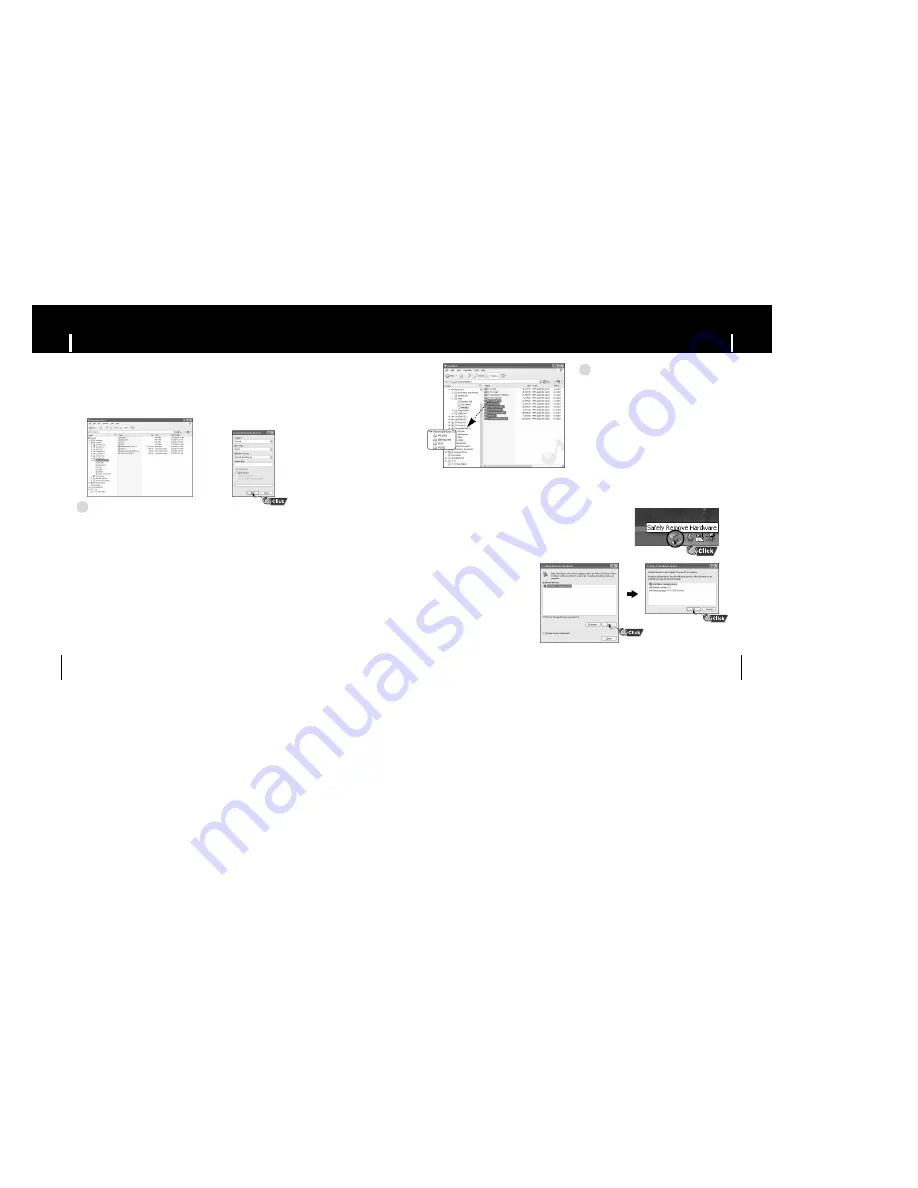
19
Using the removable storage(PC)
Using the removable storage(PC)
18
I
Downloading/Uploading files
I
Formatting on your PC
1
Connect the player to your PC with the supplied USB cable.
2
Open Windows Explorer on your PC.
●
Removable Disc is displayed in Windows Explorer.
3
Select the file to save and drag-and-drop it into the removable disc icon.
(Files will appear In numerical, alphabetical order)
●
If you change the name of music files in Windows Explorer to 001* * * , 002* * *...,
music files will be played in the order of number indicated.
2
When the
[Stop a Hardware device]
message appears, press
the
[OK]
button and
disconnect the USB cable.
1
Select the removable disc icon
and click the right mouse button
to select
[Format].
2
Press the
[Start]
button.
●
All saved files will be formatted.
●
You can change the name of removable disc
by selecting
[Volume label].
I
Disconnecting the USB cable
1
Double-click on the green arrow in the taskbar on the
bottom right of the window.
N
N
N
N
o
o
o
o
tt
tt
ii
ii
c
c
c
c
e
e
e
e
- The “WRITING/READING” message will
appear during file download or upload.
Disconnecting the USB cable while
“WRITING/READING” is displayed may
cause malfunction of the unit.
- The music file order displayed in Windows
Explorer may differ from the play order on
your device.
✍
N
N
N
N
o
o
o
o
tt
tt
e
e
e
e
- By formatting, all previously preset menus will be reset,
and any pre-existing song or data files will be erased.
- Care must be taken as formatted files can not be recovered.
✍
Continued...
After completing the file transfer, you must disconnect the cable in the following way: