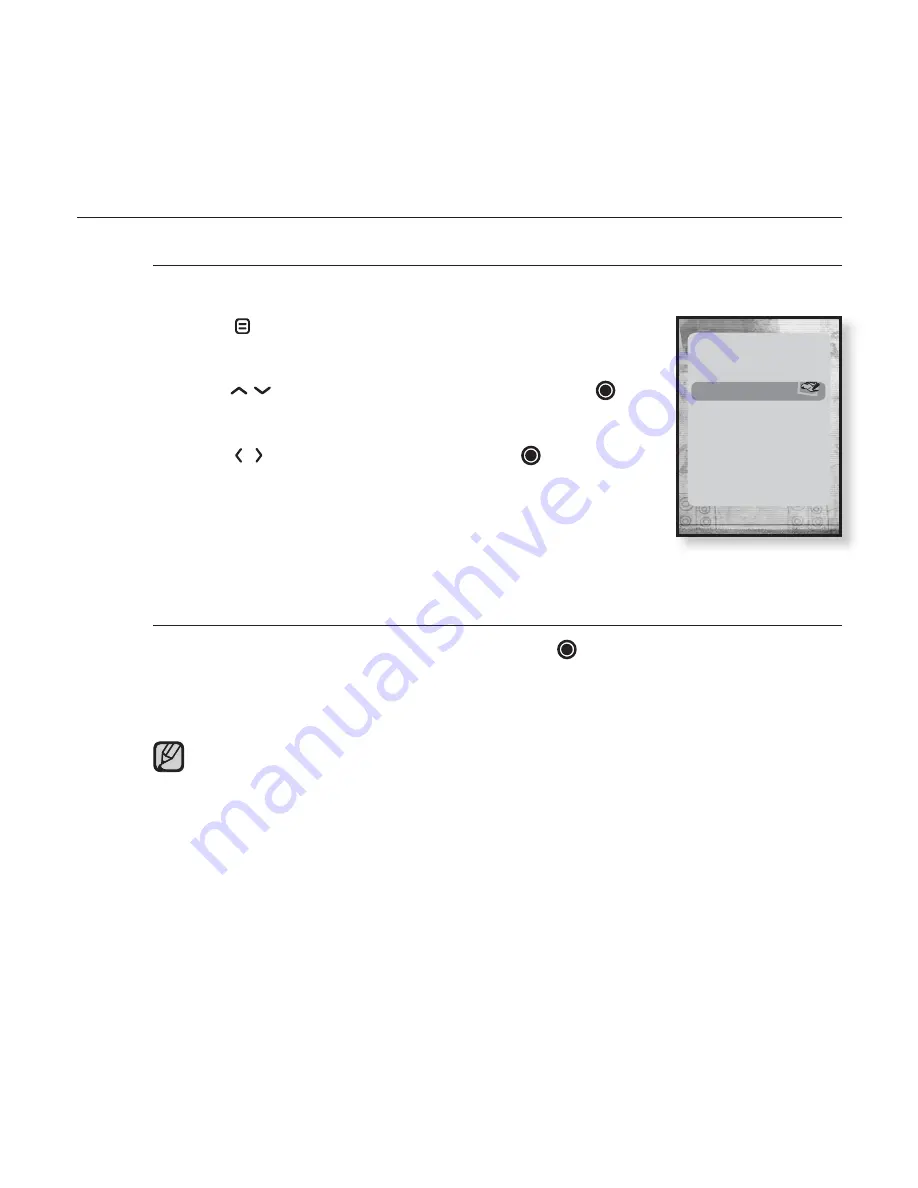
listening to FM radio
_ 65
USING THE FM RADIO MENU (Continued)
To store stations in the Preset memory (continued)
Automatic - automatically store all the stations the player receives
1.
Tap
[
]
in FM Radio mode.
The FM Radio menu appears.
2.
Tap
[
]
to select
<Auto Preset>
and tap
[
]
.
The confi rmation window appears.
3.
Tap
[
]
to select
<Yes>
and tap
[
]
.
The <Auto Preset> will appear and up to 30
frequencies are automatically set.
To cancel Auto Preset
If you want to cancel the auto preset, tap
[
]
in the process.
The auto preset setting is canceled, and only frequencies set up to that point are
stored.
You may want to re-set the stored stations if you’re going to listen to
yourMP3 player in a different city. To delete the preset stations and store
new ones, simply repeat the process.
NOTE
Go to Preset Mode
Add to Preset
Auto Preset
Start Recording
FM Sensitivity
FM Region






























